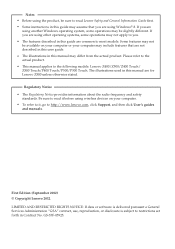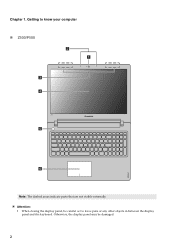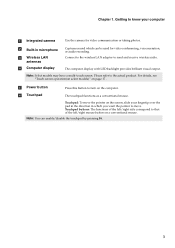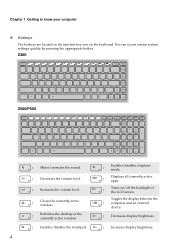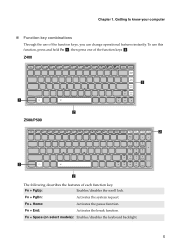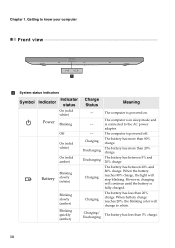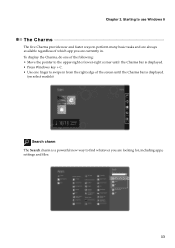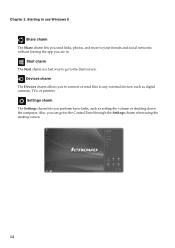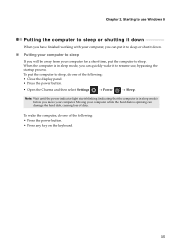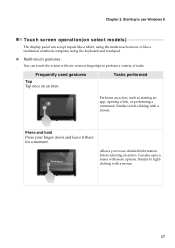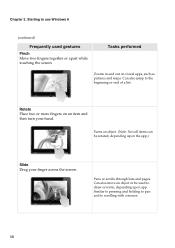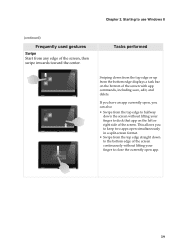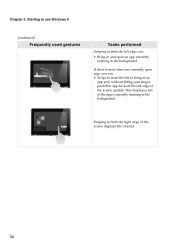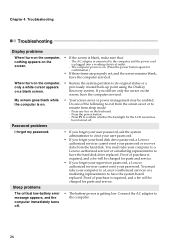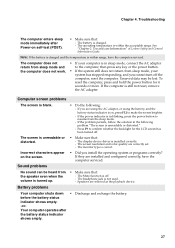Lenovo IdeaPad P400 Touch Support Question
Find answers below for this question about Lenovo IdeaPad P400 Touch.Need a Lenovo IdeaPad P400 Touch manual? We have 1 online manual for this item!
Question posted by dwitzell on July 17th, 2013
The Screen Has Dimmed And Cannot Be Brightened.
Brightness indicator shows screen at maximum brightness, yet the screen is very dim. This is a replacement unit, replaced because the first one developed the same problem. Obviously, the model is flawd. Is it a hardware or a software flaw and can it be fixed?
Current Answers
Related Lenovo IdeaPad P400 Touch Manual Pages
Similar Questions
Lenovo Ideapad P400 Touch Wifi Switch
How yo turn on wifi from my keyboard because it got turned off accidentally
How yo turn on wifi from my keyboard because it got turned off accidentally
(Posted by saminyasar321 9 years ago)
What Brand Recordable Media Does Ideapad P400 Burn?
i have an ideapad p400 and when trying to burn an audio cd i continuously get error messages
i have an ideapad p400 and when trying to burn an audio cd i continuously get error messages
(Posted by veronicahudson82 10 years ago)
Lenovo Ideapad P400 Touchscree?n Not Working
I just bought aLenovo IdeaPad P400 Touchs Laptop. It has Windows 8. The day after my ability to ret...
I just bought aLenovo IdeaPad P400 Touchs Laptop. It has Windows 8. The day after my ability to ret...
(Posted by giganticturkey 10 years ago)
Laptop - G580 Leneva - Touch Pad - So Sensitive - Selcts Whole Web Pg W/o Comnd
laptop - G580 Leneva - touch pad - so sensitive - selcts whole web pg w/o comnd - tried all setting ...
laptop - G580 Leneva - touch pad - so sensitive - selcts whole web pg w/o comnd - tried all setting ...
(Posted by jaypardeshi2010 11 years ago)
If The Laptop Has Already Been Full Charged, Any Indicator Shows ???
if the laptop has already been full charged , any indicator shows???? And how many hours will it tak...
if the laptop has already been full charged , any indicator shows???? And how many hours will it tak...
(Posted by mjrevollcy 11 years ago)