Lenovo IdeaPad N580 Support Question
Find answers below for this question about Lenovo IdeaPad N580.Need a Lenovo IdeaPad N580 manual? We have 1 online manual for this item!
Question posted by Sobiazaheer on December 10th, 2012
My Front Screen Show This Message That Your Pc Is Offline How Do I Connect ?
I am in Pakistan not in us,
Current Answers
There are currently no answers that have been posted for this question.
Be the first to post an answer! Remember that you can earn up to 1,100 points for every answer you submit. The better the quality of your answer, the better chance it has to be accepted.
Be the first to post an answer! Remember that you can earn up to 1,100 points for every answer you submit. The better the quality of your answer, the better chance it has to be accepted.
Related Lenovo IdeaPad N580 Manual Pages
Ideapad P580, P585, N580, N581, N585, N586 User Guide V1.0 (English) - Page 1


Lenovo IdeaPad P580/P585/N580/ N581/N585/N586
User Guide V1.0
Read the safety notices and important tips in the included manuals before using your computer.
Ideapad P580, P585, N580, N581, N585, N586 User Guide V1.0 (English) - Page 2


...; Some instructions in this guide may assume that are not described in this user guide. • The illustrations used in this manual are for Lenovo IdeaPad N580 unless otherwise stated. • The illustrations in this guide are using other Windows operating system, some operations may be slightly different. LIMITED AND RESTRICTED RIGHTS...
Ideapad P580, P585, N580, N581, N585, N586 User Guide V1.0 (English) - Page 3


...Trademarks 42 Index...43
i OneKey Rescue system 26
OneKey Rescue system 26
Appendix A. Connecting to know your computer 22 Using Switchable Graphics (specific models only 23
Chapter 3. Learning...10 Using AC adapter and battery 12 Using the touchpad 14 Using the keyboard 15 Connecting external devices 17 Special keys and buttons 19 System status indicators 21 Securing your computer ...
Ideapad P580, P585, N580, N581, N585, N586 User Guide V1.0 (English) - Page 9
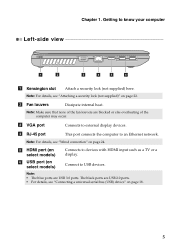
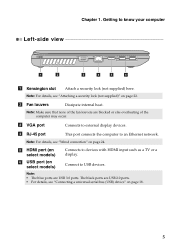
... ports are blocked or else overheating of the computer may occur. Note: For details, see "Connecting a universal serial bus (USB) device" on select models)
Connects to an Ethernet network. Getting to external display devices. d RJ-45 port
This port connects the computer to devices with HDMI input such as a TV or a display. Chapter 1.
Ideapad P580, P585, N580, N581, N585, N586 User Guide V1.0 (English) - Page 10
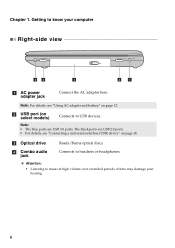
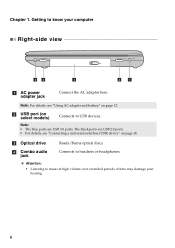
... AC adapter here.
The black ports are USB 3.0 ports. c Optical drive
Reads/Burns optical discs. Note: For details, see "Connecting a universal serial bus (USB) device" on select models)
Connects to know your hearing.
6 Note:
• The blue ports are USB 2.0 ports. • For details, see "Using AC adapter and battery" on page...
Ideapad P580, P585, N580, N581, N585, N586 User Guide V1.0 (English) - Page 14


... automatically charged while the computer is not fully charged at purchase. To charge the battery and begin using your computer, insert the battery pack and connect the computer to configure the operating system when it is first used. Chapter 2. The configuration process may need to an electrical outlet. Learning the basics...
Ideapad P580, P585, N580, N581, N585, N586 User Guide V1.0 (English) - Page 18


.... Note: You can enable/disable the touchpad using Fn+F6.
14
Learning the basics
Using the touchpad
N580
P580
1 23
1 23
a Touchpad
b Left click button c Right click button
To move the cursor on the screen, slide your fingertip over the pad in the direction in which you want the cursor to that...
Ideapad P580, P585, N580, N581, N585, N586 User Guide V1.0 (English) - Page 20


...:
Turn on /off the backlight of each function key. Skip to the next track. Learning the basics
The following describes the features of the LCD screen.
Ideapad P580, P585, N580, N581, N585, N586 User Guide V1.0 (English) - Page 21
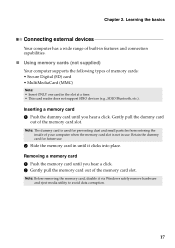
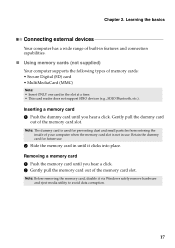
... out of the memory card slot.
Note: The dummy card is used for future use . Chapter 2. Learning the basics
Connecting external devices
Your computer has a wide range of built-in features and connection capabilities.
„ Using memory cards (not supplied)
Your computer supports the following types of your computer when the memory...
Ideapad P580, P585, N580, N581, N585, N586 User Guide V1.0 (English) - Page 22


...You need to use the external device's power adapter. Chapter 2. To get the best possible connection speed, place the device as near your computer.
18 Note: When using a high power ...If your computer Press Fn + F5 to interference and transmission barriers. Learning the basics
„ Connecting a universal serial bus (USB) device
Your computer comes with four USB ports compatible with your...
Ideapad P580, P585, N580, N581, N585, N586 User Guide V1.0 (English) - Page 27


Using Switchable Graphics (specific models only
Some IdeaPad models support Switchable Graphics.
The computer cannot be from being used unless ... and enable it, a prompt appears on the screen each time you set the password, see the Help to the right of the screen in any combination.
Chapter 2. Once you power on the screen while the computer is starting up.
Note: To...
Ideapad P580, P585, N580, N581, N585, N586 User Guide V1.0 (English) - Page 28
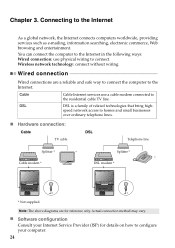
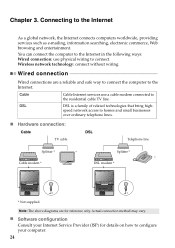
... a reliable and safe way to connect the computer to configure your Internet Service Provider (ISP) for reference only. Actual connection method may vary.
„ Software...connect the computer to the Internet in the following ways: Wired connection: use a cable modem connected to connect.
DSL
DSL is a family of related technologies that bring high-
Wireless network technology: connect...
Ideapad P580, P585, N580, N581, N585, N586 User Guide V1.0 (English) - Page 29


... to configure your Internet Service Provider (ISP) and search Windows Help and Support Center for the connection.
Note: Your computer may not support all wireless connection methods.
„ Using Wi-Fi/WiMAX (on the following standards. Hardware connection
N580
Wi-Fi/WiMAX network Access point *
* Not supplied
Software configuration Consult your computer.
25 Chapter...
Ideapad P580, P585, N580, N581, N585, N586 User Guide V1.0 (English) - Page 30


... the
correct order. • Computers without starting the Windows operating system. For more instructions, see the Help file of recovery discs may take some time, connect the AC
adapter and battery pack to store the system image file and OneKey Rescue system program files. Note: • The backup process and creation...
Ideapad P580, P585, N580, N581, N585, N586 User Guide V1.0 (English) - Page 32


... Appendix A.
Disconnect the AC
adapter and all cables from the computer.
If this chapter are of the Lenovo IdeaPad N580, unless otherwise stated. • The following : 1 Turn off the computer.
2 Close the computer display...manual battery latch a. Note: If you are the same for the Lenovo
IdeaPad P580/P585/N580/N581/N585/N586. To replace the battery, do the following procedures about...
Ideapad P580, P585, N580, N581, N585, N586 User Guide V1.0 (English) - Page 33
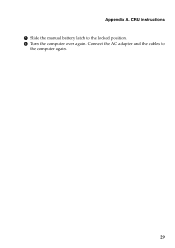
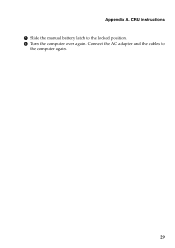
CRU instructions 5 Slide the manual battery latch to
the computer again.
29 Appendix A. Connect the AC adapter and the cables to the locked position. 6 Turn the computer over again.
Ideapad P580, P585, N580, N581, N585, N586 User Guide V1.0 (English) - Page 38
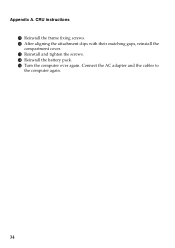
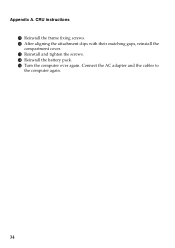
D Reinstall the battery pack. Appendix A. B After aligning the attachment clips with their matching gaps, reinstall the compartment cover. E Turn the computer over again. CRU instructions A Reinstall the frame fixing screws. Connect the AC adapter and the cables to the computer again.
34 C Reinstall and tighten the screws.
Ideapad P580, P585, N580, N581, N585, N586 User Guide V1.0 (English) - Page 41
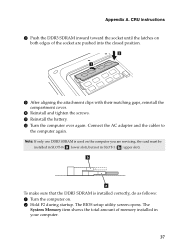
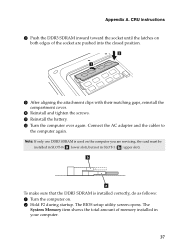
The BIOS setup utility screen opens. Connect the AC adapter and the cables to
the computer again. B Turn the computer over again. Note: If only one DDR3 SDRAM is installed correctly, do ...
Ideapad P580, P585, N580, N581, N585, N586 User Guide V1.0 (English) - Page 43
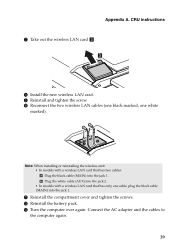
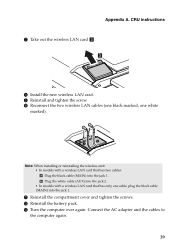
... (MAIN) into the jack 2. • In models with a wireless LAN card that has only one white
marked). A Reinstall the compartment cover and tighten the screws. Connect the AC adapter and the cables to
the computer again.
39
Plug the white cable (AUX) into the jack 1. C Turn the computer over again.
Ideapad P580, P585, N580, N581, N585, N586 User Guide V1.0 (English) - Page 47
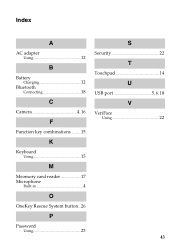
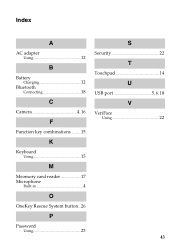
Index
A
AC adapter Using 12
B
Battery Charging 12
Bluetooth Connecting 18
C
Camera 4, 16
F
Function key combinations ...........15
K
Keyboard Using 15
M
Meomory card reader 17 Microphone
Built-in 4
O
OneKey Rescue System button...26
P
Password Using 23
S
Security 22
T
Touchpad 14
U
USB port 5, 6, 18
V
VeriFace Using 22
43
Similar Questions
How To Connect My Ideapad U460s To My Tv Via Hdmi?
how to connect my ideapad u460s to my tv via HDMI, i tried and no signal is displayed on the tv, wha...
how to connect my ideapad u460s to my tv via HDMI, i tried and no signal is displayed on the tv, wha...
(Posted by bobvalen 8 years ago)
Does The Lenovo Ideapad N580 Support Switchable Graphics
(Posted by prtib 9 years ago)
How Do Iigh Adjust The Screen Brightnes On My G555 Laptop
(Posted by reginaldbeach 11 years ago)
My Lenovo Ideapad N580 Is Not Charging. It Stops At 58%. What Can I Do To Fix It
(Posted by sradhanan 11 years ago)
Dual Boot Win8 Ubuntu On Ideapad N580
Hello, I need to add Ubuntu as a second OS on the N580 with pre-installed Win8. Are there any prob...
Hello, I need to add Ubuntu as a second OS on the N580 with pre-installed Win8. Are there any prob...
(Posted by pstorm28 11 years ago)

