Lenovo IdeaCentre K430 Support Question
Find answers below for this question about Lenovo IdeaCentre K430.Need a Lenovo IdeaCentre K430 manual? We have 1 online manual for this item!
Question posted by indowgmo on June 18th, 2014
How Do Open The Cover For The Disk Drive On A Lenovo K430
The person who posted this question about this Lenovo product did not include a detailed explanation. Please use the "Request More Information" button to the right if more details would help you to answer this question.
Current Answers
There are currently no answers that have been posted for this question.
Be the first to post an answer! Remember that you can earn up to 1,100 points for every answer you submit. The better the quality of your answer, the better chance it has to be accepted.
Be the first to post an answer! Remember that you can earn up to 1,100 points for every answer you submit. The better the quality of your answer, the better chance it has to be accepted.
Related Lenovo IdeaCentre K430 Manual Pages
Lenovo K4 Series User Guide V1.0 - Page 4
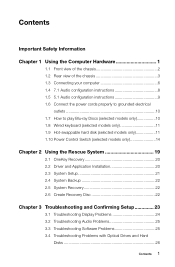
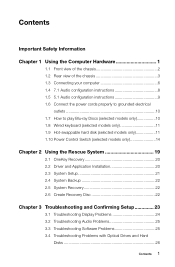
... to play Blu-ray Discs (selected models only 10 1.8 Wired keyboard (selected models only 11 1.9 Hot-swappable hard disk (selected models only 11 1.10 Power Control Switch (selected models only 14
Chapter 2 Using the Rescue System 19
2.1...3.2 Troubleshooting Audio Problems 25 3.3 Troubleshooting Software Problems 25 3.4 Troubleshooting Problems with Optical Drives and Hard
Disks 26
Contents 1
Lenovo K4 Series User Guide V1.0 - Page 7
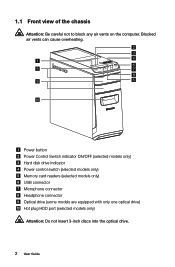
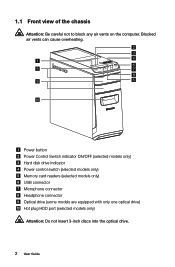
... button Power Control Switch indicator ON/OFF (selected models only) Hard disk drive indicator Power control switch (selected models only) Memory card readers (selected models only) USB connector Microphone connector Headphone connector Optical drive (some models are equipped with only one optical drive) Hot plug HDD port (selected models only)
Attention: Do not insert...
Lenovo K4 Series User Guide V1.0 - Page 16
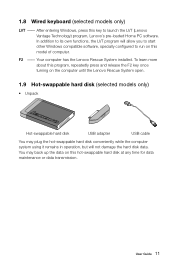
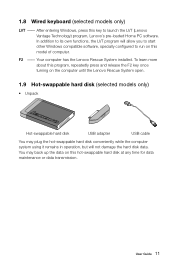
... about this program, repeatedly press and release the F2 key once turning on this key to run on the computer until the Lenovo Rescue System open.
1.9 Hot-swappable hard disk (selected models only)
• Unpack
Hot-swappable hard disk
USB adapter
USB cable
You may back up the data on this hot-swappable hard...
Lenovo K4 Series User Guide V1.0 - Page 17
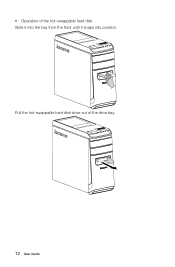
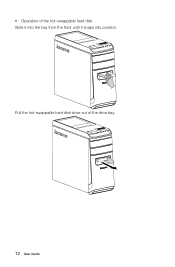
• Operation of the drive bay.
12 User Guide Pull the hot-swappable hard disk drive out of the hot-swappable hard disk Slide it into the bay from the front until it snaps into position.
Lenovo K4 Series User Guide V1.0 - Page 24
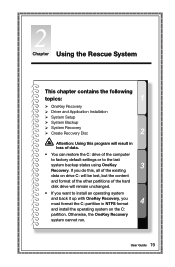
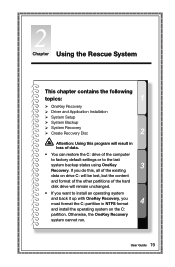
..., you do this program will result in NTFS format and install the operating system on drive C: will be lost, but the content and format of the other partitions of the existing... System Recovery Create Recovery Disc
Attention: Using this , all of the hard disk drive will remain unchanged. • If you want to the last system backup status using OneKey Recovery.
Otherwise, ...
Lenovo K4 Series User Guide V1.0 - Page 25
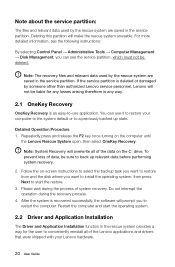
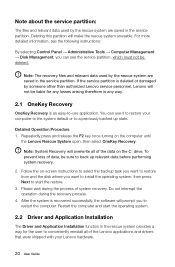
...all of the data on the C: drive. Detailed Operation Procedure 1.
Do not interrupt the operation during the process of the Lenovo applications and drivers that were shipped with...Management → Disk Management, you to back up state. Deleting this partition will overwrite all of system recovery. Follow the on the computer until
the Lenovo Rescue System open, then select ...
Lenovo K4 Series User Guide V1.0 - Page 26
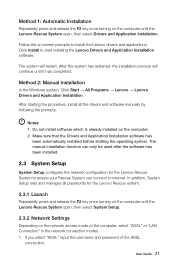
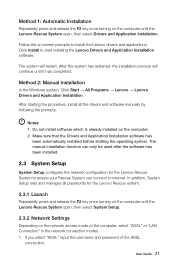
... the operating system. Click Install to internet.
Method 1: Automatic Installation
Repeatedly press and release the F2 key once turning on the computer until the Lenovo Rescue System open , then select System Setup.
2.3.2 Network Settings
Depending on the network access mode of the ADSL
connection. If you select "ADSL" input the username and...
Lenovo K4 Series User Guide V1.0 - Page 30
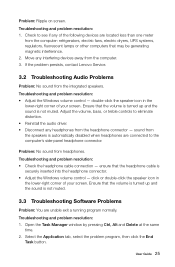
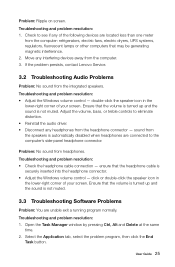
If the problem persists, contact Lenovo Service.
3.2 Troubleshooting Audio Problems
Problem: No sound from the computer. 3. click ..., bass, or treble controls to the computer's side-panel headphone connector. ensure that may be generating magnetic interference. 2. Open the Task Manager window by pressing Ctrl, Alt and Delete at the same
time. 2. Move any headphones from the speakers...
Lenovo K4 Series User Guide V1.0 - Page 31
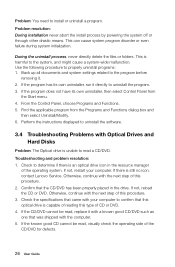
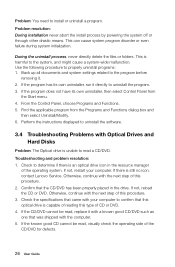
... Hard Disks
Problem: The Optical drive is unable to uninstall the software.
3.4 Troubleshooting Problems with the computer. 5. If not, restart your computer to uninstall the program. 3. Otherwise, continue with your computer. This can cause system program disorder or even failure during system initialization. This is still no icon, contact Lenovo Service. Check the...
Lenovo K4 Series User Guide V1.0 - Page 34
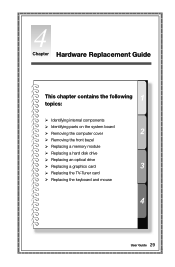
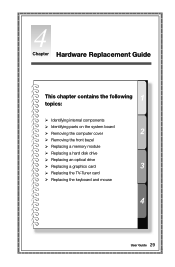
... following topics:
Identifying internal components Identifying parts on the system board Removing the computer cover Removing the front bezel Replacing a memory module Replacing a hard disk drive Replacing an optical drive Replacing a graphics card Replacing the TV-Tuner card Replacing the keyboard and mouse...
Lenovo K4 Series User Guide V1.0 - Page 35
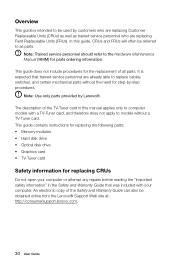
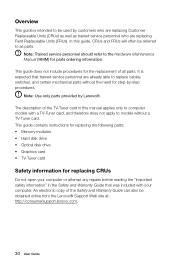
... • Memory modules • Hard disk drive • Optical disk drive • Graphics card • TV-Tuner card
Safety information for replacing CRUs
Do not open your computer. It is intended to the... online from the Lenovo® Support Web site at: http://consumersupport.lenovo.com.
30 User Guide Note: Trained service personnel should refer to be used by Lenovo®.
In this...
Lenovo K4 Series User Guide V1.0 - Page 37


...electricity in order to install the new part. When replacing a part, do not open the anti-static packaging containing the new part until the defective part has been removed ...-up of its anti-static packaging and install it . • Do not place parts on the computer cover or other metal surface.
32 User Guide When handling parts and other computer components, the following precautions should ...
Lenovo K4 Series User Guide V1.0 - Page 38
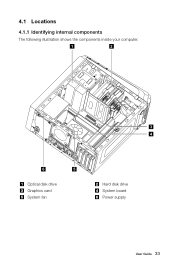
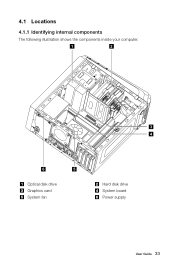
4.1 Locations
4.1.1 Identifying internal components
The following illustration shows the components inside your computer.
1
2
3 4
6
5
Optical disk drive Graphics card System fan
Hard disk drive System board Power supply
User Guide 33
Lenovo K4 Series User Guide V1.0 - Page 39
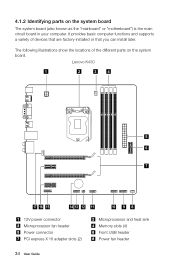
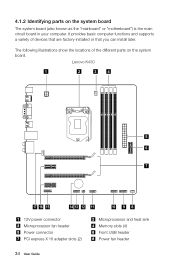
... computer. 4.1.2 Identifying parts on the system board. The following illustrations show the locations of devices that are factory-installed or that you can install later. Lenovo K430
1
2
3
4
5 6
7
17 16 15
14 13 12 11
10 9 8
12V power connector Microprocessor fan header Power connector PCI express X 16 adapter slots (2)
Microprocessor and heat sink...
Lenovo K4 Series User Guide V1.0 - Page 42
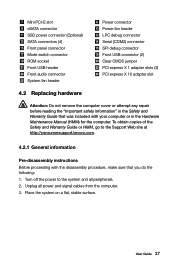
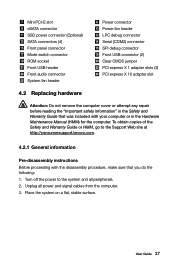
...PCI express X 16 adapter slot
4.2 Replacing hardware
Attention: Do not remove the computer cover or attempt any repair before reading the "Important safety information" in the Hardware Maintenance Manual... 3. Turn off the power to the Support Web site at http://consumersupport.lenovo.com.
4.2.1 General information
Pre-disassembly instructions Before proceeding with the disassembly procedure...
Lenovo K4 Series User Guide V1.0 - Page 43
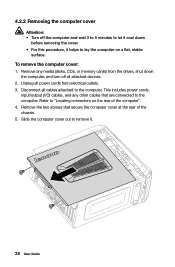
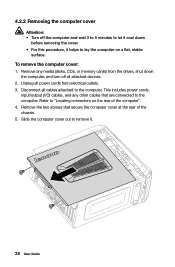
...includes power cords,
input/output (I/O) cables, and any media (disks, CDs, or memory cards) from electrical outlets. 3. Slide the computer cover out to the computer. Refer to "Locating connectors on a flat... screws that are connected to the computer. Unplug all power cords from the drives, shut down
before removing the cover. • For this procedure, it helps to lay the computer on the...
Lenovo K4 Series User Guide V1.0 - Page 45
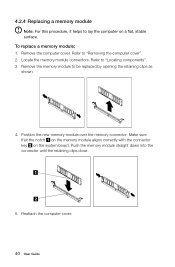
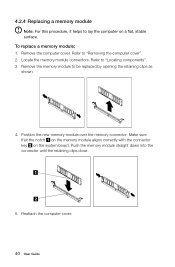
... the memory module to lay the computer on the system board. Reattach the computer cover.
40 User Guide To replace a memory module: 1. Position the new memory module .... 4.2.4 Replacing a memory module
Note: For this procedure, it helps to be replaced by opening the retaining clips as shown.
4. Push the memory module straight down into the connector until the retaining clips close.
5.
Lenovo K4 Series User Guide V1.0 - Page 46
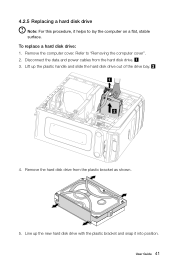
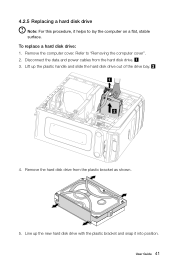
... to lay the computer on a flat, stable surface. Lift up the new hard disk drive with the plastic bracket and snap it helps to "Removing the computer cover". 2. User Guide 41 Remove the computer cover. To replace a hard disk drive: 1. 4.2.5 Replacing a hard disk drive
Note: For this procedure, it into position. Line up the plastic handle and slide...
Lenovo K4 Series User Guide V1.0 - Page 47
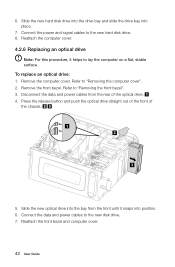
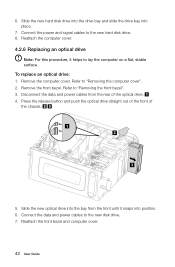
... computer cover". 2. Slide the new optical drive into place.
7. To replace an optical drive: 1. Connect the data and power cables to the new disk drive. 7. 6. Disconnect the data and power cables from the front until it helps to the new hard disk drive. 8. Remove the computer cover. Slide the new hard disk drive into the drive bay and slide the drive bay...
Lenovo K4 Series User Guide V1.0 - Page 56
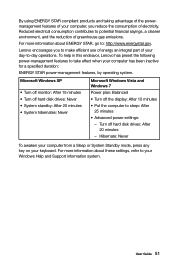
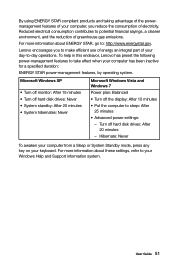
...Lenovo encourages you to make efficient use of energy an integral part of your computer, you reduce the consumption of electricity.
Microsoft Windows XP
• Turn off monitor: After 15 minutes • Turn off hard disk drives... Windows Vista and Windows 7 Power plan: Balanced • Turn off hard disk drives: After 20 minutes
- For more information about ENERGY STAR, go to sleep...
Similar Questions
Can I Use My Lenovo Ideacentre K430 Motherboard
(Posted by luis Le 9 years ago)
How Many Bits Is The Lenovo Desktop Ideacentre K300 53162hu
(Posted by RajLesl 9 years ago)

