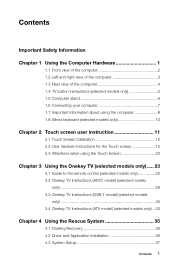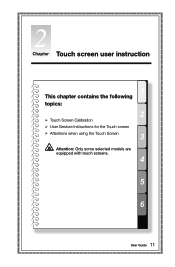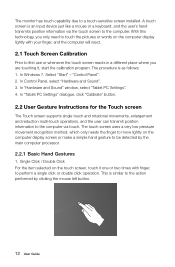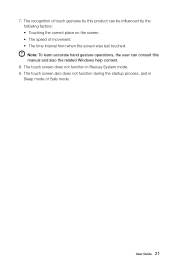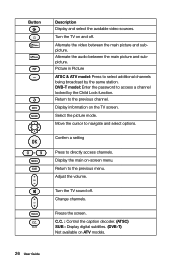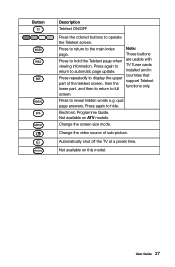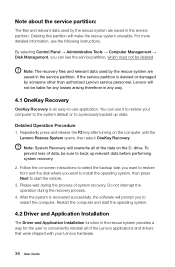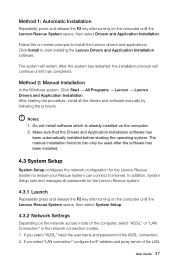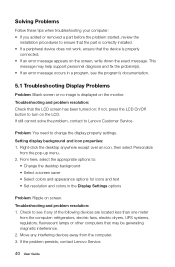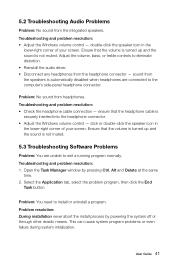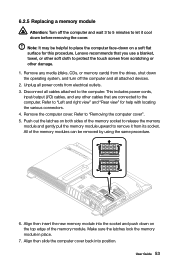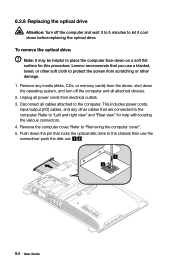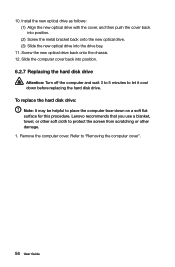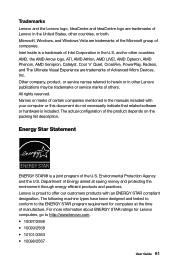Lenovo IdeaCentre B540p Support Question
Find answers below for this question about Lenovo IdeaCentre B540p.Need a Lenovo IdeaCentre B540p manual? We have 1 online manual for this item!
Question posted by khattakkhan01 on October 2nd, 2014
Screen Problem
i turn off my pc desktop correctly.when i try to start it again ,the LED's start blinking but the no screen appears.why?
Current Answers
Answer #2: Posted by TechSupport101 on October 2nd, 2014 7:25 AM
Hi. Go here for a troubleshooting tutorial on Lenovo computers' start up problems.
Related Lenovo IdeaCentre B540p Manual Pages
Similar Questions
Lenovo Ideacentre B320 Stuck On Boot Screen When Usb Speakers Are Connected
Hi there, I've connected a set of PC speakers to my Lenovo IdeaCentre B320 PC. The speakers are conn...
Hi there, I've connected a set of PC speakers to my Lenovo IdeaCentre B320 PC. The speakers are conn...
(Posted by tamarnad 9 years ago)
Lenovo Ideacentre K450 Desktop Failed To Start Power Control Switch
On startup, I get error "Failed to start Power Control Switch, please run Power Control Switch as ad...
On startup, I get error "Failed to start Power Control Switch, please run Power Control Switch as ad...
(Posted by webkitten2 10 years ago)
Bluetooth
why does the bluetooth function not work on brand new b540p ? have tried downloading driver but say...
why does the bluetooth function not work on brand new b540p ? have tried downloading driver but say...
(Posted by hangercol 11 years ago)
Lcd Turn Dim And Blackout
Hi, i am using ideacentre B320 and recently halfway through my screen will turn dim and the whole sc...
Hi, i am using ideacentre B320 and recently halfway through my screen will turn dim and the whole sc...
(Posted by icelandlin 11 years ago)