Lenovo H430 Support Question
Find answers below for this question about Lenovo H430.Need a Lenovo H430 manual? We have 3 online manuals for this item!
Question posted by wilateach1 on August 18th, 2014
How To Boot A H430 From A Cd
The person who posted this question about this Lenovo product did not include a detailed explanation. Please use the "Request More Information" button to the right if more details would help you to answer this question.
Current Answers
There are currently no answers that have been posted for this question.
Be the first to post an answer! Remember that you can earn up to 1,100 points for every answer you submit. The better the quality of your answer, the better chance it has to be accepted.
Be the first to post an answer! Remember that you can earn up to 1,100 points for every answer you submit. The better the quality of your answer, the better chance it has to be accepted.
Related Lenovo H430 Manual Pages
Lenovo H4 Series Hardware Maintenance Manual V2.0 - Page 2
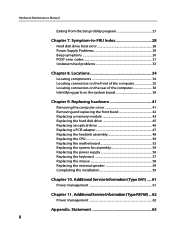
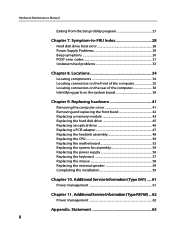
... keyboard 57 Replacing the mouse 58 Replacing the external speaker 59 Completing the installation 59
Chapter 10. Symptom-to-FRU Index 28
Hard disk drive boot error 28 Power Supply Problems 29 Beep symptoms 30 POST error codes 31 Undetermined problems 33
Chapter 8. Additional Service Information (Type RS760)....62
Power management...
Lenovo H4 Series Hardware Maintenance Manual V2.0 - Page 12


... if not properly used, handled, or disposed of procedures other than 100°C (212°F) •• Repair or disassemble Dispose of the battery as CD-ROMs, DVD-ROM drives, fiber optic devices, or transmitters) are no serviceable parts inside the device. •• Use of controls or adjustments or performance...
Lenovo H4 Series Hardware Maintenance Manual V2.0 - Page 15
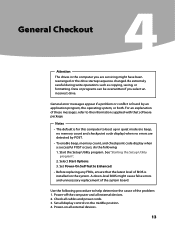
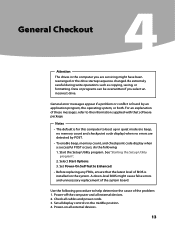
.... For an explanation of these messages, refer to the information supplied with that the latest level of BIOS is installed on all display controls to boot up in the computer you select an incorrect drive. Use the following : 1. Set all external devices.
13
A down-level BIOS might have been rearranged or...
Lenovo H4 Series Hardware Maintenance Manual V2.0 - Page 22
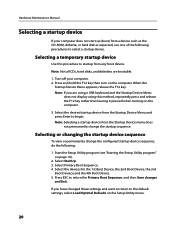
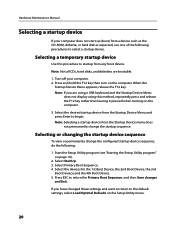
Turn off your computer does not start up (boot) from a device such as the CD-ROM, diskette, or hard disk as expected, use one of the following :
1. Note: If you have changed these settings and want to return to the ...
Lenovo H4 Series Hardware Maintenance Manual V2.0 - Page 28


.... Start the Setup Utility program (see "Starting the Setup Utility program" on the computer. Select Boot. 3. Press ESC to the default settings, select Load Optimal Defaults on the computer.
3. If you are bootable.
1. Note: Not all CDs, hard disks, and diskettes are using a USB keyboard and the Startup Device Menu
does not...
Lenovo H4 Series Hardware Maintenance Manual V2.0 - Page 30
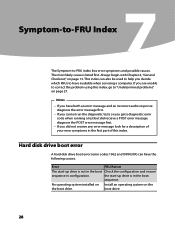
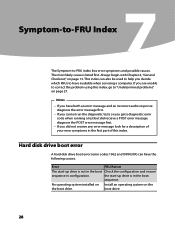
... a description of this index, go to -FRU index lists error symptoms and possible causes.
Error
FRU/Action
The start -up drive is not in the boot Check the configuration and ensure
sequence in configuration.
Notes
• If you have the following causes. Hardware Maintenance Manual
Symptom-to-FRU Index
7
The Symptom...
Lenovo H4 Series Hardware Maintenance Manual V2.0 - Page 31
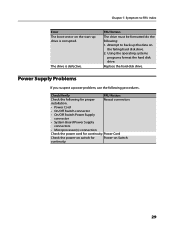
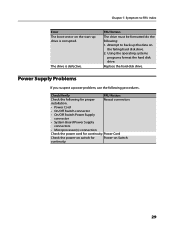
... power-on switch for continuity.
The drive is corrupted. FRU/Action
The drive must be formatted do the following: 1. Attempt to -FRU Index
Error The boot sector on the start-up the data on Switch
continuity.
29 Symptom-to back-up drive is defective. Chapter 7. Power Supply Problems
If you suspect...
Lenovo H4 Series Hardware Maintenance Manual V2.0 - Page 33
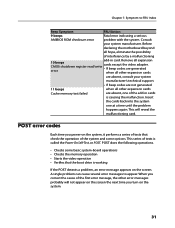
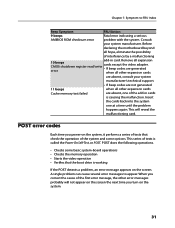
... does the following operations.
• Checks some options. POST error codes
Each time you power-on the system, it performs a series of tests that the boot drive is called the Power-On Self-Test, or POST. Before
declaring the motherboard beyond
all hope, eliminate the possibility
of the system and some...
Lenovo H4 Series Hardware Maintenance Manual V2.0 - Page 35
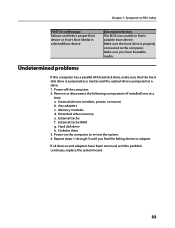
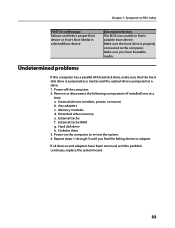
... optical drive is properly connected to the computer. Make sure you find a suitable boot device. Undetermined problems
If this computer has a parallel ATA hard disk drive, make... have bootable media. Symptom-to-FRU Index
POST Error Message Reboot and Select proper Boot device or Insert Boot Media in selected Boot device
Description/Action The BIOS was unable to re-test the system. 4. a. ...
Lenovo H4 Series Hardware Maintenance Manual V2.0 - Page 43
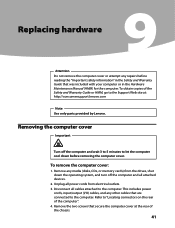
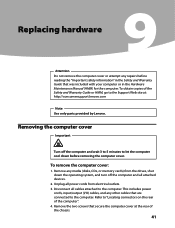
... the operating system, and turn off the computer and wait 3 to 5 minutes to the computer. To obtain copies of the computer". 4. Remove any media (disks, CDs, or memory cards) from electrical outlets. 3. Replacing hardware
9Chapter 9. This includes power
cords, input/output (I/O) cables, and any repairs before removing the computer cover. Replacing...
Lenovo H4 Series Hardware Maintenance Manual V2.0 - Page 59
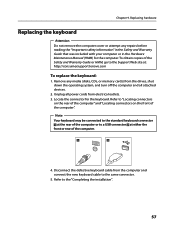
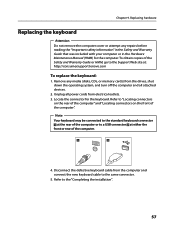
... keyboard connector
at the rear of the computer.
4. Replacing hardware
Replacing the keyboard
Attention Do not remove the computer cover or attempt any media (disks, CDs, or memory cards) from electrical outlets. 3.
Lenovo H4 Series Hardware Maintenance Manual V2.0 - Page 60
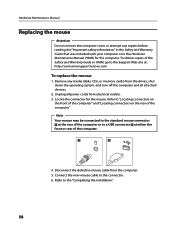
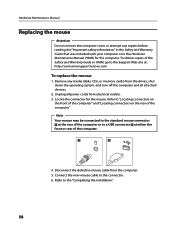
... of the computer.
4. Unplug all attached devices.
2. Hardware Maintenance Manual
Replacing the mouse
Attention Do not remove the computer cover or attempt any media (disks, CDs, or memory cards) from the drives, shut down the operating system, and turn off the computer and all power cords from the computer. 5. Connect the...
Lenovo H4 Series Hardware Maintenance Manual V2.0 - Page 61
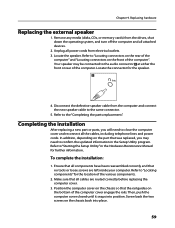
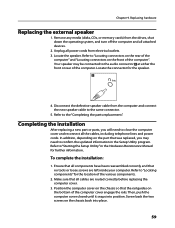
... speaker. Locate the connector for the location of the computer". Chapter 9. Position the computer cover on the bottom of the computer. Remove any media (disks, CDs, or memory cards) from the drives, shut down the operating system, and turn off the computer and all components have been reassembled correctly and that...
Lenovo H4 Series Hardware Replacement Guide V3.0 - Page 12
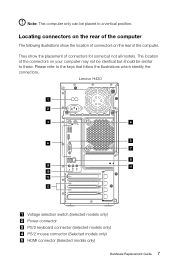
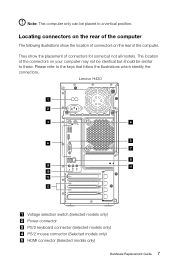
... in a vertical position. The location of the connectors on the rear of connectors on your computer may not be identical but not all models.
Lenovo H430
Voltage selection switch (Selected models only) Power connector PS/2 keyboard connector (Selected models only) PS/2 mouse connector (Selected models only) HDMI connector (Selected models only...
Lenovo H4 Series Hardware Replacement Guide V3.0 - Page 18
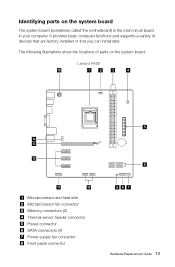
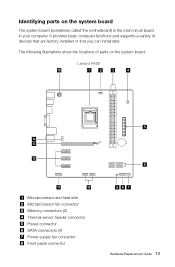
Lenovo H430
Microprocessor and heat sink Microprocessor fan connector Memory connectors (2) Thermal sensor header connector Power connector SATA connectors (4) Power supply fan connector Front panel connector
Hardware ...
Lenovo H4 Series Hardware Replacement Guide V3.0 - Page 24
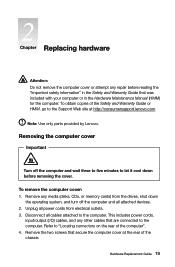
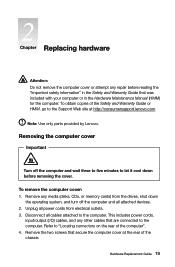
To remove the computer cover: 1. Remove any media (disks, CDs, or memory cards) from electrical outlets. 3. This includes power cords,
input/output (I/O) cables, and any other cables that secure the computer cover at http://consumersupport....
Lenovo H4 Series Hardware Replacement Guide V3.0 - Page 35
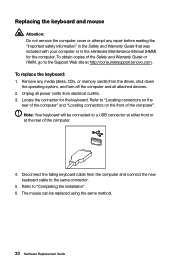
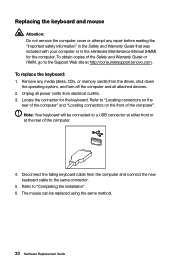
Replacing the keyboard and mouse
Attention: Do not remove the computer cover or attempt any media (disks, CDs, or memory cards) from the drives, shut down the operating system, and turn off the computer and all power cords from the computer and connect ...
Lenovo H4 Series User Guide V3.0 - Page 8
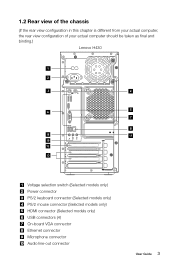
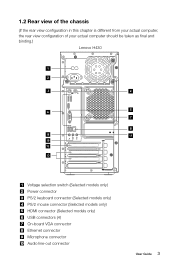
... in this chapter is different from your actual computer, the rear view configuration of your actual computer should be taken as final and binding.)
Lenovo H430
Voltage selection switch (Selected models only) Power connector PS/2 keyboard connector (Selected models only) PS/2 mouse connector (Selected models only) HDMI connector (Selected models only...
Lenovo H4 Series User Guide V3.0 - Page 23
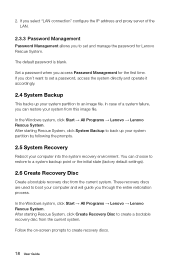
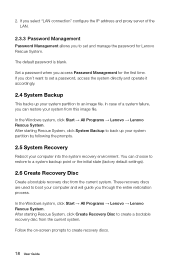
...).
2.6 Create Recovery Disc
Create a bootable recovery disc from the current system.
In case of the LAN.
2.3.3 Password Management
Password Management allows you don't want to boot your system from the current system. These recovery discs are used to set and manage the password for the first time. Follow the on-screen...
Lenovo H4 Series User Guide V3.0 - Page 31
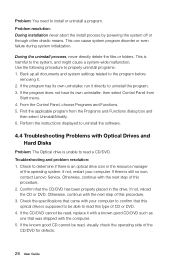
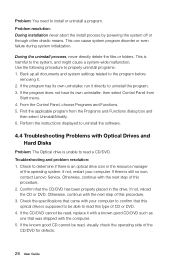
... procedure to the system, and might cause a system-wide malfunction. If the known good CD cannot be read this optical drive is still no icon, contact Lenovo Service. Check to uninstall...Uninstall/Modify. 6. Find the applicable program from
Start menu. 4. If not, reload the CD or DVD. Problem resolution: During installation never abort the install process by powering the system off...
Similar Questions
H430 Lenovo Desktop Win8
Cannot Boot Or Get Into Safe Mode
H430 Lenovo desktop Win8on bootup the logo "Lenovo" is in center and just below is reads "prepairing...
H430 Lenovo desktop Win8on bootup the logo "Lenovo" is in center and just below is reads "prepairing...
(Posted by keeperof6 10 years ago)

