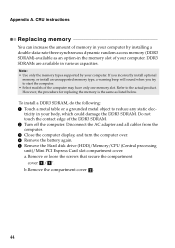Lenovo G580 Support Question
Find answers below for this question about Lenovo G580.Need a Lenovo G580 manual? We have 1 online manual for this item!
Question posted by indumakas on October 25th, 2012
Wifi Driver Installation Problem
type : wireless Network connectivity
Error : intel wimax adapter missing, intel widi not compatible
OS : Windows 7
Intel WIMAX adapter and intel WIDI installed from the driver provided by Lenovo. Kindly help how to solve the issue.
Current Answers
Related Lenovo G580 Manual Pages
Similar Questions
Regarding Wifi Drivers(lenovo B460e-singapore)
I could not find any matching wifi drivers in the net for my lapiee?if i download the drivers from n...
I could not find any matching wifi drivers in the net for my lapiee?if i download the drivers from n...
(Posted by kothasanthosh116 9 years ago)
Laptop - G580 Leneva - Touch Pad - So Sensitive - Selcts Whole Web Pg W/o Comnd
laptop - G580 Leneva - touch pad - so sensitive - selcts whole web pg w/o comnd - tried all setting ...
laptop - G580 Leneva - touch pad - so sensitive - selcts whole web pg w/o comnd - tried all setting ...
(Posted by jaypardeshi2010 11 years ago)