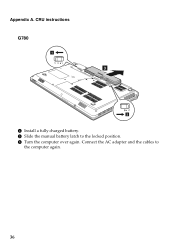Lenovo G580 Support Question
Find answers below for this question about Lenovo G580.Need a Lenovo G580 manual? We have 1 online manual for this item!
Question posted by amtone on July 26th, 2014
How To Turn Off Wifi Connection On Lenovo G580
The person who posted this question about this Lenovo product did not include a detailed explanation. Please use the "Request More Information" button to the right if more details would help you to answer this question.
Current Answers
Answer #1: Posted by freginold on October 15th, 2014 8:46 AM
According to the user guide, pressing <Fn> and <F5> will turn the wireless communication functions (Wi-Fi, Bluetooth) on or off.
Related Lenovo G580 Manual Pages
Similar Questions
How To Add Wifi Connection In Lenovo B460e Laptop
how to add wifi connection to lenovo b460e laptops
how to add wifi connection to lenovo b460e laptops
(Posted by marutharaj54336 11 years ago)