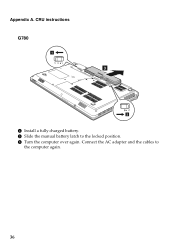Lenovo G580 Support Question
Find answers below for this question about Lenovo G580.Need a Lenovo G580 manual? We have 1 online manual for this item!
Question posted by rdadvSIE on December 24th, 2013
How To Turn On The Fan Louvers On Ideapad G580
The person who posted this question about this Lenovo product did not include a detailed explanation. Please use the "Request More Information" button to the right if more details would help you to answer this question.
Current Answers
Related Lenovo G580 Manual Pages
Similar Questions
As I can Turn My Camera In My Laptop Lenovo Ideapad S100?
I find my camera work
I find my camera work
(Posted by wendysuarez0103 10 years ago)
Screen Turns Off Of Lenovo G580
I have lenovo G580 laptop, after installing intel HD Driver ,it ask for restart. so after restart it...
I have lenovo G580 laptop, after installing intel HD Driver ,it ask for restart. so after restart it...
(Posted by prathamesh070191 11 years ago)