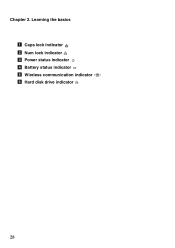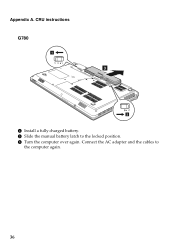Lenovo G580 Support Question
Find answers below for this question about Lenovo G580.Need a Lenovo G580 manual? We have 1 online manual for this item!
Question posted by blaJoelD on July 13th, 2014
What Is The Number Lock Key On Windows 8 Lenovo Laptop
The person who posted this question about this Lenovo product did not include a detailed explanation. Please use the "Request More Information" button to the right if more details would help you to answer this question.
Current Answers
Related Lenovo G580 Manual Pages
Similar Questions
Can't Get Number Lock Lenovo B560
I can't get number lock, when i re boot my pc it suggests to tap the ver. key can't find it and num....
I can't get number lock, when i re boot my pc it suggests to tap the ver. key can't find it and num....
(Posted by leon71465 9 years ago)
How To Disable To Mouse Pad On A Lenovo G580 Windows 8 Laptop
(Posted by stmarn 10 years ago)