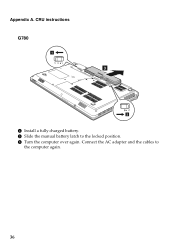Lenovo G580 Support Question
Find answers below for this question about Lenovo G580.Need a Lenovo G580 manual? We have 1 online manual for this item!
Question posted by umakin12 on June 13th, 2013
Can A Call Of Duty Modern Warfare Game Installable To My Lenovo G580 Loptap.
The person who posted this question about this Lenovo product did not include a detailed explanation. Please use the "Request More Information" button to the right if more details would help you to answer this question.
Current Answers
Answer #1: Posted by bengirlxD on June 13th, 2013 2:08 PM
Just barely. Your computer only has the integrated intel hd graphics 4000 which MIGHT be able to play the game at the lowest settings and you might experience drops in frame rates. If you want a gaming pc then you will need a laptop with a dedicated graphics card.
Feel free to resubmit the question if you didn't find it useful.
Related Lenovo G580 Manual Pages
Similar Questions
Which Graphic Driver Is Install For Lenovo Laptop G50-70?
after installing window when i am install the graphic drivers then screen goes to black tell me the ...
after installing window when i am install the graphic drivers then screen goes to black tell me the ...
(Posted by jumaidwh21 1 year ago)
Hoe To Install Windows
i dont know how to install windows on my lenovo b50-70.
i dont know how to install windows on my lenovo b50-70.
(Posted by jmsakthiind 8 years ago)
How To Install Lenovo G580 Laptop 20157 Ubuntu Network Driver
(Posted by markidr 10 years ago)
Lenovo G580 Laptop Has A Windows 8 Key Installed In Bios.new Copy Can't Install
New windows 8 copy can't install because of old key in BIOS. How do I install with new key
New windows 8 copy can't install because of old key in BIOS. How do I install with new key
(Posted by kabwe 10 years ago)