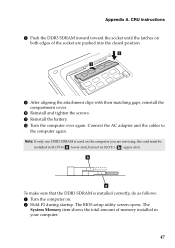Lenovo G580 Support Question
Find answers below for this question about Lenovo G580.Need a Lenovo G580 manual? We have 1 online manual for this item!
Question posted by faisemnply on March 20th, 2013
Bios Update.
My Lenovo G580 Laptop How To Update Bios.now I Am Using Verstion 2.1 .i Need 8.1 Bios Verstion.where I Can Find This
Current Answers
Related Lenovo G580 Manual Pages
Similar Questions
Are There Any Bios Updates For Lenovo B460?
Good Day,I would like to know if the Lenovo B460 (i3-370M processor) has any BIOS updates for it? Cu...
Good Day,I would like to know if the Lenovo B460 (i3-370M processor) has any BIOS updates for it? Cu...
(Posted by siulancheung 4 years ago)
Flash Bios Updated But Now The Laptop Is Not Booting?
I have updated flash bios downloaded form Lenovo official site. In the processes the laptop restarte...
I have updated flash bios downloaded form Lenovo official site. In the processes the laptop restarte...
(Posted by baljit0377 9 years ago)
Lenovo G580 Laptop Has A Windows 8 Key Installed In Bios.new Copy Can't Install
New windows 8 copy can't install because of old key in BIOS. How do I install with new key
New windows 8 copy can't install because of old key in BIOS. How do I install with new key
(Posted by kabwe 10 years ago)