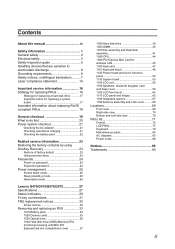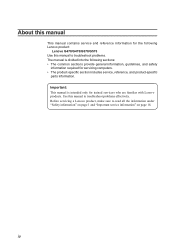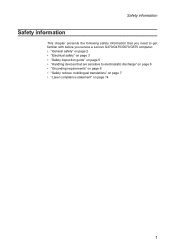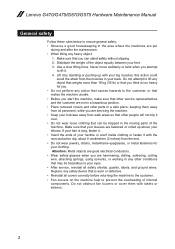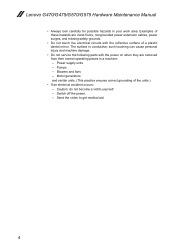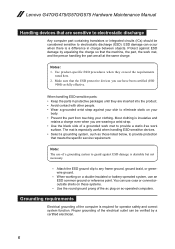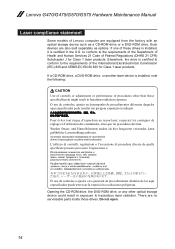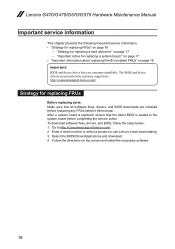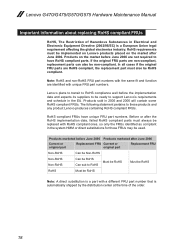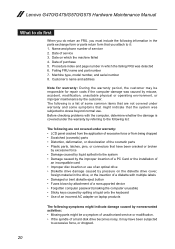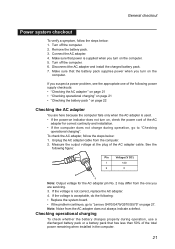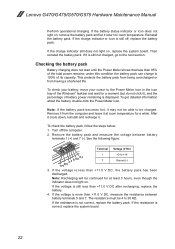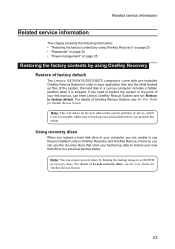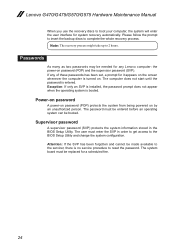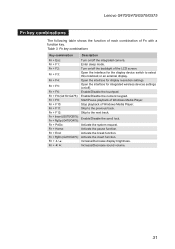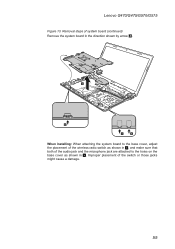Lenovo G575 Support Question
Find answers below for this question about Lenovo G575.Need a Lenovo G575 manual? We have 2 online manuals for this item!
Question posted by hacthewee on August 19th, 2014
Is There A Wifi Switch On My Lenovo G575
Current Answers
Answer #1: Posted by BusterDoogen on August 19th, 2014 9:22 AM
I hope this is helpful to you!
Please respond to my effort to provide you with the best possible solution by using the "Acceptable Solution" and/or the "Helpful" buttons when the answer has proven to be helpful. Please feel free to submit further info for your question, if a solution was not provided. I appreciate the opportunity to serve
Related Lenovo G575 Manual Pages
Similar Questions
How yo turn on wifi from my keyboard because it got turned off accidentally