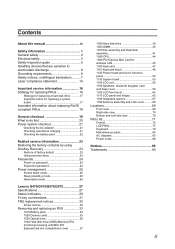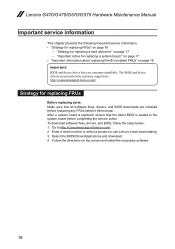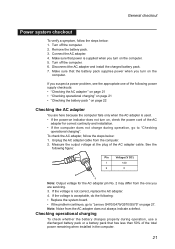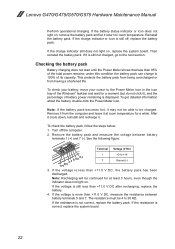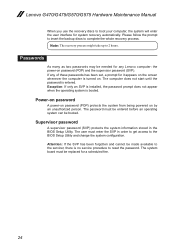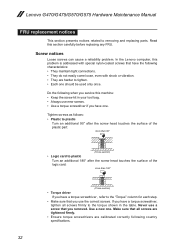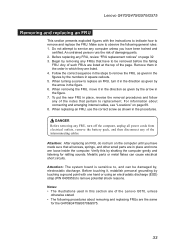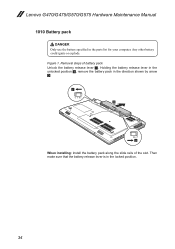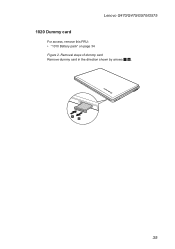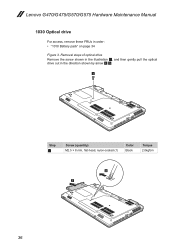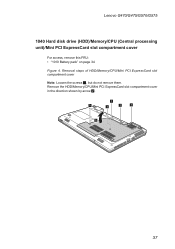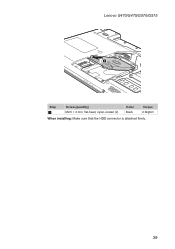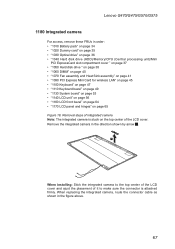Lenovo G575 Support Question
Find answers below for this question about Lenovo G575.Need a Lenovo G575 manual? We have 2 online manuals for this item!
Question posted by carlos112150 on August 2nd, 2012
Replace Screen
Current Answers
Answer #1: Posted by kscott17092 on August 2nd, 2012 10:00 AM
Prior to replacing your your Lenovo V Series G575 Laptop LCD SCREEN, make sure to remove the battery and disconnect the ac adapter from your laptop. You want to make sure no power is going to the laptop while your opening up the LCD panel for repair, or doing any kind of repair work on your laptop.
Step #1: Remove the rubber cover off your Lenovo V Series G575 laptop LCD screen. The rubber cover can be found on the front of the LCD panel (plastic Bezel). Rubber covers can also be found on the side of the laptop LCD plastic bezel. The screws on the side of your Lenovo V Series G575 laptop LCD hold the hinges in place.
Step #2: Once the rubber covers have been removed from your Lenovo V Series G575 LCD, take your Philips head screw driver and remove the screws from the LCD screen.
Step#3: Gently remove the plastic bezel from your V Series monitor. Pull the plastic frame in an upward motion.
Step #4: Pry your G575 LCD forward, and remove the screws from the side of the LCD hinges.
Step#5: Place your G575 LCD downwards and remove the tape that is holding the LCD cable in place. Once the tape is removed, the cable may be disconnected from the monitor. Unplug the inverter cable from your G575 LCD. Your Lenovo V Series G575 LCD has now been removed and is ready for replacement.
Step #6: We will now install the new Lenovo V Series LCD onto your laptop. Plug the LCD cable back into your LCD. Secure the LCD cable connector with the tape on the cable. Reconnect your Lenovo V Series LCD Inverter.
Step #7: Screw the Hinges back onto the V Series G575 LCD screen.
Step #8: Place the LCD Bezel back onto the screen.
Step #9: Snap the V Series G575 plastic bezel cover back in place.
Step #10: Screw the plastic bezel back onto the LCD monitor.
Step #11: Place the rubber covers over the screws.
Step #12: And that all. You just replaced your laptop V Series G575 LCD screen!