Lenovo G575 Support Question
Find answers below for this question about Lenovo G575.Need a Lenovo G575 manual? We have 2 online manuals for this item!
Question posted by loken on October 26th, 2013
Lenovo G575 How To Turn On The Touchpad
The person who posted this question about this Lenovo product did not include a detailed explanation. Please use the "Request More Information" button to the right if more details would help you to answer this question.
Current Answers
There are currently no answers that have been posted for this question.
Be the first to post an answer! Remember that you can earn up to 1,100 points for every answer you submit. The better the quality of your answer, the better chance it has to be accepted.
Be the first to post an answer! Remember that you can earn up to 1,100 points for every answer you submit. The better the quality of your answer, the better chance it has to be accepted.
Related Lenovo G575 Manual Pages
Lenovo G470/G475/G570/G575 User Guide V1.0 - Page 1


Lenovo G470/G475/ G570/G575
User Guide V1.0
Read the safety notices and important tips in the included manuals before using your computer.
Lenovo G470/G475/G570/G575 User Guide V1.0 - Page 6


... Rescue system (If OneKey Rescue system has been preinstalled) when the computer is powered off.
Getting to turn on page 29.
2
e OneKey Rescue system button
Press this button to know your computer
„ G570/G575
1
2
3
6 5 4
7 8
6
a Integrated camera
Use the camera for video communication. c Computer display The LCD display with LED backlight provides...
Lenovo G470/G475/G570/G575 User Guide V1.0 - Page 21


...off). Fn + F5:
Open the interface for display resolution settings. Fn + F6:
Enable/Disable the touchpad. Fn + F8 (G470/G475): Enable/Disable the numeric keypad.
Fn + F10:
Stop playback of ... device switch to the next track.
Fn + Insert (G570/G575): Fn + PgUp (G470/G475): Enable/Disable the scroll lock.
Fn + Esc:
Turn on /off the integrated camera.
Fn + Home:
Activate the...
Lenovo G470/G475/G570/G575 User Guide V1.0 - Page 35


... enter hibernation mode.
Note: If you are the same for the G470, G475,
G570 and G575.
If this chapter are of the Lenovo G570, unless otherwise stated. • The following : 1 Turn off the computer.
2 Close the computer display, and turn the computer over. 3 Unlock the manual battery latch a . To replace the battery, do the...
Hardware Maintenance Manual - Page 3
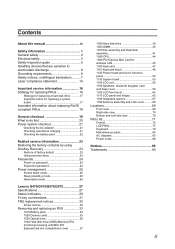
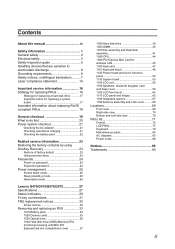
... Passwords 24 Power-on password 24 Supervisor password 24 Power management 25 Screen blank mode 25 Sleep (standby) mode 25 Hibernation mode 26
Lenovo G470/G475/G570/G575 27 Specifications 27 Status indicators 29 Fn key combinations 31 FRU replacement notices 32
Screw notices 32 Removing and replacing an FRU 33
1010...
Hardware Maintenance Manual - Page 4
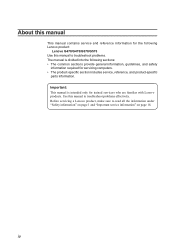
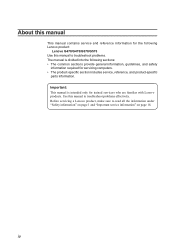
...and reference information for the following Lenovo product:
Lenovo G470/G475/G570/G575 Use this manual to read all the information under "Safety information" on page 1 and "Important service information" on page 16. Before servicing a Lenovo product, make sure to troubleshoot ...information, guidelines, and safety
information required for trained servicers who are familiar with Lenovo products.
Hardware Maintenance Manual - Page 5
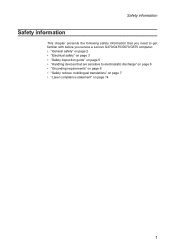
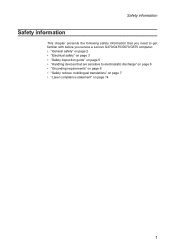
Safety information
Safety information
This chapter presents the following safety information that you need to get familiar with before you service a Lenovo G470/G475/G570/G575 computer: •• "General safety" on page 2 •• "Electrical safety" on page 3 •• "Safety inspection guide" on page 5 •• "Handling devices that ...
Hardware Maintenance Manual - Page 6
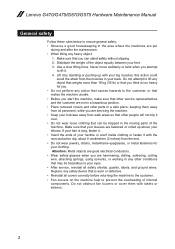
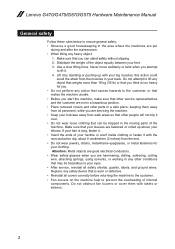
... object equally between your toolcase away from walk areas so that other conditions that can stand safely without slipping. 2. Use a slow lifting force. Lenovo G470/G475/G570/G575 Hardware Maintenance Manual
General safety
Follow these rules below to ensure general safety: •• Observe a good housekeeping in the moving parts of the...
Hardware Maintenance Manual - Page 8
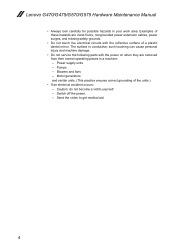
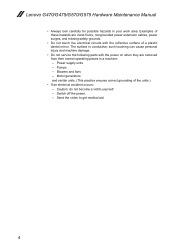
Lenovo G470/G475/G570/G575 Hardware Maintenance Manual
•• Always look carefully for possible hazards in a machine: - such touching can cause personal injury and machine damage.
•• Do ...
Hardware Maintenance Manual - Page 10
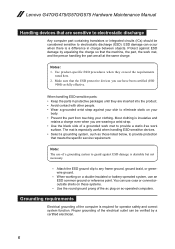
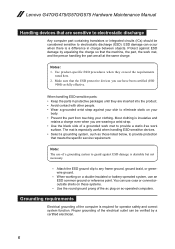
... wearing a wrist strap. •• Use the black side of a grounding system to guard against ESD damage is desirable but not necessary.
- Notes: 1. Lenovo G470/G475/G570/G575 Hardware Maintenance Manual
Handling devices that are inserted into the product. •• Avoid contact with other people. •• Wear a grounded wrist strap...
Hardware Maintenance Manual - Page 24
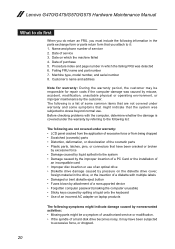
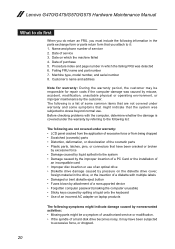
... the damage is a list of service 3. Name and phone number of purchase 5. Lenovo G470/G475/G570/G575 Hardware Maintenance Manual
What to do first
When you do return an FRU, you must..., and serial number 8. Failing FRU name and part number 7. Date on laptop products
The following symptoms might indicate damage caused by nonwarranted activities: •• Missing parts might indicate...
Hardware Maintenance Manual - Page 25
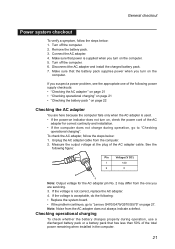
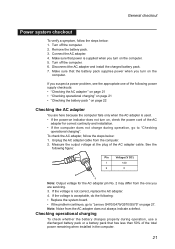
...the following: •• Replace the system board. •• If the problem continues, go to "Lenovo G470/G475/G570/G575" on , check the power cord of the following figure:
Pin
Voltage (V DC)
1
+20
2
0
... 2 may differ from the one you turn on page 27. If the voltage is used. •• If the power-on indicator does not turn on the
computer. Remove the battery pack...
Hardware Maintenance Manual - Page 26
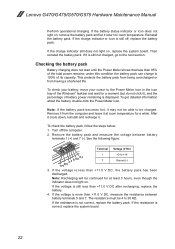
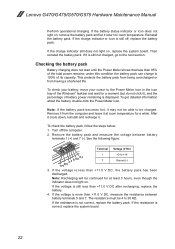
... light on. If the charge indicator or icon is not correct, replace the battery pack.
Turn off , replace the battery pack. If the battery status indicator or icon does not light...to the next section. If the voltage is correct, replace the system board.
22 Lenovo G470/G475/G570/G575 Hardware Maintenance Manual
Perform operational charging. Reinstall the battery pack. Note: If the ...
Hardware Maintenance Manual - Page 28
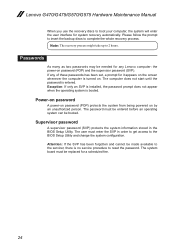
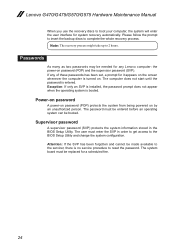
... whole recovery process. The computer does not start until the password is booted.
Lenovo G470/G475/G570/G575 Hardware Maintenance Manual
When you use the recovery discs to boot your computer, the... system will enter the user interface for it appears on the screen whenever the computer is turned on...
Hardware Maintenance Manual - Page 30


... are satisfied in the boot record on the hard disk drive is read, and system status is turned on the hard disk. •• The system is powered off. Also, the computer goes...perform that action: - Pressing the power button. The hibernation file in suspend mode. Lenovo G470/G475/G570/G575 Hardware Maintenance Manual
Hibernation mode
In hibernation mode, the following actions as the event ...
Hardware Maintenance Manual - Page 34
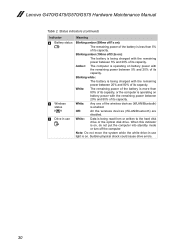
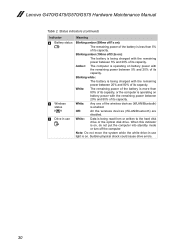
...30 Blinking white:
The battery is on , do not put the computer into standby mode or turn off the computer. Status indicators (continued)
Indicator
4 Battery status
5 Wireless
status
6 Drive ...is being charged with the remaining power between 5% and 20% of its capacity.
Lenovo G470/G475/G570/G575 Hardware Maintenance Manual
Table 2. Blinking amber (100ms off /1s on):
The remaining ...
Hardware Maintenance Manual - Page 35
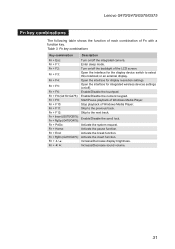
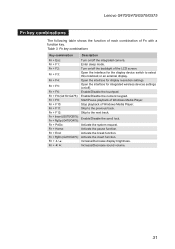
... + / :
Increase/Decrease sound volume.
31 Lenovo G470/G475/G570/G575
Fn key combinations
The following table shows the function of each combination of Windows Media Player.
Table 3. Fn key combinations
Key combination
Description
Fn + Esc:
Turn on /off the backlight of Windows Media Player.
Fn + F6:
Enable/Disable the touchpad. Fn + F8 (G470/ G475...
Hardware Maintenance Manual - Page 36
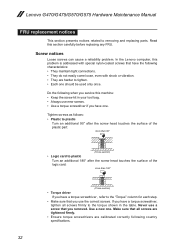
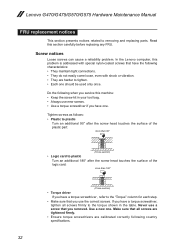
....
32 Use a new one.
Tighten screws as follows: •• Plastic to plastic
Turn an additional 90° after the screw head touches the surface of the plastic part:
more... If you have a torque screwdriver , refer to removing and replacing parts. Lenovo G470/G475/G570/G575 Hardware Maintenance Manual
FRU replacement notices
This section presents notices related to the "Torque...
Hardware Maintenance Manual - Page 37
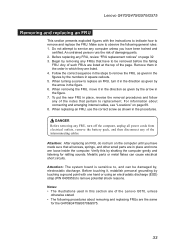
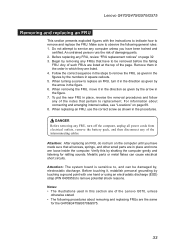
... disconnect any of damaging parts. 2. Attention: After replacing an FRU, do not turn on the computer until you have to be damaged by shaking the computer gently and listening for the G470&G475&G570&G575.
33 Lenovo G470/G475/G570/G575
Removing and replacing an FRU
This section presents exploded figures with one hand...
Hardware Maintenance Manual - Page 73


Lenovo G470/G475/G570/G575
Locations Front view
1 Integrated camera 2 Wireless module antennas (Select models only) 3 System status indicators
Note: For the description of each indicator, see "Status indicators" on page 29.
4 OneKey Rescue system button 5 Power button 6 Built-in microphone 7 Integrated wireless device switch (Select models only) 8 Touchpad 9 Memory card slot
2 1 2
3 4 5
6
7 3 8
9
...
Similar Questions
Unable To Turn Off Laptop Either Manually On Power Button Or By Tab
(Posted by ian60057 3 years ago)
When I Turn On Laptop It Won't Go Past The Lenevo Page. I've Tried Hitting The B
(Posted by timmatz55 9 years ago)

