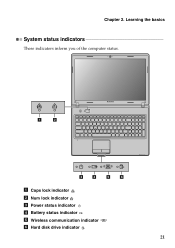Lenovo G570 Support Question
Find answers below for this question about Lenovo G570.Need a Lenovo G570 manual? We have 1 online manual for this item!
Question posted by Jessica80 on March 29th, 2016
Does The Lenovo G570 Have A Cmos Battery
I have forgotten the HDD password on my Lenovo G570 and I researched how to reset it and it stated that I need to remove the CMOS battery for 60 seconds and that should reset laptop so I don't have to enter in the HDD password. Is this true and If not how can I bypass the HDD password?
Current Answers
Answer #1: Posted by jdfitchett on March 29th, 2016 3:18 AM
the battery is on the main motherboard. to get to it:
1) remove all power supplies
2) remove the keyboard
3) remove the screws on the bottom, leaving the covers and the one that's holding the optical drive (there's an on/off button engravement nex to it)
4) flip it over and remove the cover around the keyboard, be careful with the connection cables, I think some need to be disconected. please let me know if this was helpful
1) remove all power supplies
2) remove the keyboard
3) remove the screws on the bottom, leaving the covers and the one that's holding the optical drive (there's an on/off button engravement nex to it)
4) flip it over and remove the cover around the keyboard, be careful with the connection cables, I think some need to be disconected. please let me know if this was helpful
Related Lenovo G570 Manual Pages
Similar Questions
Lenovo G570 Cmos Battery
Where to find and how to replace cmos battery.Thx.Mirek
Where to find and how to replace cmos battery.Thx.Mirek
(Posted by mircermak 7 years ago)
How To Get Into My Lenovo Ideapad K1 When I Have Forgotten My Password
(Posted by lnorho 9 years ago)
How Do I Get Passed The Blue Screen Hdd Password If Ive Forgotten The Password?
these letters and numbers on the blue screen are above the request for HDD password which ive forgot...
these letters and numbers on the blue screen are above the request for HDD password which ive forgot...
(Posted by kimsweet62 10 years ago)