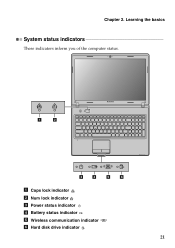Lenovo G570 Support Question
Find answers below for this question about Lenovo G570.Need a Lenovo G570 manual? We have 1 online manual for this item!
Question posted by ELOliselo on October 7th, 2014
Where Is Wireless Attenna On Leveno Laptop G570
The person who posted this question about this Lenovo product did not include a detailed explanation. Please use the "Request More Information" button to the right if more details would help you to answer this question.
Current Answers
Answer #1: Posted by freginold on October 31st, 2014 6:06 PM
Hi, the wireless antennas are located on the top of the screen. You can see the exact location in the diagram on page 2 of the user guide.
Related Lenovo G570 Manual Pages
Similar Questions
Pleas Give Me Progame Wireless Because My Laptop Can't Concte With Net
(Posted by almasgari 11 years ago)