Lenovo G560 Support Question
Find answers below for this question about Lenovo G560.Need a Lenovo G560 manual? We have 1 online manual for this item!
Question posted by roderickchandra on September 19th, 2012
Connect Any Android Tablet
How to connect any android OS 2.3 tablet to Lenovo G560 laptop running windows 7 using usb cable?
Current Answers
There are currently no answers that have been posted for this question.
Be the first to post an answer! Remember that you can earn up to 1,100 points for every answer you submit. The better the quality of your answer, the better chance it has to be accepted.
Be the first to post an answer! Remember that you can earn up to 1,100 points for every answer you submit. The better the quality of your answer, the better chance it has to be accepted.
Related Lenovo G560 Manual Pages
Lenovo G460/G560 User Guide V1.0 - Page 1
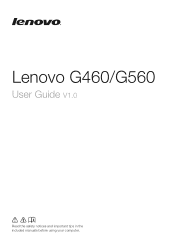
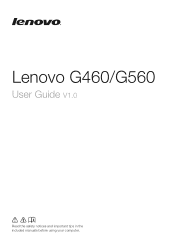
Lenovo G460/G560
User Guide V1.0
Read the safety notices and important tips in the included manuals before using your computer.
Lenovo G460/G560 User Guide V1.0 - Page 2
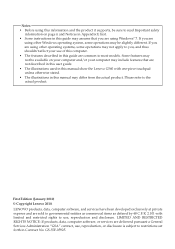
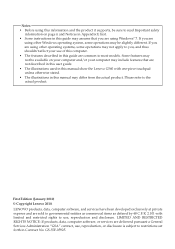
... are using Windows® 7. Some features may not be available on page ii and Notices in Appendix E first. • Some instructions in this guide may assume that are not described in this user guide. • The illustrations used in this manual show the Lenovo G560 with limited and restricted rights to use, reproduction and disclosure. LENOVO products...
Lenovo G460/G560 User Guide V1.0 - Page 5
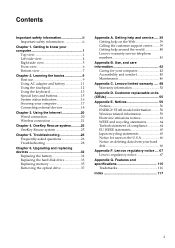
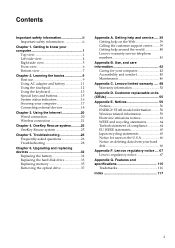
... on deleting data from your computer 17 Connecting external devices 18
Chapter 3. Using the Internet 20 Wired connection 20 Wireless connection 21
Chapter 4. Upgrading and replacing devices 32
Replacing the battery 32 Replacing the hard disk drive 33 Replacing memory 35 Removing the optical drive 37
Appendix A. Lenovo limited warranty ..... 48 Warranty information 52
Appendix...
Lenovo G460/G560 User Guide V1.0 - Page 12
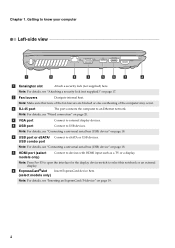
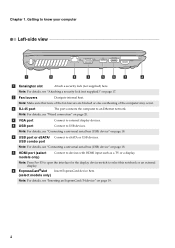
... the interface for the display device switch to devices with HDMI input such as a TV or a display.
c RJ-45 port
The port connects the computer to USB devices. e USB port
Connect to an Ethernet network.
Chapter 1. Note: Make sure that none of the fan louvers are blocked or else overheating of the computer may...
Lenovo G460/G560 User Guide V1.0 - Page 13
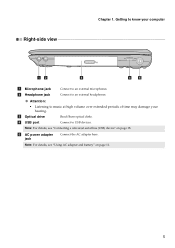
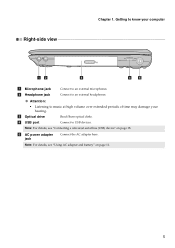
... an external microphones. Note: For details, see "Using AC adapter and battery" on page 18. Getting to know your computer
Right-side view
ab
c
de
a Microphone jack b Headphone jack
Connect to music at high volume over extended periods of time may damage your hearing. Connect to USB devices.
Chapter 1. c Optical drive
Read/Burn optical...
Lenovo G460/G560 User Guide V1.0 - Page 16
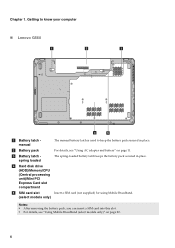
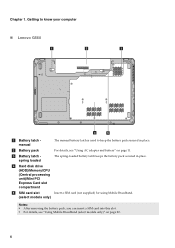
... latch keeps the battery pack secured in place.
b Battery pack
For details, see "Using Mobile Broadband (select models only)" on page 11.
Chapter 1. Getting to know your computer
„ Lenovo G560
a
b
c
1 2
d
e
a Battery latch manual
The manual battery latch is used to keep the battery pack secured in place. d Hard disk drive (HDD)/Memory/CPU...
Lenovo G460/G560 User Guide V1.0 - Page 17
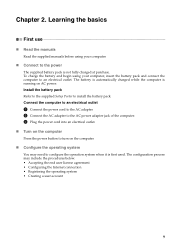
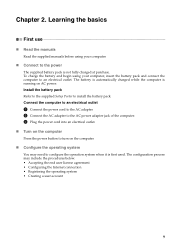
... the computer
Press the power button to turn on AC power. Learning the basics
First use
„ Read the manuals
Read the supplied manuals before using your computer.
„ Connect to configure the operation system when it is running on the computer.
„ Configure the operating system
You may include the procedures below. •...
Lenovo G460/G560 User Guide V1.0 - Page 21
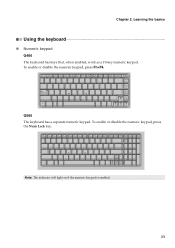
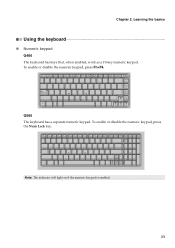
To enable or disable the numeric keypad, press Fn+F8.
Learning the basics
Using the keyboard
„ Numeric keypad G460
The keyboard has keys that, when enabled, work as a 10-key numeric keypad.
CapsLK
G560 The keyboard has a separate numeric keypad. To enable or disable the numeric keypad, press the Num Lock key...
Lenovo G460/G560 User Guide V1.0 - Page 22
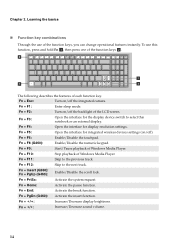
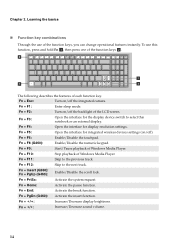
...F5:
Open the interface for integrated wireless devices settings (on /off the integrated camera.
Fn + Insert (G560): Fn + PgUp (G460): Enable/Disable the scroll lock. Fn + PrtSc:
Activate the system request.
Fn... To use of the function keys b. Fn + F11:
Skip to the next track.
Fn + F9:
Start/Pause playback of Windows Media Player. Fn + F10:
Stop playback of Windows Media ...
Lenovo G460/G560 User Guide V1.0 - Page 24
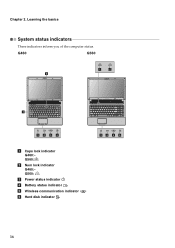
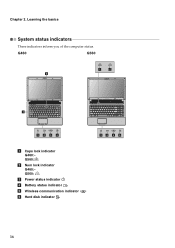
Chapter 2. Learning the basics
System status indicators
These indicators inform you of the computer status. G460
G560
ab b
a
CapsLK
cd ef
a Caps lock indicator G460: G560:
b Num lock indicator G460: G560:
c Power status indicator d Battery status indicator e Wireless communication indicator f Hard disk indicator
cd ef
16
Lenovo G460/G560 User Guide V1.0 - Page 26
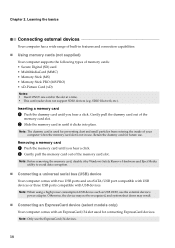
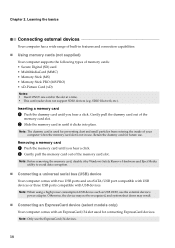
... memory card in until it by Windows Safely Remove Hardware and Eject Media utility to avoid data corruption.
„ Connecting a universal serial bus (USB) device
Your computer comes with two USB ports and an eSATA/USB port compatible with USB devices or three USB ports compatible with an ExpressCard/34 slot used for preventing dust and small particles...
Lenovo G460/G560 User Guide V1.0 - Page 27
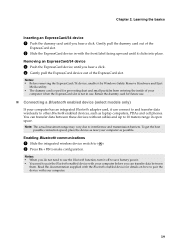
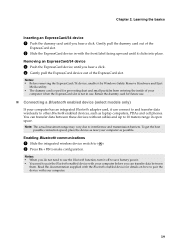
...you can transfer data between these devices without cables and up to make configuration. You can connect to and transfer data wirelessly to pair the...need to use the Bluetooth function, turn it by Windows Safely Remove Hardware and Eject
Media utility. • The dummy card is not in use .
„ Connecting a ...connection speed, place the device as laptop computers, PDAs and cell phones.
Lenovo G460/G560 User Guide V1.0 - Page 28


...Internet Service Provider (ISP) for reference only. Chapter 3.
Cable
Cable Internet service uses a cable modem connected to
homes and small businesses over ordinary telephone lines.
„ Hardware connection: Cable
TV cable
DSL
Telephone line
Splitter*
Splitter*
*
cable modem*
*
DSL modem*
* Not supplied. Actual connection method may vary.
„ Software configuration
Ask your...
Lenovo G460/G560 User Guide V1.0 - Page 29


... device switch to . 2 Press Fn + F5 to configure your Internet Service Provider (ISP) for cables.
Hardware connection
Wi-Fi/WiMax network
access point*
* Not supplied.
„ Software configuration
Consult your computer.
21 Using the Internet
Wireless connection
Wireless connections provide a mobile access to the Internet, allowing you to computers, cell phones and other devices...
Lenovo G460/G560 User Guide V1.0 - Page 30
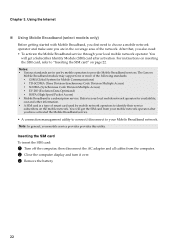
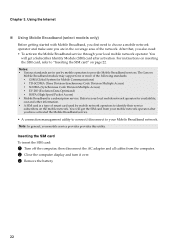
... Lenovo
Mobile Broadband module may support one or more of smart card used by mobile operators to your Mobile Broadband network. Refer to provide Mobile Broadband services. Using the Internet
„ Using Mobile Broadband (select models only)
Before getting started with Mobile Broadband, you have activated the Mobile Broadband service. • A connection management utility to connect...
Lenovo G460/G560 User Guide V1.0 - Page 33
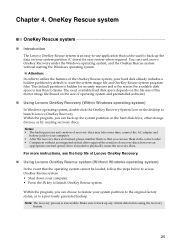
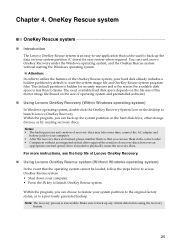
...to back up any critical data before using the recovery
feature.
25 Within the program, you can use application that you can run Lenovo OneKey Recovery under the Windows operating system, and the OneKey Rescue... files. Attention: In order to utilize the features of recovery discs may take some time, connect the AC adapter and
battery pack to your computer. • After the recovery discs are...
Lenovo G460/G560 User Guide V1.0 - Page 34


... of warranty service, see "Chapter 4. Lenovo limited warranty" on page 25. If your computer is a requirement to your computer, see Lenovo G460/G560 Setup Poster. Where can be found in... contact the customer support center? What safety precautions should I follow when using my computer? Use, and care information" on page 39 of this guide. For details about each component in ...
Lenovo G460/G560 User Guide V1.0 - Page 36
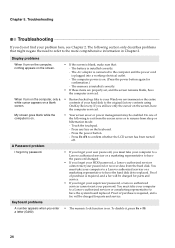
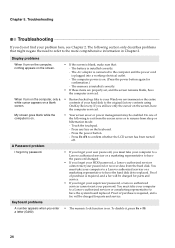
...supervisor password, a Lenovo authorized servicer cannot reset your computer to a Lenovo authorized servicer or a marketing representative to the original factory contents using
screen. To ...Lenovo authorized servicer cannot reset your computer to a Lenovo authorized servicer or a marketing representative to the computer and the power cord is installed correctly. - The AC adapter is connected...
Lenovo G460/G560 User Guide V1.0 - Page 40
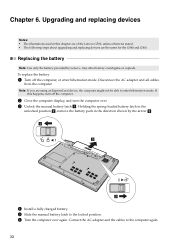
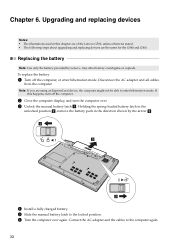
... by the arrow c. If
this chapter are of the Lenovo G560, unless otherwise stated. • The following steps about upgrading and replacing devices are using an ExpressCard device, the computer might not be able to the computer again.
32 Connect the AC adapter and the cables to enter hibernation mode. To replace the battery
1 Turn...
Lenovo G460/G560 User Guide V1.0 - Page 69
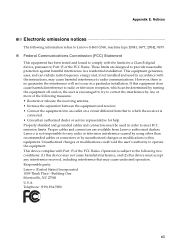
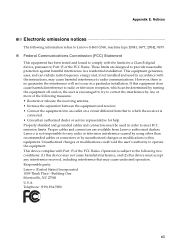
...using other than recommended cables or connectors or by one or more of the following measures: • Reorient or relocate the receiving antenna. • Increase the separation between the equipment and receiver. • Connect.... Telephone: (919) 294-5900
61 Appendix E. Lenovo is subject to the following information refers to Lenovo G460/G560, machine type 20041, 0677, 20042, 0679.
&#...
Similar Questions
How To Enter Bios In Lenovo G560 Laptop With Windows 7 Installed
(Posted by q700 11 years ago)
I Connected My Lenovo W500 Running Windows 7 To Hdmi Tv, Picture No Sound. How?
I can see an SPDIF Interface device in Control Panel/Sound, which shows activity, but no sound comes...
I can see an SPDIF Interface device in Control Panel/Sound, which shows activity, but no sound comes...
(Posted by levmayi 11 years ago)

