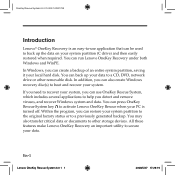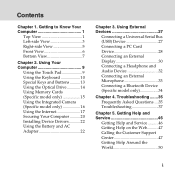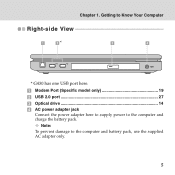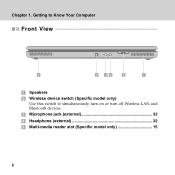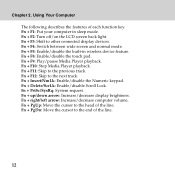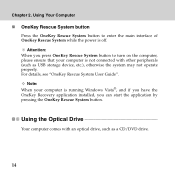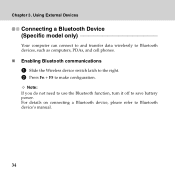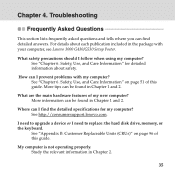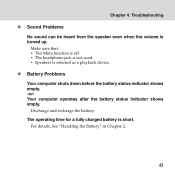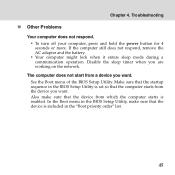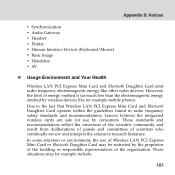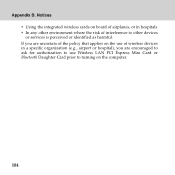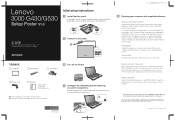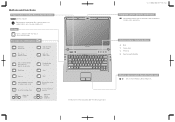Lenovo G430 Support Question
Find answers below for this question about Lenovo G430.Need a Lenovo G430 manual? We have 4 online manuals for this item!
Question posted by arijitghoshrohit on February 24th, 2013
Bluetooth Device ?
Current Answers
Answer #1: Posted by tintinb on February 25th, 2013 10:22 PM
1. Click Start/Windows logo
2. Open My Computer/Computer
3. Open Drive C:
4. Open All Programs
5. Locate the application for the bluetooth. I cannot give the exact name of the application because every model has different bluetooth application.
6. All the settings of your bluetooth device can be modified using this application
You should also consider reading the user's manual for additional information about bluetooth activation. Here's the link:
http://www.helpowl.com/manuals/Lenovo/G430/66083
If you have more questions, please don't hesitate to ask here at HelpOwl. Experts here are always willing to answer your questions to the best of our knowledge and expertise.
Regards,
Tintin
Related Lenovo G430 Manual Pages
Similar Questions
my wifi is turned off i am using window8 i dont know how to turn on this i am getting problem so ple...
Is ther driver for Wireless Network for G430 in windows7 OS? Please send me the driver file.