Lenovo E49 Support Question
Find answers below for this question about Lenovo E49.Need a Lenovo E49 manual? We have 3 online manuals for this item!
Question posted by mrrcgl on July 8th, 2014
How To Use Lenovo E49 Camera
The person who posted this question about this Lenovo product did not include a detailed explanation. Please use the "Request More Information" button to the right if more details would help you to answer this question.
Current Answers
There are currently no answers that have been posted for this question.
Be the first to post an answer! Remember that you can earn up to 1,100 points for every answer you submit. The better the quality of your answer, the better chance it has to be accepted.
Be the first to post an answer! Remember that you can earn up to 1,100 points for every answer you submit. The better the quality of your answer, the better chance it has to be accepted.
Related Lenovo E49 Manual Pages
(English) User Guide - Page 17
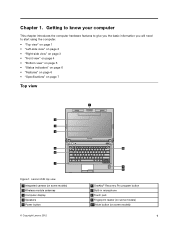
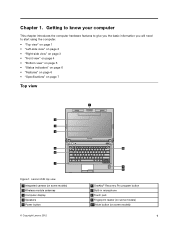
... to start using the computer. • "Top view" on page 1 • "Left-side view" on page 2 • "Right-side view" on page 3 • "Front view" on page 4 • "Bottom view" on page 5 • "Status indicators" on page 6 • "Features" on page 6 • "Specifications" on some models)
1 Lenovo E49 top view 1 Integrated camera (on some...
(English) User Guide - Page 18
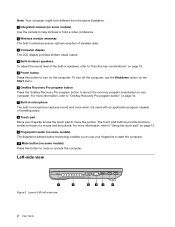
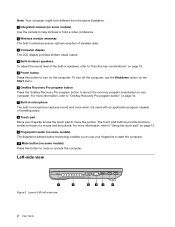
... provide functions similar to those of a mouse and its buttons. Left-side view
1
2
Figure 2. Lenovo E49 left-side view
3
45
6
2 User Guide Note: Your computer might look different from the above illustration.
1 Integrated camera (on some models) Use the camera to take pictures or hold a video conference.
2 Wireless module antennas The built-in antennas ensure...
(English) User Guide - Page 19
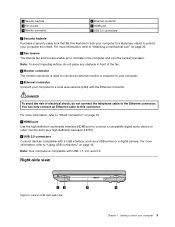
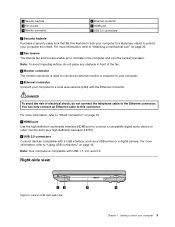
... connectors Connect devices compatible with a USB interface, such as a USB printer or a digital camera.
Lenovo E49 right-side view
3
4
Chapter 1.
For more information, refer to "Attaching a mechanical lock"...monitor connector is compatible with the Ethernet connector.
Note: Your computer is used to connect an external monitor or projector to your computer.
4 Ethernet connector...
(English) User Guide - Page 20
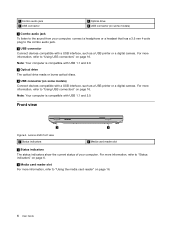
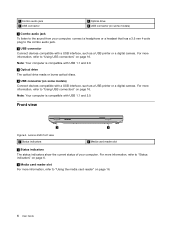
... a USB interface, such as a USB printer or a digital camera. For more information, refer to "Status indicators" on page 6.
2 Media card reader slot For more information, refer to "Using USB connectors" on some models)
1 Combo audio jack To listen to the sound from your computer.
Lenovo E49 front view 1 Status indicators
2 Media card reader slot...
(English) User Guide - Page 21
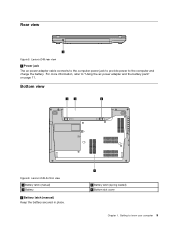
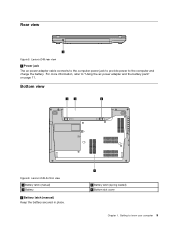
... latch (manual) Keep the battery secured in place.
4
3 Battery latch (spring loaded) 4 Bottom slot cover
Chapter 1. Getting to "Using the ac power adapter and the battery pack" on page 11. Bottom view
1
2
3
Figure 6.
Lenovo E49 rear view
1 Power jack The ac power adapter cable connects to the computer power jack to provide power...
(English) User Guide - Page 22
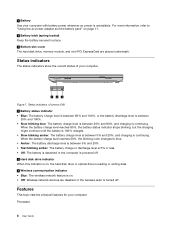
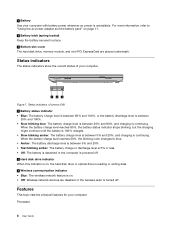
Status indicators
The status indicators show the current status of Lenovo E49 1 Battery status indicator • Blue: The battery charge level is between 80% ... for your computer. Processor
6 User Guide
When the battery charge level reaches 20%, the blinking color changes to "Using the ac power adapter and the battery pack" on . • Off: Wireless network devices are placed underneath. ...
(English) User Guide - Page 31


...the end function.
Table 1. For more information, refer to the next track. To use this button to external devices
Your computer has a wide range of built-in wireless networking... Connecting to launch the Lenovo Solution Center program. Enable or disable the touch pad. Skip to Chapter 6 "Recovery overview" on or turn off the integrated camera. Increase or decrease the...
(English) User Guide - Page 58
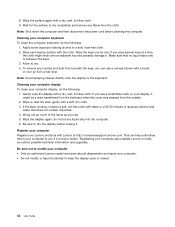
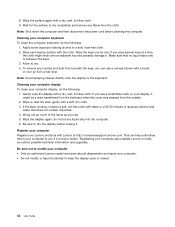
...your computer Register your computer to notify you if it . Cleaning your computer also enables Lenovo to you about possible technical information and upgrades. Make sure that does not contain impurities. ...the surface again with water or a 50-50 mixture of the liquid as you can use a camera blower with Lenovo at a time,
the cloth might be a stain transferred from the keyboard when the...
(English) User Guide - Page 67
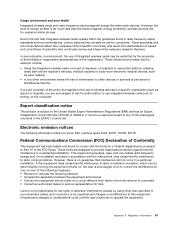
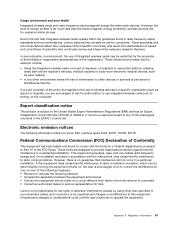
...to try to correct the interference by one or more of the following information refers to Lenovo E49, machine types 3464, 20161, 20162, 20178.
If this equipment.
If you are uncertain ... level of energy emitted is subject to any radio or television interference caused by using other radio devices. These standards and recommendations reflect the consensus of the scientific community...
Lenovo E49 Hardware Maintenance Manual - Page 1
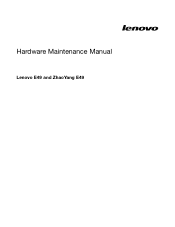
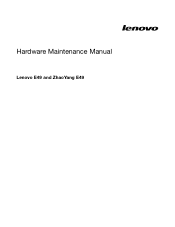
Hardware Maintenance Manual
Lenovo E49 and ZhaoYang E49
Lenovo E49 Hardware Maintenance Manual - Page 3
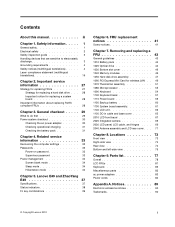
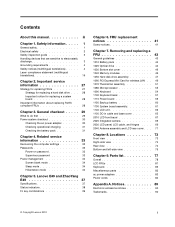
... 1140 LCD unit 62 1150 DC-in cable and base cover 65 2010 LCD front bezel 67 2020 Integrated camera 69 2030 LCD panel, LCD cable, and hinges . . . . 69 2040 Antenna assembly and LCD...Power management 34 Screen blank mode 34 Sleep mode 34 Hibernation mode 34
Chapter 5. Lenovo E49 and ZhaoYang E49 37
Specifications 37 Status indicators 38 Fn key combinations 39
Chapter 6. Locations 73
...
Lenovo E49 Hardware Maintenance Manual - Page 5
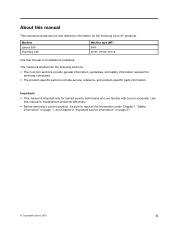
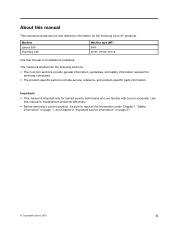
...This manual provides service and reference information for trained service technicians who are familiar with Lenovo products.
Machine Lenovo E49 ZhaoYang E49
Machine type (MT) 3464 20161, 20162, 20178
Use this manual to troubleshoot problems effectively.
• Before servicing a Lenovo product, be sure to troubleshoot problems.
The manual is intended only for the following sections...
Lenovo E49 Hardware Maintenance Manual - Page 37
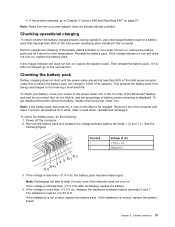
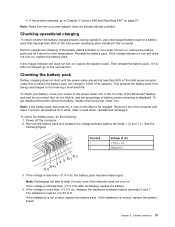
... voltage is displayed. Checking operational charging
To check whether the battery charges properly during operation, use a discharged battery pack or a battery pack that less than 95% of the total power...the power meter icon. If the voltage is still not charged, go to Chapter 5 "Lenovo E49 and ZhaoYang E49" on page 37. The resistance must be charged. If the resistance is correct, replace ...
Lenovo E49 Hardware Maintenance Manual - Page 43
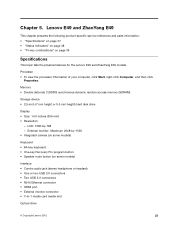
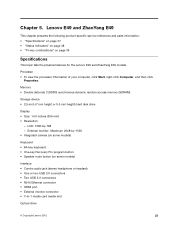
... 14.0 inches (356 mm) • Resolution:
- LCD: 1366-by -1536 • Integrated camera (on some models)
Interface • Combo audio jack (stereo headphone or headset) • One ...card reader slot
Optical drive
© Copyright Lenovo 2012
37
Chapter 5. External monitor: Maximum 2048-by -768 - Lenovo E49 and ZhaoYang E49
This chapter presents the following product-specific service...
Lenovo E49 Hardware Maintenance Manual - Page 45
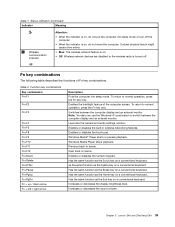
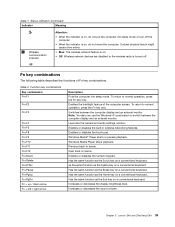
...The following table describes the functions of the computer screen. Note: You also can use the Windows+P combination to switch between the computer display and an external monitor. Has ...the computer.
• When the indicator is on a conventional keyboard. Lenovo E49 and ZhaoYang E49 39 Launches the camera and audio settings window. Windows Media® Player starts or pauses playback...
Lenovo E49 Hardware Maintenance Manual - Page 79
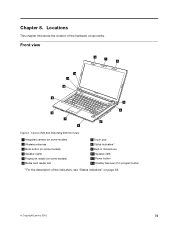
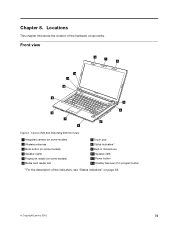
Locations
This chapter introduces the location of the indicators, see "Status indicators" on page 38.
© Copyright Lenovo 2012
73 Lenovo E49 and ZhaoYang E49 front view
1 Integrated camera (on some models) 2 Wireless antennas 3 Mute button (on some models) 4 Speaker (right) 5 Fingerprint reader (on some models) 6 Media card reader slot
7 Touch pad 8 Status indicators1 9 ...
Lenovo E49 Hardware Maintenance Manual - Page 80
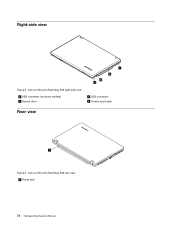
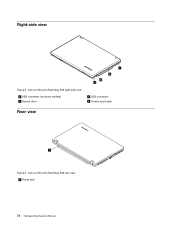
Lenovo E49 and ZhaoYang E49 rear view
1 Power jack
74 Hardware Maintenance Manual Lenovo E49 and ZhaoYang E49 right-side view
1 USB connector (on some models) 2 Optical drive
3 USB connector 4 Combo audio jack
Rear view
1 Figure 3. Right-side view
1
2
3 4
Figure 2.
Lenovo E49 Hardware Maintenance Manual - Page 81
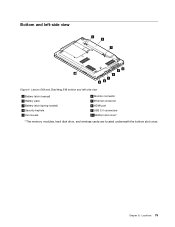
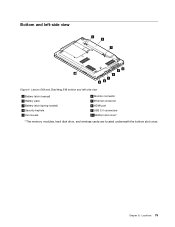
... 9 USB 3.0 connectors 10 Bottom slot cover1
1 The memory modules, hard disk drive, and wireless cards are located underneath the bottom slot cover. Chapter 8. Locations 75 Lenovo E49 and ZhaoYang E49 bottom and left -side view
1 2
3
4 5
10
6
7 98
Figure 4.
Lenovo E49 Hardware Maintenance Manual - Page 87
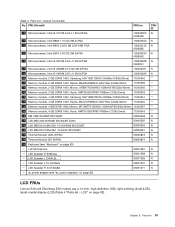
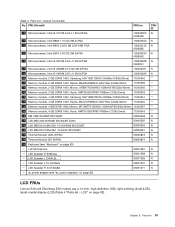
... adapters" on page 83)
- LLP Microphone
90201081
- Parts list 81 Table 3. ac power adapter (see "Keyboard" on page 83)
CRU ID N
N N
N
N
N N N N N N N N
N N N N N
LCD FRUs
Lenovo E49 and ZhaoYang E49 models use a 14-inch, high-definition (HD), light-emitting diode (LED), liquid-crystal display (LCD) (Table 4 "Parts list - Chapter 9. LSS Speaker R for E49A&G
90201270
- LSS Speaker...
Setup Guide - Page 1
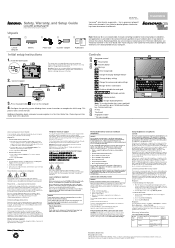
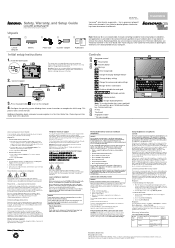
...All Programs → Lenovo Device Experience → Lenovo Warranty. If you use also comply with local ordinances or regulations. Warranty Information
Lenovo E49 and ZhaoYang E49
Machine Type
Country or...or tap View Warranty.
Attention: Lenovo has no responsibility for the performance or safety of languages from the battery pack. Controls
Integrated camera* : Power button : Recovery ...
Similar Questions
I Bought Lenovo Laptop E49,model No.-3464
I bought lenovo laptop E49,model no.-3464. I am having trouble loading the operating system, when i ...
I bought lenovo laptop E49,model no.-3464. I am having trouble loading the operating system, when i ...
(Posted by ram131218 7 years ago)
Web Cam Driver And With Icon Needed For E49 Laptop
(Posted by rajeshwarpatel70 11 years ago)

