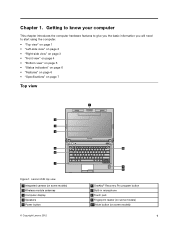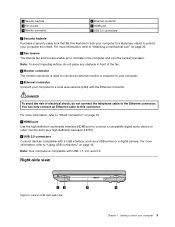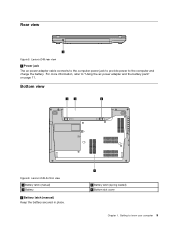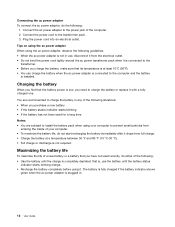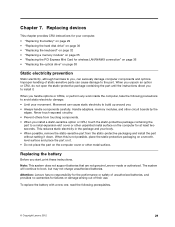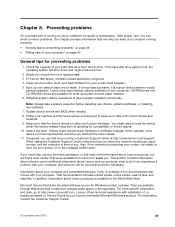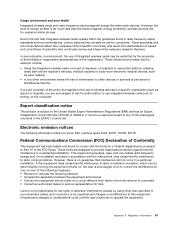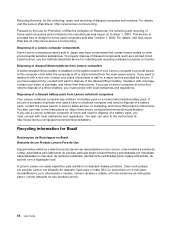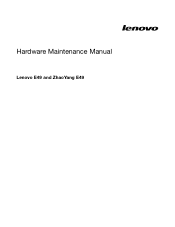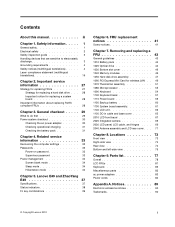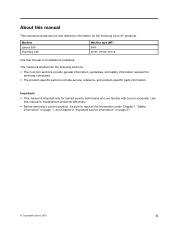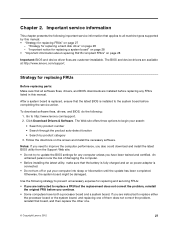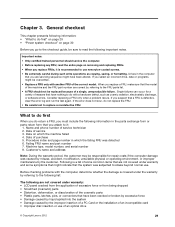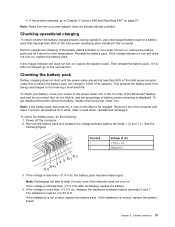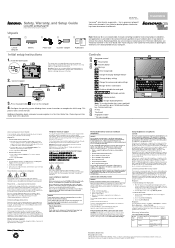Lenovo E49 Support Question
Find answers below for this question about Lenovo E49.Need a Lenovo E49 manual? We have 3 online manuals for this item!
Question posted by nischal17ten on March 8th, 2022
How To Clear The Bios. How To Install New Os
Current Answers
Answer #2: Posted by SonuKumar on March 9th, 2022 7:01 AM
Solution
Enter BIOS (Recommended way to enter BIOS - ideapad).
Open the Exit menu (try to use Tab key or PgUp, PgDn, or arrow keys to switch). Set OS Optimized Defaults to Other OS, or go to the Boot tab. ...
Press F9 (Fn+F9) to Load Default Settings, then press F10 (Fn+F10) to save the BIOS.
How do I install Windows 10 on my Lenovo USB?
Option 1: Plug in bootable USB disk (USB Stick). Restart the PC, then press F12 (Fn+F12) to boot from USB disk. Option 2: Plug in bootable USB disk (USB Stick).
Please respond to my effort to provide you with the best possible solution by using the "Acceptable Solution" and/or the "Helpful" buttons when the answer has proven to be helpful.
Regards,
Sonu
Your search handyman for all e-support needs!!
Related Lenovo E49 Manual Pages
Similar Questions
I bought lenovo laptop E49,model no.-3464. I am having trouble loading the operating system, when i ...
i have problems for both forgetting SVP BIOS PASSWORD PLUS HDD passwordi.e. why i cannot installatio...
send me Please webcam driver software for Win-7(32bit)Ultimate Lenovo E49 os win-7ultimate, integrat...