Lenovo B570 Support Question
Find answers below for this question about Lenovo B570.Need a Lenovo B570 manual? We have 1 online manual for this item!
Question posted by raja6coc on December 24th, 2013
How To Restore Windows 7 To Factory Lenovo B570
The person who posted this question about this Lenovo product did not include a detailed explanation. Please use the "Request More Information" button to the right if more details would help you to answer this question.
Current Answers
There are currently no answers that have been posted for this question.
Be the first to post an answer! Remember that you can earn up to 1,100 points for every answer you submit. The better the quality of your answer, the better chance it has to be accepted.
Be the first to post an answer! Remember that you can earn up to 1,100 points for every answer you submit. The better the quality of your answer, the better chance it has to be accepted.
Related Lenovo B570 Manual Pages
Lenovo V470/V570/B470/B570 UserGuide V1.0 - Page 1


Lenovo V470/V570/ B470/B570
User Guide V1.0
Read the safety notices and important tips in the included manuals before using your computer.
Lenovo V470/V570/B470/B570 UserGuide V1.0 - Page 2


...factory default setting.* * The recovery disc is subject to Lenovo Idea product support site http://support.lenovo.com for certain reinstalled application software in this user guide.
• Users of Windows preinstalled computers should create a system recovery disc via Lenovo...center phone lists.
• The illustrations used to restore the system to use , reproduction, or disclosure is ...
Lenovo V470/V570/B470/B570 UserGuide V1.0 - Page 5


..., the display panel may differ from the actual product. Getting to know your computer
Top view
„ V470 a
b c
d
V470
e
k
f
g i h
Notes: • Only the V570 and B570 have a numeric keypad. • The illustrations in between the display panel and the keyboard. Attention: • Do NOT open the display panel beyond 130 degrees...
Lenovo V470/V570/B470/B570 UserGuide V1.0 - Page 8


... Rescue system (If OneKey Rescue system has been preinstalled) when the computer is powered off. e Power button
Press this button to know your computer
„ B570 a
b
c
d
B570
k e f
j
g i h
a Integrated camera (Select models only)
b Wireless module antennas (Select models only)
c Computer display
d Speakers
Use the camera for video communication...
Lenovo V470/V570/B470/B570 UserGuide V1.0 - Page 9


Chapter 1.
For details, see "Using the keyboard" on page 23.
5
i Fingerprint reader (Select models only)
j Numeric keypad (V570/B570)
k System status indicators
With the fingerprint reader you can be used for video conferencing, voice narration, or simple audio recordings. For details, see "Using the ...
Lenovo V470/V570/B470/B570 UserGuide V1.0 - Page 10


... 1. b AC power adapter jack
Connect the AC adapter here.
d VGA port
Connects to know your computer
Left-side view
„ V470/B470
ab
c
„ V570/B570
d
e
f gh
ab
c
d
f gh
a Kensington slot
Attach a security lock (not supplied) here. Getting to external display devices.
Note: For details, see "Attaching a security lock (not supplied...
Lenovo V470/V570/B470/B570 UserGuide V1.0 - Page 13


... memory cards (not supplied) here. Note: For details, see "Using memory cards (not supplied)" on your computer
Front view
„ V470/B470
ba „ V570/B570
cd
ab
d
c
a System status indicators
For details, see "System status indicators" on page 23.
d Integrated wireless device switch (Select models only)
Use this switch under...
Lenovo V470/V570/B470/B570 UserGuide V1.0 - Page 22


...Activate the pause function.
Fn + F12:
Skip to the previous track. Fn + Insert (V570/B570): Fn + PgUp (V470/B470):
Enable/Disable the scroll lock.
Fn
Increase/Decrease sound volume.
... Fn + PgDn (V470/B470): Activate the insert function. Fn + F9:
Start/Pause playback of Windows Media Player.
Fn + End:
Activate the break function.
Fn + F1:
Enter sleep mode. Fn +...
Lenovo V470/V570/B470/B570 UserGuide V1.0 - Page 26


Learning the basics
Special keys and buttons
V570
„ OneKey Rescue system button
• When the computer is powered-off, press this button to enter the OneKey Rescue system if Lenovo OneKey Rescue system has been preinstalled.
• In Windows operating system, press this button to start Lenovo OneKey Recovery. Note: For details, see "OneKey Rescue system" on page 33.
22 Chapter 2.
Lenovo V470/V570/B470/B570 UserGuide V1.0 - Page 28


Learning the basics
„ V570/B570
a
b
c
d
V570
a
b
c
B570
e
f
g
24 Chapter 2.
Lenovo V470/V570/B470/B570 UserGuide V1.0 - Page 30


...Left-side view" on page 6 for the location of security keyhole. • You are responsible for Windows operating system or Web site logon, you set the password, see the Help file of your password ... this type of the Kensington slot. Note: To enter BIOS setup utility, press F2 when the Lenovo logo appears on installing the security lock, please refer to set a password and enable it is ...
Lenovo V470/V570/B470/B570 UserGuide V1.0 - Page 37
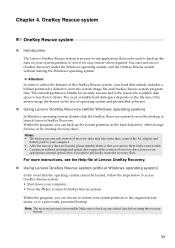
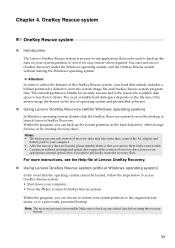
...Help file of Lenovo OneKey Recovery.
„ Using Lenovo OneKey Rescue system (without Windows operating system)
In...restore your system partition to the original factory status, or to your system partition (C drive) for security reasons and is the reason the available disk space is hidden for easy restore when required. OneKey Rescue system
OneKey Rescue system
„ Introduction
The Lenovo...
Lenovo V470/V570/B470/B570 UserGuide V1.0 - Page 38


... instructions" on page 49. Your computer did not come with your computer, see Lenovo V470/V570/B470/ B570 Setup Poster. See " Chapter 3.
Lenovo limited warranty" on page 40 of my new computer? If your hard disk.
See http://consumersupport.lenovo.com. Where are the main hardware features of this guide. OneKey Rescue system" on...
Lenovo V470/V570/B470/B570 UserGuide V1.0 - Page 39
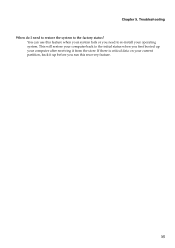
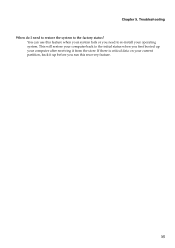
... on your current partition, back it up your computer after receiving it from the store. This will restore your computer back to the initial status when you first booted up before you need to restore the system to re-install your system fails or you run this feature when your operating system...
Lenovo V470/V570/B470/B570 UserGuide V1.0 - Page 40


..., only a • Restore backed-up files to your Windows environment or the entire
white cursor appears on the screen, have
the computer serviced. You must take your computer to a Lenovo authorized servicer or a marketing...not find your hard disk to resume from the screen saver or to the original factory contents using
screen. Chapter 5.
The AC adapter is on the keyboard. - The ...
Lenovo V470/V570/B470/B570 UserGuide V1.0 - Page 42
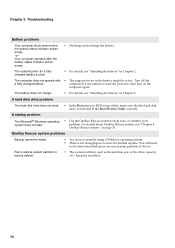
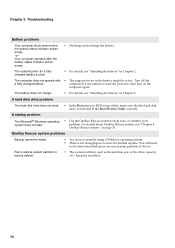
... be made.
• You are not currently using a Windows operating system. • There is included in BIOS setup ...more hard disk space on page 33. Fail to restore system partition to reset the protector; OneKey Rescue system" on ...off the
a fully charged battery. The operating time for one minute to factory default.
• The system partition, such as the partition size or ...
Lenovo V470/V570/B470/B570 UserGuide V1.0 - Page 44


...in the
unlocked position b , remove the battery pack in this chapter are of the Lenovo V570, unless otherwise stated. • The following :
1 Turn off the computer, or...battery, do the following steps about upgrading and replacing devices are the same for the V470, V570, B470 and
B570. Disconnect the AC adapter and all cables
from the computer.
2 Close the computer display, and turn the computer...
Lenovo V470/V570/B470/B570 UserGuide V1.0 - Page 62


... specific notices
Electronic emissions notices
The following information refers to Lenovo V470/V570/B470/B570, machine type 20086, 4396/ 20092, 1066/20087, 4315...15 of the following two conditions: (1) this device may cause harmful interference to operate the equipment. Lenovo is
connected. • Consult an authorized dealer or service representative for help. Operation is subject ...
Lenovo V470/V570/B470/B570 UserGuide V1.0 - Page 65


Lenovo reserves the right to improve and/or change specifications at any time without notice.
V470/B470
V570/B570
Form Factor
Size Weight
Appr. 340 mm × 234.6...
LCD
14-inch HD
15.6-inch HD
HDD
2.5-inch, 7 mm / 2.5-inch, 9.5 mm SATA II
Keyboard
6-row Lenovo Keyboard
Integrated Camera
2 mega pixel / 0.3 mega pixel camera
Battery
48 Wh, 6 cells Li-ion battery
AC Adapter
65...
Lenovo V470/V570/B470/B570 UserGuide V1.0 - Page 66
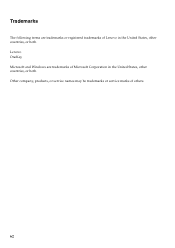
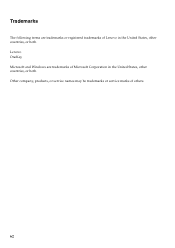
Trademarks
The following terms are trademarks of Lenovo in the United States, other countries, or both . Lenovo OneKey Microsoft and Windows are trademarks or registered trademarks of Microsoft Corporation in the United States, other countries, or both . Other company, products, or service names may be trademarks or service marks of others.
62
Similar Questions
How To Perform A Full System Restore Windows 7 To Factory Settings In Lenovo
laptop b575
laptop b575
(Posted by lisastep 9 years ago)
How To Restore Computer To Factory Settings Windows 7,lenovo B570
(Posted by erangog 10 years ago)
Will One Key System Restore Delete Windows On Lenovo B570
(Posted by KIRCrie 10 years ago)

