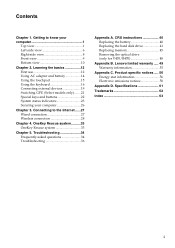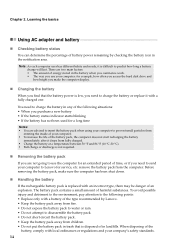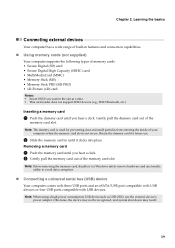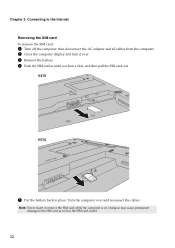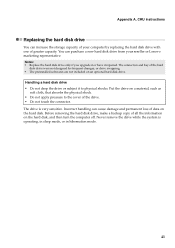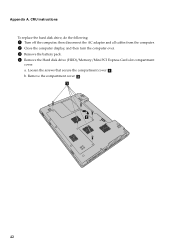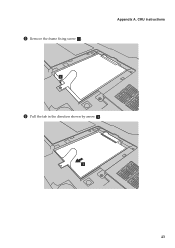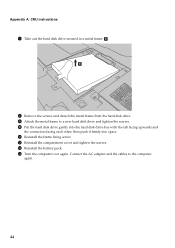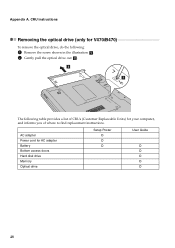Lenovo B570 Support Question
Find answers below for this question about Lenovo B570.Need a Lenovo B570 manual? We have 1 online manual for this item!
Question posted by clarklp on July 14th, 2012
Remove Auto Scroll And Zoom On Laptop Mouse Pad
How do I stop the automatic scroll and zoom feature on the mouse pad?
Current Answers
Related Lenovo B570 Manual Pages
Similar Questions
How To Create Recovery Disk For Lenovo Laptop B570 For Free
(Posted by tburrobvei 10 years ago)
In My Laptop B570 Not Mobile Broadband Connction.. How I Install This Connection
(Posted by yrhole6 11 years ago)
How Do I Use My Tv As A Monitor From The Laptop B570, Connected Via Hdmi Cable
(Posted by maygracieplay 11 years ago)