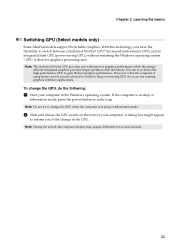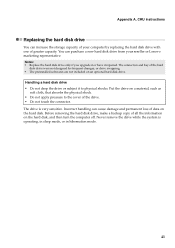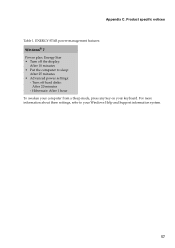Lenovo B570 Support Question
Find answers below for this question about Lenovo B570.Need a Lenovo B570 manual? We have 1 online manual for this item!
Question posted by sofStarl on June 19th, 2014
Lenovo B570 Will Not Wake Up From Sleep Mode
The person who posted this question about this Lenovo product did not include a detailed explanation. Please use the "Request More Information" button to the right if more details would help you to answer this question.
Current Answers
Related Lenovo B570 Manual Pages
Similar Questions
Laptop Levono Sl510, Is On Sleep Mode Moon Icon.how To Comeoutfrom Sleep Mood.m
Laptop levono SL510, is on sleep mode moon icon.how to come out from sleep mode
Laptop levono SL510, is on sleep mode moon icon.how to come out from sleep mode
(Posted by zaminmuhammad 3 years ago)
How I Connect With Internet By Using Sim Card In Sim Slot Of Lenevo B570 Laptop?
how i use sim card slot of lenevo B570
how i use sim card slot of lenevo B570
(Posted by ssahare9 11 years ago)
Waking Up From Sleep Mode
every day i have to several times restart the whole tablet to get if from the sleep mode. when its i...
every day i have to several times restart the whole tablet to get if from the sleep mode. when its i...
(Posted by pandejvu 12 years ago)