Lenovo B570 Support Question
Find answers below for this question about Lenovo B570.Need a Lenovo B570 manual? We have 1 online manual for this item!
Question posted by madale on July 2nd, 2014
Lenovo B570 Does Not Come Out Of Sleep Mode
The person who posted this question about this Lenovo product did not include a detailed explanation. Please use the "Request More Information" button to the right if more details would help you to answer this question.
Current Answers
There are currently no answers that have been posted for this question.
Be the first to post an answer! Remember that you can earn up to 1,100 points for every answer you submit. The better the quality of your answer, the better chance it has to be accepted.
Be the first to post an answer! Remember that you can earn up to 1,100 points for every answer you submit. The better the quality of your answer, the better chance it has to be accepted.
Related Lenovo B570 Manual Pages
Lenovo V470/V570/B470/B570 UserGuide V1.0 - Page 1


Lenovo V470/V570/ B470/B570
User Guide V1.0
Read the safety notices and important tips in the included manuals before using your computer.
Lenovo V470/V570/B470/B570 UserGuide V1.0 - Page 5


... the keyboard.
When closing the display panel, be damaged.
1 Getting to know your computer
Top view
„ V470 a
b c
d
V470
e
k
f
g i h
Notes: • Only the V570 and B570 have a numeric keypad. • The illustrations in this manual may be careful NOT to the actual product. Attention: • Do NOT open the display panel...
Lenovo V470/V570/B470/B570 UserGuide V1.0 - Page 8


... preinstalled) when the computer is powered off. Chapter 1.
The LCD display provides brilliant visual output. e Power button
Press this button to know your computer
„ B570 a
b
c
d
B570
k e f
j
g i h
a Integrated camera (Select models only)
b Wireless module antennas (Select models only)
c Computer display
d Speakers
Use the camera for video communication...
Lenovo V470/V570/B470/B570 UserGuide V1.0 - Page 9


... register fingerprints and use them as a conventional mouse.
For details, see "System status indicators" on page 23.
5 i Fingerprint reader (Select models only)
j Numeric keypad (V570/B570)
k System status indicators
With the fingerprint reader you can be used for video conferencing, voice narration, or simple audio recordings. For details, see "Using the...
Lenovo V470/V570/B470/B570 UserGuide V1.0 - Page 10


..., see "Wired connection" on page 27.
f HDMI port (Select models only)
Connects to know your computer
Left-side view
„ V470/B470
ab
c
„ V570/B570
d
e
f gh
ab
c
d
f gh
a Kensington slot
Attach a security lock (not supplied) here. Chapter 1. b AC power adapter jack
Connect the AC adapter here.
Note: For details, see...
Lenovo V470/V570/B470/B570 UserGuide V1.0 - Page 12


...: • Listening to music at high volume over extended periods of time may damage your computer
Right-side view
„ V470/B470
ab c „ V570/B570
d
c
ab c
d
ce
a Headphone jack
Connects to external headphones. b Microphone jack
Connects to USB devices. d Optical drive
Reads/Burns optical disks. Note: For details, see "Connecting...
Lenovo V470/V570/B470/B570 UserGuide V1.0 - Page 13


...operating system to know your computer.
9 Getting to switch the GPU (Graphics Processing Unit) mode used by the system. switch (Select models
only)
c Memory card slot
Insert memory cards (not ...radio of all wireless devices on your computer
Front view
„ V470/B470
ba „ V570/B570
cd
ab
d
c
a System status indicators
For details, see "Using memory cards (not supplied...
Lenovo V470/V570/B470/B570 UserGuide V1.0 - Page 20


... that, when enabled, work as a 10-key numeric keypad. Note: The Num lock indicator will light on if the numeric keypad is enabled.
16 V570/B570 The keyboard has a separate numeric keypad. To enable or disable the numeric keypad, press the Num Lock key. Chapter 2.
Lenovo V470/V570/B470/B570 UserGuide V1.0 - Page 22


Fn + Insert (V570/B570): Fn + PgUp (V470/B470):
Enable/Disable the scroll lock. Fn + PrtSc:
Activate the system request.
Fn
Increase/Decrease sound .../Disable the numeric keypad.
Fn + Esc:
Turn on /off ).
Fn + F10:
Stop playback of the LCD screen.
Fn + F1:
Enter sleep mode. Fn + F11:
Skip to the previous track.
Chapter 2.
Fn + Home:
Activate the pause function.
Lenovo V470/V570/B470/B570 UserGuide V1.0 - Page 25
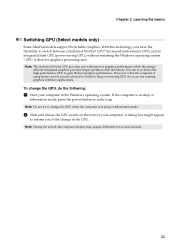
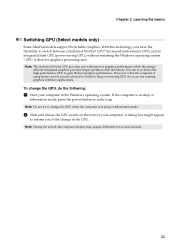
... you are not running graphics-intensive applications.
With this technology, you of your computer in sleep or hibernation mode.
2 Slide and release the GPU switch on the front of the change the GPU, ...do the following:
1 Start your computer. To change in sleep or
hibernation mode, press the power button to gain the best graphics performance. If the computer is ...
Lenovo V470/V570/B470/B570 UserGuide V1.0 - Page 38


..."Chapter 2.
See http://consumersupport.lenovo.com. Your computer did not come with my computer? For an explanation of Lenovo Safety and General Information Guide.
Lenovo limited warranty" on page 33...the alternative recovery methods offered by Lenovo, see Lenovo V470/V570/B470/ B570 Setup Poster.
Where are the main hardware features of Lenovo Safety and General Information Guide....
Lenovo V470/V570/B470/B570 UserGuide V1.0 - Page 40


... the power button.
• Press Fn + F2 to your password or recover data from sleep or hibernation mode: - Display problems
When I forgot my password.
• If you forget your user password, you must take your computer to a Lenovo authorized servicer or a marketing representative to the more comprehensive information in Chapter 2.
If you forget...
Lenovo V470/V570/B470/B570 UserGuide V1.0 - Page 41


... is in blinking, press the power button to resume from sleep mode, it may be heard from sleep mode, your computer is in hibernation mode or power-off .
• The battery power is in... is unreadable or distorted." - Use and care Information" of Lenovo Safety and General
Information Guide. Troubleshooting
Sleep or hibernation problems
The critical low-battery error message appears, and...
Lenovo V470/V570/B470/B570 UserGuide V1.0 - Page 43


...that the computer starts from the device you might lock when it enters sleep mode during a communication operation.
Chapter 5. Troubleshooting
Other problems
Your computer does ... please visit consumer product website http://consumersupport.lenovo.com.
39
In the Boot menu in the Boot Priority Order list. • Press F12 when the Lenovo logo appears on the network. Otherwise, ...
Lenovo V470/V570/B470/B570 UserGuide V1.0 - Page 44


... , remove the battery pack in this chapter are the same for the V470, V570, B470 and
B570. a1
c
b
4 Install a fully charged battery. 5 Slide the manual battery latch to the ...steps about upgrading and replacing devices are of the Lenovo V570, unless otherwise stated. • The following :
1 Turn off the computer, or enter hibernation mode. Disconnect the AC adapter and all cables
from the...
Lenovo V470/V570/B470/B570 UserGuide V1.0 - Page 45
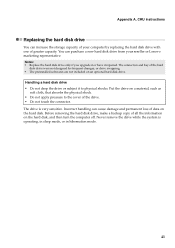
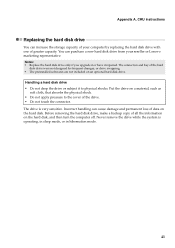
...while the system is very sensitive. The drive is operating, in sleep mode, or in hibernation mode.
41 CRU instructions
Replacing the hard disk drive
You can increase the... storage capacity of data on the hard disk, and then turn the computer off. You can cause damage and permanent loss of your reseller or Lenovo...
Lenovo V470/V570/B470/B570 UserGuide V1.0 - Page 61
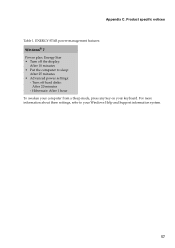
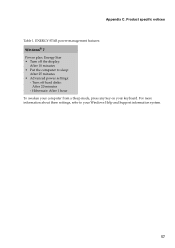
... 25 minutes • Advanced power settings: - Hibernate: After 1 hour
To awaken your computer from a Sleep mode, press any key on your Windows Help and Support information system.
57 Product specific notices
Table 1. Appendix C. ENERGY STAR power-management features Windows® 7 Power ...
Lenovo V470/V570/B470/B570 UserGuide V1.0 - Page 62


... must be determined by one or more of the FCC Rules. Responsible party: Lenovo (United States) Incorporated 1009 Think Place - Appendix C. This device complies with the..., NC 27560 U.S.A. Product specific notices
Electronic emissions notices
The following information refers to Lenovo V470/V570/B470/B570, machine type 20086, 4396/ 20092, 1066/20087, 4315/20093, 1068.
„...
Lenovo V470/V570/B470/B570 UserGuide V1.0 - Page 65


Lenovo reserves the right to improve and/or change specifications at any time without notice. V470/B470
V570/B570
Form Factor
Size Weight
Appr. 340 mm × 234.6 mm...slot
LCD
14-inch HD
15.6-inch HD
HDD
2.5-inch, 7 mm / 2.5-inch, 9.5 mm SATA II
Keyboard
6-row Lenovo Keyboard
Integrated Camera
2 mega pixel / 0.3 mega pixel camera
Battery
48 Wh, 6 cells Li-ion battery
AC Adapter
65 ...
Lenovo V470/V570/B470/B570 UserGuide V1.0 - Page 67
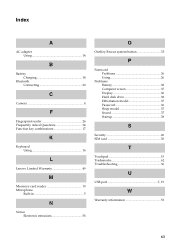
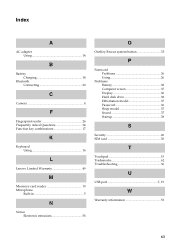
...4
F
Fingerprint reader 26 Frequently Asked Questions 34 Function key combinations 17
K
Keyboard Using 16
L
Lenovo Limited Warranty 49
M
Meomory card reader 19 Microphone
Built-in 5
N
Notice Electronic emissions 58
O
... Computer screen 37 Display 36 Hard disk drive 38 Hibernation model 37 Password 36 Sleep model 37 Sound 37 Startup 38
S
Security 26 SIM card 30
T
Touchpad 15...
Similar Questions
Laptop Levono Sl510, Is On Sleep Mode Moon Icon.how To Comeoutfrom Sleep Mood.m
Laptop levono SL510, is on sleep mode moon icon.how to come out from sleep mode
Laptop levono SL510, is on sleep mode moon icon.how to come out from sleep mode
(Posted by zaminmuhammad 3 years ago)
Lenovo U510 Sleep Mode Problem
When I close the display of the laptop, it is supposed to go to sleep mode, and at the begining it s...
When I close the display of the laptop, it is supposed to go to sleep mode, and at the begining it s...
(Posted by rasadoll 11 years ago)

