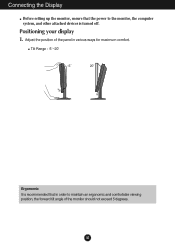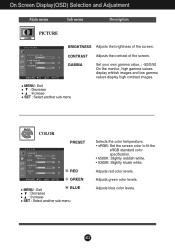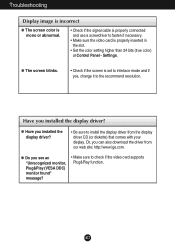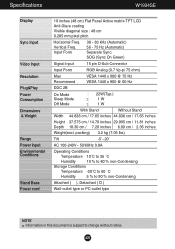LG W1934S Support Question
Find answers below for this question about LG W1934S - LG - 19" LCD Monitor.Need a LG W1934S manual? We have 2 online manuals for this item!
Question posted by jpbancroft on February 3rd, 2013
No Image-power Button Flashes Blue
I have nothing on the display screen and the power button is flashing blue.I can't turn the power off and pressing any button does nothing.The power button just keeps flashing blue even after disconnecting and reconnecting power cord. Is there any fix?
Current Answers
Related LG W1934S Manual Pages
LG Knowledge Base Results
We have determined that the information below may contain an answer to this question. If you find an answer, please remember to return to this page and add it here using the "I KNOW THE ANSWER!" button above. It's that easy to earn points!-
LCD Panel - LG Consumer Knowledge Base
... (TFT). Article ID: 2934 Views: 3803 LCD Display Television: No Signal Telelvision: Netflix Bandwidth Issue Television: No Power HDTV: How do I scan for an accurate picture. The key to surrounding cells resulting in the past that pixel. This provides accurate control of a liquid crystal panel's operation. The two polarizers are used in a blurred image. -
Not cooling entire unit - LG Consumer Knowledge Base
...cord. This may cause oil from Demo Mode, press the Ice Plus and Refrigerator button down for 3 to leak into coils. If activated, this will allow all the way and that all the fuses are opened. Check power cord to resettle. The refrigerator will flash... depending on Refrigerators This feature is for dealers to power on its side. After the refrigerator is installed... -
LHB975 Rear Speaker / Subwoofer Syncing - LG Consumer Knowledge Base
Press and hold the [STOP] button on the main unit and the [MUTE] button on the front LCD. The unit will display "REMATE" on the remote control simultaneously. Reconnect the power cord to the main unit. NOTE: Wait until the LED power indicator light disappears. If you do not see the blue LED indicator lights, pairing was successful. Article ID...
Similar Questions
Lg Monitor W1943c-pf
I have a LG Monitor, model number W1943C-PF Is it possible to use it as a TV with tatasky con. dir...
I have a LG Monitor, model number W1943C-PF Is it possible to use it as a TV with tatasky con. dir...
(Posted by connect2priyankaji 9 years ago)
I Moved And Lost The Power Cord To My Lg E2050t. Sn. Where Can I Buy One?
(Posted by javeschi 12 years ago)
Lg 22' Ew224t Lcd Monitor
where do i hook up the audio, have a audio plug from my harddrive but can't find where it goes.witho...
where do i hook up the audio, have a audio plug from my harddrive but can't find where it goes.witho...
(Posted by morningstar29730 12 years ago)
Lg W2753vc 27 Inch Lcd Monitor
What type of wall mount do I need for this Monitor ? It needs to swivel up and down and sideways....
What type of wall mount do I need for this Monitor ? It needs to swivel up and down and sideways....
(Posted by kell749 12 years ago)