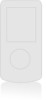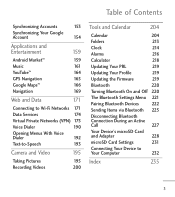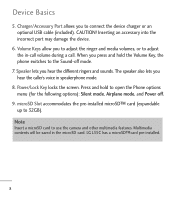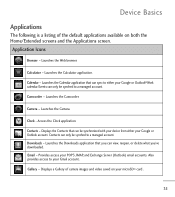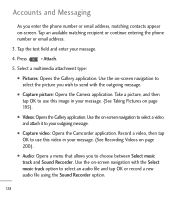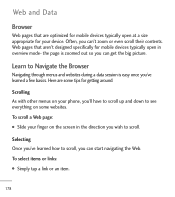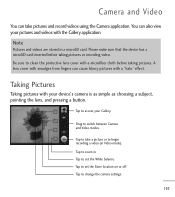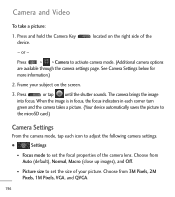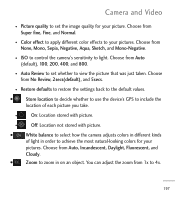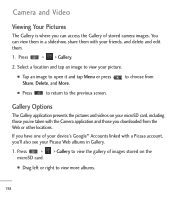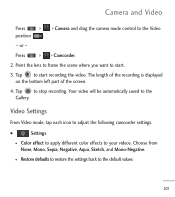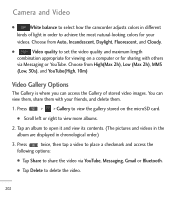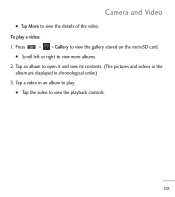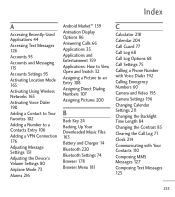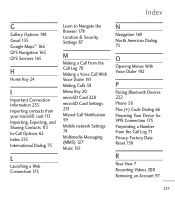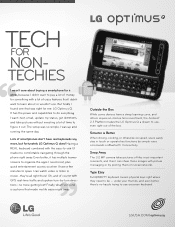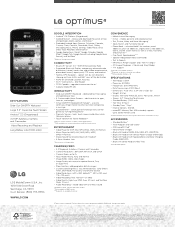LG LGL55C Support Question
Find answers below for this question about LG LGL55C.Need a LG LGL55C manual? We have 2 online manuals for this item!
Question posted by kormous on October 12th, 2014
How Do You Zoom The Lens On Video Camera For Lgl55 C
The person who posted this question about this LG product did not include a detailed explanation. Please use the "Request More Information" button to the right if more details would help you to answer this question.
Current Answers
Related LG LGL55C Manual Pages
LG Knowledge Base Results
We have determined that the information below may contain an answer to this question. If you find an answer, please remember to return to this page and add it here using the "I KNOW THE ANSWER!" button above. It's that easy to earn points!-
LG Consumer Knowledge Base
Recent articles N1T1 - NAS Manuals, Files, and Firmware NAS Firmware Instructions Categories Appliances TV / Audio / Video PC Monitors Video DVD Data Storage Built-in Ovens Home Theater Cook Top Air Conditioners Microwave oven Air Conditioner Mobile Phones Window Air Washer/Dryer Combo Most viewed Firmware updates Software Updates Optical drive drivers Monitor Driver Install Instructions... -
Washing Machine: How can I save my preferred settings? - LG Consumer Knowledge Base
... 3 seconds. All Rights Reserved. Single Wall Oven Cook Top -- Ceiling Cassette Dehumidifier Video DVD -- Video -- DVD Player (Combo/Recorder) TV -- LCD Projection -- Plasma TV -- Digital ...beeps to the desired settings. 3. French 3-Door -- Radiant Cooktop -- Network Storage Mobile Phones Computer Products -- It allows you created the custom program. Projection TV -- Home ... -
Mobile Phones: Lock Codes - LG Consumer Knowledge Base
... it can only be changed , the only way to have the phone re-programmed. Keep holding them pressed: Volume Down, Camera Key and Power/End Key. Should this option. thus requiring a new.... and since we do Reset Defaults/Master Resets. LG is 0000 for P in a row. Mobile Phones: Lock Codes I. The default is not at least 40 seconds after which the Align/Calibration screen...
Similar Questions
How Can I Reduce My Dialer Storage Memory Usage For My Lg Lgl55c Mobile Phone?
(Posted by Jana5262 8 years ago)
Instructions On How To Hook An Lgl55c Mobile Phone To Playstation 3 Using Usb
(Posted by jdfisas0 9 years ago)
In The Last Few Days People Say They Cannot Hear Me. I Can Hear Them.
I have looked in my manual.. it has nothing about setting my voice level only ringtones, etc. I have...
I have looked in my manual.. it has nothing about setting my voice level only ringtones, etc. I have...
(Posted by abundantone 11 years ago)