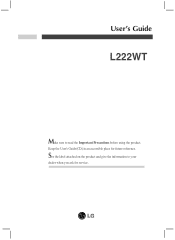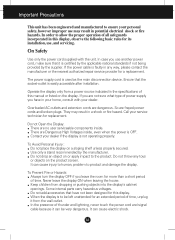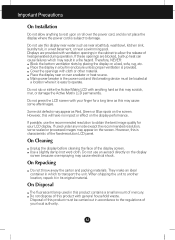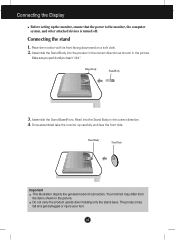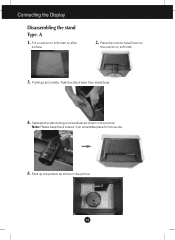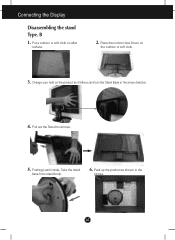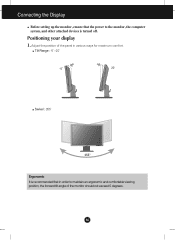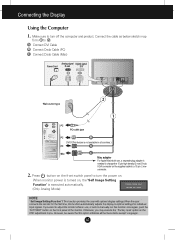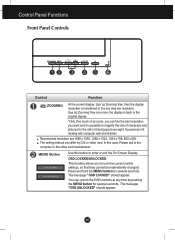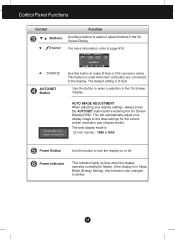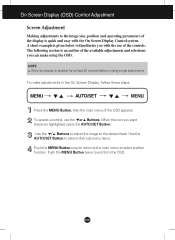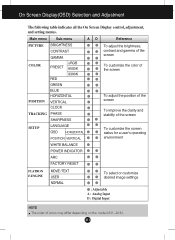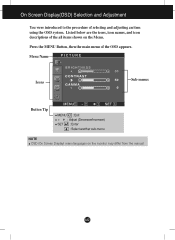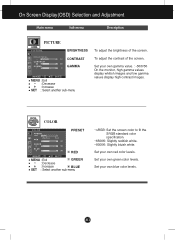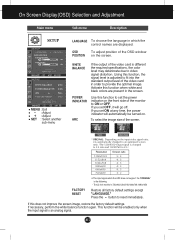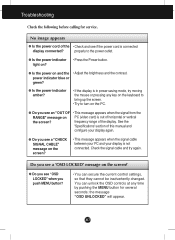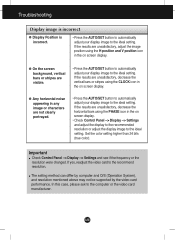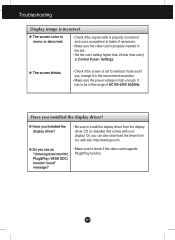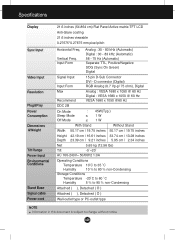LG L222WT-BF Support Question
Find answers below for this question about LG L222WT-BF - LG - 21.6" LCD Monitor.Need a LG L222WT-BF manual? We have 1 online manual for this item!
Question posted by donbuckshot on August 28th, 2011
Lg L222wt-bf Incorrect Display
The circles are displayed as an oval not round. They are wide horizontally and short vertically, such as 10.875 wide x 8.3125 Vertical
Current Answers
Related LG L222WT-BF Manual Pages
LG Knowledge Base Results
We have determined that the information below may contain an answer to this question. If you find an answer, please remember to return to this page and add it here using the "I KNOW THE ANSWER!" button above. It's that easy to earn points!-
Auto Pivot not working or grayed out - LG Consumer Knowledge Base
... have installed the ATI or NVidia control panel that came with the monitor and try it with no secondary monitor attached. - Article ID: 6168 Views: 1348 Cleaning the Screen What is the primary/default monitor. - If it to pivot the monitor. forteManager - LG LCD Monitor Pixel Policy If you narrow down what software is causing a conflict... -
Why do my open windows go to the left or right? - LG Consumer Knowledge Base
LG LCD Monitor Pixel Policy Auto Pivot not working or grayed out What are pixels? If any windows you open windows go to the left or right? Article ID: 6465 Last updated: 21 Apr, 2010 Views: 458 What is Response Time? You can turn off Dual Web Mode by right-clicking the monitor icon in... -
WHAT IS DVI ? - LG Consumer Knowledge Base
... as the standard computer interface, the DVI standard was, for a short while, the digital transfer method of flat panel LCD monitors and modern video graphics cards. Likewise, even a few top-end DVD players have featured DVI outputs in addition to the computer market. Display standard, and a step up from the digital-only DFP format...
Similar Questions
Stuck In 'analog Power Saving Mode'
when I turn on my lg flatron L222WT monitor, it says "analog power saving mode" then goes black with...
when I turn on my lg flatron L222WT monitor, it says "analog power saving mode" then goes black with...
(Posted by jnjrvs420 8 years ago)
Lg Flatran W2043t Lcd Monitor
above monitor display not continuesly, when switch off and on disply coming for 30 second and displa...
above monitor display not continuesly, when switch off and on disply coming for 30 second and displa...
(Posted by ravichandranj68 9 years ago)
How To Open The Lg Flatron L1552s-bf Lcd Monitor Stand
(Posted by ranjanbrahma1 11 years ago)
Flatron L222wt-bf--
Hello, I have an extremely annoying flashing icon that comes up and won't go away. It says "Flatron...
Hello, I have an extremely annoying flashing icon that comes up and won't go away. It says "Flatron...
(Posted by heidimayer 12 years ago)
Lg W2753vc 27 Inch Lcd Monitor
What type of wall mount do I need for this Monitor ? It needs to swivel up and down and sideways....
What type of wall mount do I need for this Monitor ? It needs to swivel up and down and sideways....
(Posted by kell749 12 years ago)