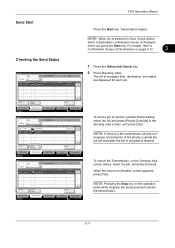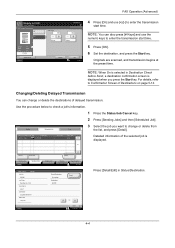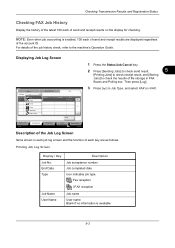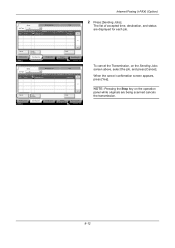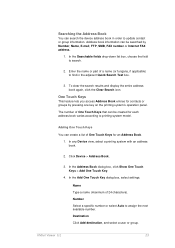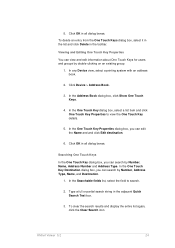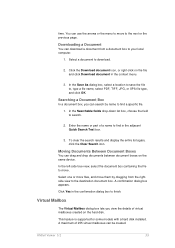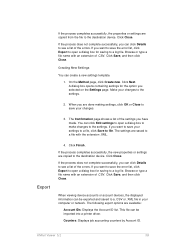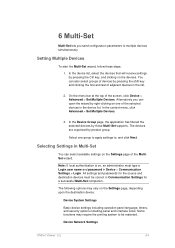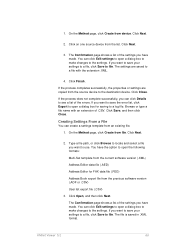Kyocera TASKalfa 8000i Support Question
Find answers below for this question about Kyocera TASKalfa 8000i.Need a Kyocera TASKalfa 8000i manual? We have 15 online manuals for this item!
Question posted by Shedrdowe on April 2nd, 2014
How Do You Keep The Destination On A Taskalfa 8000i
The person who posted this question about this Kyocera product did not include a detailed explanation. Please use the "Request More Information" button to the right if more details would help you to answer this question.
Current Answers
Related Kyocera TASKalfa 8000i Manual Pages
Similar Questions
How To Print Fax Transmission Report Kyocera Taskalfa 8000i Kx
(Posted by dairjustin 9 years ago)
Instructions How To Copy In Book Format On A Kyocera Taskalfa 8000i Copier
(Posted by ridigge 9 years ago)
Kyocera Mita Taskalfa 8000i 2101 Veriyor Ne Yapmal?y?m
kyocera mita taskalfa 8000i 2101 veriyor ne yapmalıyım
kyocera mita taskalfa 8000i 2101 veriyor ne yapmalıyım
(Posted by ilhamidiler 10 years ago)
How Do I Install Kyocera Taskalfa 8000i Kx Driver On Mac Step By Step Procedure
(Posted by moonsFROS 10 years ago)
What Is The Solution For Error Code C 7460 On Kyocera Taskalfa 8000i
Wehave connected the kyocera TASKalfa with its document finisher it is not working it only display f...
Wehave connected the kyocera TASKalfa with its document finisher it is not working it only display f...
(Posted by Abely 11 years ago)