Kyocera TASKalfa 520i Support Question
Find answers below for this question about Kyocera TASKalfa 520i.Need a Kyocera TASKalfa 520i manual? We have 16 online manuals for this item!
Current Answers
There are currently no answers that have been posted for this question.
Be the first to post an answer! Remember that you can earn up to 1,100 points for every answer you submit. The better the quality of your answer, the better chance it has to be accepted.
Be the first to post an answer! Remember that you can earn up to 1,100 points for every answer you submit. The better the quality of your answer, the better chance it has to be accepted.
Related Kyocera TASKalfa 520i Manual Pages
KM-NET ADMIN Operation Guide for Ver 2.0 - Page 34


... settings.
3-12
User Guide Once a link is removed from the Linked group list.
5 Accept the supplied Link name, or type your own name. Creating a Link
You can create a link between selected printing devices, to restore all printing devices in Map View. You can create links with the parent group and its sub group in...
KM-NET ADMIN Operation Guide for Ver 2.0 - Page 38


... the navigation area, this group selected. Use Shift and Ctrl to be configured.
Confirm Selections If you want to configure all the devices in the selected group, leave All model types in this page includes the name of the selected group and a list of selected models. If you initiated Multi-Set from...
KM-NET ADMIN Operation Guide for Ver 2.0 - Page 48


... the change selected settings. Host Name Type the name of the computer the device is not connected. Asset Number Type a number to use for accounting purposes. Description Type desired information about the printing device. Device Settings Displays all properties are : Yes Stapler contains staples.
This option is not available when the device is attached to open or close...
KM-NET ADMIN Operation Guide for Ver 2.0 - Page 51


... How to set up Traps to configure the trap settings. Timeout Type the time the server should use both methods.
Click each link to 30 seconds. How to enable polling options. Follow the instructions in the Supplies tab.
Select the Manager these devices check box to set up Traps? The check box changes...
KM-NET ADMIN Operation Guide for Ver 2.0 - Page 63


..., scan, and fax. You can be created if at least one printing device is saved only in KMnet Admin.
5 Type a numeric code in Account Name. All displayed devices support accounting.
8 Click Add. Do not use the supplied random code. The added device appears in the lower pane of the Create New Account dialog box.
9 To...
KM-NET ADMIN Operation Guide for Ver 2.0 - Page 66


You can also view settings by clicking All Devices or a device group, selecting the device in the right pane, and clicking Edit Device Accounting Settings. For some models, type the administrator's login and password. Security is checked every time an application reads from or writes to the device. Security is checked once before an application reads from...
KM-NET ADMIN Operation Guide for Ver 2.0 - Page 70


...supplied random code. If a setting is not already selected.
4 Select the target devices that will be displayed.
5 For all accounting settings that contains the device with the source device, a compatibility warning message will be changed by the source device...an Account from a Printing Device
You can delete an account from one device to one or more destination devices. Use Shift or Ctrl to...
KM-NET ADMIN Operation Guide for Ver 2.0 - Page 98


... Setup A dialog used to as the Command Center in Map View.
Counter Polling A type of the device icons in Print Job Manager and My Print Jobs.
Linked devices are also available for page sizes, media types, and color printing. Not the username used to a computer. Consoles An Administration feature that gathers only counter information...
Fax System (S) C Operation Guide Rev-2 - Page 39
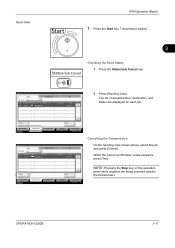
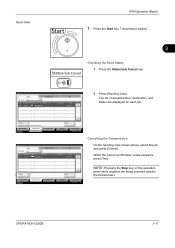
....
3
Checking the Send Status 1 Press the Status/Job Cancel key.
Cancel
Printing Jobs Status
Sending Jobs
Storing Jobs
Detail
Device/ Communication
Paper/Supplies 08/08/2009 10:10
Status
Status
Scheduled Job
Job Type
All
Job No. The list of accepted time, destination, and status are being scanned cancels the transmission.
Send Start...
Fax System (S) C Operation Guide Rev-2 - Page 42
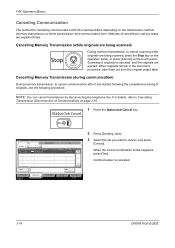
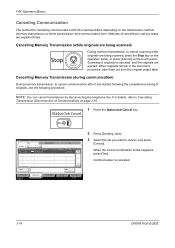
..., use the following procedure.
Cancel
Printing Jobs Status
Sending Jobs
Storing Jobs
Detail
Device/ Communication
Paper/Supplies 08/08/2009 10:10
3-14
OPERATION GUIDE When originals remain in various cases are explained here.
Status
Status
Scheduled Job
Job Type
All
Job No. When the cancel confirmation screen appears, press [Yes]. Communication is...
Fax System (S) C Operation Guide Rev-2 - Page 43
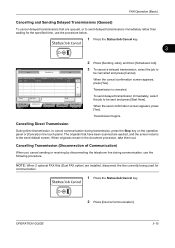
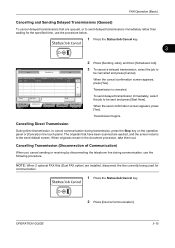
...].
3-15 When the cancel confirmation screen appears, press [Yes]. Accepted Time Type
Destination
0007 9:30
A OFFICE
User Name
Start Time 12:00
1/1
Cancel
Start Now
Printing Jobs Status
Sending Jobs
Storing Jobs
Detail
Device/ Communication
Paper/Supplies 08/08/2009 10:10
2 Press [Sending Jobs], and then [Scheduled Job].
3 To cancel a delayed transmission...
Fax System (S) C Operation Guide Rev-2 - Page 68
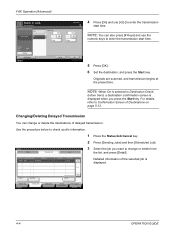
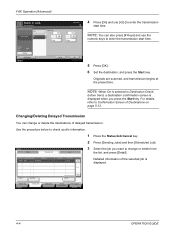
...
3 Select the job you press the Start key. Accepted Time Type
Destination
0007 9:30
A OFFICE
User Name
Start Time 12:00
1/1
Detailed information of Destinations on page 5-12.
Cancel
Start Now
Printing Jobs Status
Sending Jobs
Storing Jobs
Detail
Device/ Communication
Paper/Supplies 08/08/2009 10:10
4-4
OPERATION GUIDE On
Original Zoom...
Fax System (S) C Operation Guide Rev-2 - Page 125


... of send and receipt results on the display for checking.
Printing Jobs Status
Sending Jobs
Storing Jobs
Device/ Communication
Paper/Supplies 08/08/2009 10:10
Description of the Job Log Screen
Items shown in Job Type, and select FAX or i-FAX. Checking Transmission Results and Registration Status
Checking FAX Job History
Display...
Fax System (S) C Operation Guide Rev-2 - Page 182
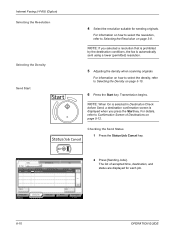
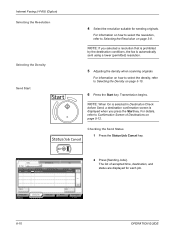
..., destination, and status are displayed for sending originals.
Status
Status
Scheduled Job
Job Type
All
Job No.
NOTE: If you selected a resolution that is prohibited
by the...key. Accepted Time Type
Job Name
438 14:47
[email protected]
User Name
Log
Status InProcess
1/1
Cancel
Printing Jobs Status
Sending Jobs
Storing Jobs
Detail
Device/ Communication
Paper/Supplies 08/08/2009 ...
Fax System (S) C Operation Guide Rev-2 - Page 183
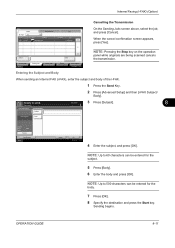
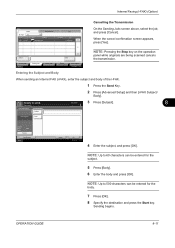
...) (Option)
Cancelling the Transmission
Status
Status
Scheduled Job
Job Type
All
Job No.
Place original.
Accepted Time Type
Job Name
438 14:47
[email protected]
User Name
Log
Status InProcess
1/1
Cancel
Printing Jobs Status
Sending Jobs
Storing Jobs
Detail
Device/ Communication
Paper/Supplies 08/08/2009 10:10
On the Sending Jobs screen...
420i/520i Operation Guide - Page 2
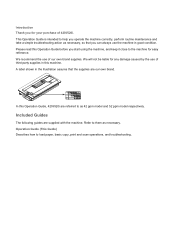
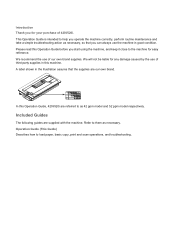
...own brand. We will not be liable for any damage caused by the use of 420i/520i. A label shown in the illustration assures that you operate the machine correctly, perform routine ... read this Operation Guide, 420i/520i are referred to load paper, basic copy, print and scan operations, and troubleshooting. Refer to them as necessary, so that the supplies are supplied with the machine.
420i/520i Operation Guide - Page 20


... any other rights, which are not genuine Kyocera brand parts or supplies, (c) have been installed or serviced by a technician not employed by Kyocera or an Authorized...a 90 day Limited Warranty. If the Kyocera Dealer is found to furnish labor. Warranty
TASKalfa 420i / 520i MULTIFUNCTIONAL PRODUCT LIMITED WARRANTY
Kyocera Mita America, Inc. Replacement Maintenance Kits have no obligation to be...
420i/520i Operation Guide - Page 216


...screens - The following job statuses are displayed as a list on page 7-3.
Accepted Time Type
Job Name
438 14:47
[email protected]
User Name
Log
Status InProcess
1/1
Cancel
Detail... Jobs Status
Sending Jobs
Storing Jobs
Device/ Communication
Paper/Supplies 08/08/2009 10:10
7-2
OPERATION GUIDE
Status
Status
Scheduled Job
Job Type
All
Job No.
Available Status Screens...
420i/520i Operation Guide - Page 229
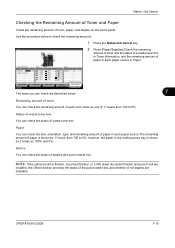
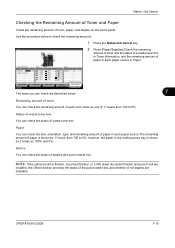
...
Toner
Status
Black (K)
100%
Waste Toner OK
Paper Size
Ledger Ledger Letter Letter Letter
Type Plain Plain Plain Plain Plain
Status 30% 30% 30% 30% 0%
Others Type
Staple A
Status OK
Printing Jobs
Sending Jobs
Storing Jobs
Device/ Communication
Paper/Supplies
Status
08/08/2009 10:10
The items you can check the status of waste...
420i/520i Printer Driver User Guide Rev-10.5 - Page 2


... of Apple Computer, Inc. All other countries. Models supported by the KX printer driver
TASKalfa 420i TASKalfa 520i
Copyright © 2009 KYOCERA MITA Corporation All rights reserved. The information in this guide may differ depending on your printing device. We cannot be held liable for any problems arising from the use of this guide...
Similar Questions
Kyocera Taskalfa 5500i Cannot Staple Or Punch
(Posted by KazWaman 10 years ago)
Cannot Access Staples On Kyocera Taskalfa 520i For Printing
(Posted by mchjMITC 10 years ago)
Taskalfa 520i Brand Copier
Iwant to know if the company is still producing taskalfa 520i brand?if not what are available option...
Iwant to know if the company is still producing taskalfa 520i brand?if not what are available option...
(Posted by saningosangeti 11 years ago)
Kyocera Taskalfa 520i
there is a line on the top of all the document that i print. how do i get ride of it.
there is a line on the top of all the document that i print. how do i get ride of it.
(Posted by sanjayanderson 12 years ago)

