Kyocera TASKalfa 520i Support Question
Find answers below for this question about Kyocera TASKalfa 520i.Need a Kyocera TASKalfa 520i manual? We have 16 online manuals for this item!
Question posted by sanjayanderson on February 7th, 2012
Kyocera Taskalfa 520i
there is a line on the top of all the document that i print. how do i get ride of it.
Current Answers
There are currently no answers that have been posted for this question.
Be the first to post an answer! Remember that you can earn up to 1,100 points for every answer you submit. The better the quality of your answer, the better chance it has to be accepted.
Be the first to post an answer! Remember that you can earn up to 1,100 points for every answer you submit. The better the quality of your answer, the better chance it has to be accepted.
Related Kyocera TASKalfa 520i Manual Pages
KM-NET ADMIN Operation Guide for Ver 2.0 - Page 7


... default installs the two main software components (consoles) of Java programming language APIs useful to many Java platform programs.
PostgreSQL 8.3
The database in your network printing devices.
Device Manager
A console for print queue management and job control.
The installer installs the required third party software, such as Java 2 SDK 5.0, and PostgreSQL.
KM-NET ADMIN Operation Guide for Ver 2.0 - Page 8
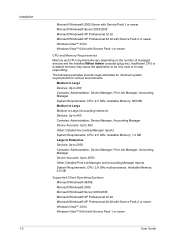
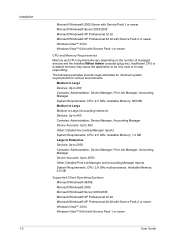
... bit with Service Pack 1 or newer
User Guide The following examples provide rough estimates for minimum system requirements for various environments. Medium to Large Devices: Up to 400 Consoles: Administration, Device Manager, Print Job Manager, Accounting Manager System Requirements: CPU: 2.0 GHz, Available Memory: 800 MB Medium to Large Medium to Large (Accounting Intensive...
KM-NET ADMIN Operation Guide for Ver 2.0 - Page 23


... of named tabs containing sets of properties presented as sets of your saved tabs and settings. Manage List Views menu contains the following characteristics of devices, displaying printing devices and properties in the toolbar to List View or import a system default tab. When a guest user logs on, the default list views are not...
KM-NET ADMIN Operation Guide for Ver 2.0 - Page 34


... linked group icon into the office map. Once a link is created, the linked group icon represents all printing devices in a department, or link all printing device icons. Hiding Icons for Linked Group Devices
After creating a linked group of printing devices, you can clear the Hide icons for managing a large number of printers. You can hide their previous...
KM-NET ADMIN Operation Guide for Ver 2.0 - Page 45


... of your choice. Review the summary of the settings you want to keep the firmware file on the previous try .
This line item appears only if one or more devices have chosen for accuracy and completeness. Number of retries
Shows the number of settings looks correct and you want to allow downgrades...
KM-NET ADMIN Operation Guide for Ver 2.0 - Page 47


... The Properties dialog box displays detailed information about the selected network device. Printing device image Displays a graphic image of printing devices.
Device Properties for a Single Device Model name and home page The device's display name appears at the right to select multiple devices.
2 Click Device Properties.
3 In the Properties dialog box, select from the available options...
KM-NET ADMIN Operation Guide for Ver 2.0 - Page 61


...to the original settings, click Restore Defaults. For more efficient accounting management, you can manage printing devices and accounts by group. Reports can select the Diagram View options to display the desired ...The Add
Group or Edit Group dialog box opens.
3 Type the name of printing devices that device.
For example, you create a report based on the right to position each ...
KM-NET ADMIN Operation Guide for Ver 2.0 - Page 68


Reset Counters Click to set , the renewal schedule is displayed in Edit Device Accounting Settings.
1 Select All devices or a device group in the navigation area.
2 Select List View.
3 Select a printing device in the navigation area.
2 Click Device Counters Overview. Remove All Accounts Click to delete accounts from 1 to zero. The counter list appears.
4-11
User Guide Note...
KM-NET ADMIN Operation Guide for Ver 2.0 - Page 93


Submitted This column shows the estimated time of print jobs in the document. Click Reprint to remove the print job from the queue. Each page contains a user-defined fixed number of the document printed by the selected device. My Print Jobs
Pages Printed This column shows the number of pages of print jobs. There is switched off, anyone can delete...
KM-NET ADMIN Operation Guide for Ver 2.0 - Page 100


... Only account). These users can act as a printer, a scanner, a fax machine, and a photocopier.
MFP Multifunction Printer (or Multifunction Peripheral) A single device that tracks the number of prints made by KMnet Admin. viii
User Guide J
Java 2 Platform or collection of print jobs waiting to be added by Kyocera. It redirects the TCP/IP port and helps manage...
KM-NET Viewer Operation Guide Rev-5.2-2010.10 - Page 56
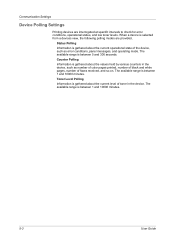
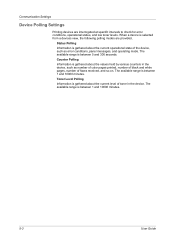
... 1 and 10000 minutes.
5-3
User Guide
The available range is gathered about the current operational state of the device, such as number of color pages printed, number of black and white pages, number of toner in the device, such as error conditions, panel messages, and operating mode. Status Polling
Information is between 1 and 10000...
PRESCRIBE Commands Command Reference Manual Rev 4.8 - Page 187
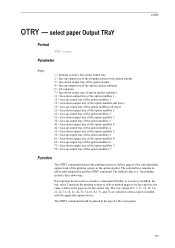
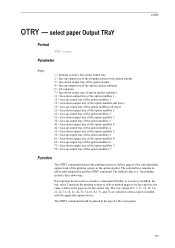
... 7 72 = face-up tray; The OTRY command should be placed at the top of a file or program.
177 If an optional device such as a stacker, a document finisher, or a sorter is 1: the printing system's face-down tray. the value 3 delivers the pages to the corresponding output stack of 5, 7, 11, 12, 13, 14, 21, 22...
PRESCRIBE Commands Command Reference Manual Rev 4.8 - Page 345
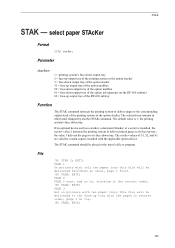
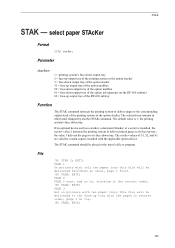
... pages in reverse order, page 3 on printers with the applicable option device.
EXIT; select paper STAcKer
Format
STAK stacker; The STAK command should be delivered face-down as a stacker, a document finisher, or a sorter is 1: the printing system's face-down tray. PAGE; Parameter
stacker:
1 = printing system's face-down output tray 2 = face-up output tray of...
PRESCRIBE Commands Command Reference Manual Rev 4.8 - Page 407
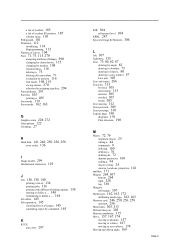
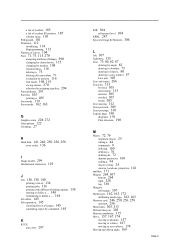
... printing jobs, 136 printing with different finishing options, 138 starting to define a ..., 140 terminating to define a ..., 144 Job offset, 145 Job separation, 145 choosing first or all pages, 145 separating copies by command, 145
K
KCGL
pen color, 297
KIR, 304 refinement level, 304
KPDL, 287 Kyocera Image Refinement, 304
L left, 307 Lightness, 155 Line...
420i/520i Operation Guide - Page 20


... and workmanship for a period of one (1) year, or 500,000 copies/prints from date of this warranty on behalf of purchase. In order to obtain performance...new Kyocera MFP in your area, or check Kyocera's website at http://www.kyoceramita.com.
xviii
OPERATION GUIDE Neither the seller, nor any defective parts. Warranty
TASKalfa 420i / 520i MULTIFUNCTIONAL PRODUCT LIMITED WARRANTY
Kyocera ...
420i/520i Operation Guide - Page 214
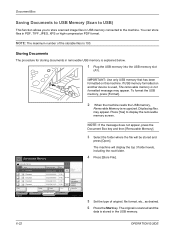
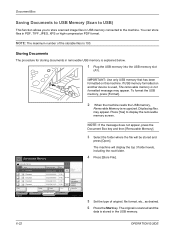
...has been formatted on another device is used, The removable memory is not formatted message may appear. Displaying files. Removable Memory Name 1 Document 2 Document 3 Document 4 Document 5 Document
Print
Delete
Date and Time ... [Store File].
5 Set the type of the storable files is recognized. Document Box
Saving Documents to USB Memory (Scan to USB)
This function allows you to store scanned...
420i/520i Printer Driver User Guide Rev-10.5 - Page 2


Models supported by the KX printer driver
TASKalfa 420i TASKalfa 520i
Copyright © 2009 KYOCERA MITA Corporation All rights reserved. PCL is ...depending on your printing device. Regarding Trademarks
Microsoft Windows is a trademark of Kyocera Corporation. KPDL is a registered trademark of Microsoft Corporation in this guide support the Windows XP printing environment. Legal Notes...
420i/520i Printer Driver User Guide Rev-10.5 - Page 15
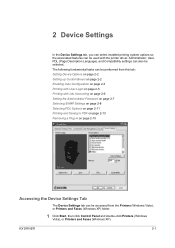
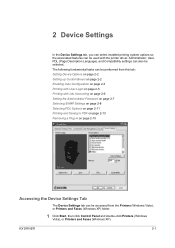
... page 2-2 Setting up Custom Boxes on page 2-2 Enabling Auto Configuration on page 2-3 Printing with User Login on page 2-15
Accessing the Device Settings Tab
The Device Settings tab can be selected. 2 Device Settings
In the Device Settings tab, you can select installed printing system options so the associated features can be used with Job Accounting on...
420i/520i Printer Driver User Guide Rev-10.5 - Page 55
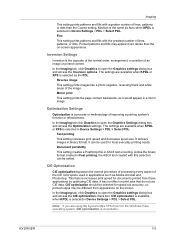
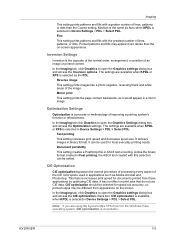
... operating system, CIE optimization is unavailable. It has no effect on -screen appearance.
Note: If you are using the Kyocera Mita XPS driver for documents printed from appearance on the screen.
Reverse image
This setting prints images like a photo negative, reversing black and white areas of the CIE color space used for most everyday...
420i/520i Printer Driver User Guide Rev-10.5 - Page 87
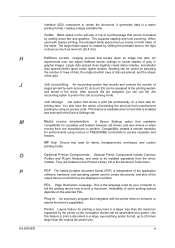
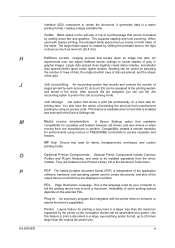
...for labels, transparencies, envelopes, and custom printing media. Job accounting An accounting system that integrates with Duplex printing, the enlarged blank space lines up to 25 times larger than the maximum... the printing system and stored in a larger size than the original document size. An experienced user can be varied by your computer to tell the printing device how to print in ...
Similar Questions
Taskalfa 3500i Won't Print
We've been using a TASKalfa 3500i for some time and used it only for faxing and copying. We decided ...
We've been using a TASKalfa 3500i for some time and used it only for faxing and copying. We decided ...
(Posted by bconneely 10 years ago)
Can Envelopes Automatically Feed In Taskalfa 520i
(Posted by rettupre 10 years ago)
Cannot Access Staples On Kyocera Taskalfa 520i For Printing
(Posted by mchjMITC 10 years ago)
Taskalfa 520i Brand Copier
Iwant to know if the company is still producing taskalfa 520i brand?if not what are available option...
Iwant to know if the company is still producing taskalfa 520i brand?if not what are available option...
(Posted by saningosangeti 11 years ago)
Taskalfa 4550 Ci Excel Printing Problem
Hi, We haveTasKalfa 4550 Ci network connected, one of our users is having problem printing fromExce...
Hi, We haveTasKalfa 4550 Ci network connected, one of our users is having problem printing fromExce...
(Posted by taras 12 years ago)

