Kyocera TASKalfa 520i Support Question
Find answers below for this question about Kyocera TASKalfa 520i.Need a Kyocera TASKalfa 520i manual? We have 16 online manuals for this item!
Question posted by Salvjnard on May 9th, 2014
How To Unlock Admin Password On Taskfia 520i
The person who posted this question about this Kyocera product did not include a detailed explanation. Please use the "Request More Information" button to the right if more details would help you to answer this question.
Current Answers
There are currently no answers that have been posted for this question.
Be the first to post an answer! Remember that you can earn up to 1,100 points for every answer you submit. The better the quality of your answer, the better chance it has to be accepted.
Be the first to post an answer! Remember that you can earn up to 1,100 points for every answer you submit. The better the quality of your answer, the better chance it has to be accepted.
Related Kyocera TASKalfa 520i Manual Pages
KM-NET ADMIN Operation Guide for Ver 2.0 - Page 3


... Adding a User ...2-2 Deleting a User ...2-2
Properties View ...2-3 Changing the Password ...2-3
Subscription View ...2-3 Subscriptions ...2-3
Subscriptions, Groups, and Inheritance 2-4 Adding ... Properties ...2-7 Start/Stop Discovery ...2-8 Mail Server ...2-8 Selecting E-mail Settings ...2-8 Device Communication ...2-9 Database ...2-9 Backing Up a Database ...2-9 Restoring a Database ...2-9 Web...
KM-NET ADMIN Operation Guide for Ver 2.0 - Page 7


... the new Windows User account which the application stores printer data.
Print Job Manager
A console for managing device data, reports, polling, alerts, and preferences.
The password must be installed along with Service Pack 3 or newer
KMnet Admin 2.0
1-1
Two other consoles, Accounting Manager and the Print Job Manager console are optional and can be...
KM-NET ADMIN Operation Guide for Ver 2.0 - Page 13


... toner or paper is selected in the navigation area.
KMnet Admin 2.0
2-3 This information can be sent out in the Administration or Device Manager console.
For more information on a regular schedule. A... Administration
2 Click the Delete User icon, and click OK in the Device Manager console.
Changing the Password
An administrator or user can log on to the application.
1 Select ...
KM-NET ADMIN Operation Guide for Ver 2.0 - Page 18


...the User name and Password, if your antivirus software may resolve the issue. SMTP Server
Defines an SMTP server for the end of network printers to identify what devices are sent out, ...line.
Adding port 25 or netadmin.exe to system administrators and subscribers. Mail Server
KMnet Admin communicates with a mail server to send e-mail alerts and information to the exception list in...
KM-NET ADMIN Operation Guide for Ver 2.0 - Page 21


... pane.
3 Click Disable Console.
4 Click OK in the warning message.
To change the default console:
1 Log on to use will simplify the KMnet Admin appearance. The Administration and Device Manager consoles cannot be disabled.
1 In the navigation area, select Consoles.
2 Select the console to disable from the list. Disabling a Console
Disabling consoles...
KM-NET ADMIN Operation Guide for Ver 2.0 - Page 42
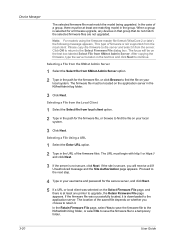
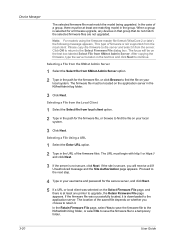
... the firmware file, or click Browse to find the file on your username and password for a firmware upgrade, any devices in that group that do not match the selected firmware files are not upgraded. ... of the saved file depends on whether you will be on the text box labeled Select File from KMnet Admin Server option.
2 Type in the path for the firmware file, or browse to the next step.
...
KM-NET ADMIN Operation Guide for Ver 2.0 - Page 44


... your choice of the two options that the wizard offers for Write Community authorization: Use the Write Community entered for each device.
1 Type the Admin password in the Firmware Upgrade wizard.
3 Type or select from the Details link, the number of these logical printer ports must be compared with the write ...
KM-NET ADMIN Operation Guide for Ver 2.0 - Page 66


... Schedule
You can edit settings for a network printing device by selecting a device in normal security mode. You can also view settings by clicking All Devices or a device group, selecting the device in the right pane, and clicking Edit Device Accounting Settings. Security is always set a schedule for KMnet Admin to the "Other" account.
4-9
User Guide All printed...
KM-NET ADMIN Operation Guide for Ver 2.0 - Page 75


... set user names and passwords. In contrast to device-based accounting, Print Job Manager is an optional console for most printers and multifunction printers (MFPs). The following default user names and passwords are limited and must install KM Host Agent and configure print queues on to KMnet Admin:
Administrator User User name: admin Password: admin Read Only User...
KM-NET ADMIN Operation Guide for Ver 2.0 - Page 76


... various reports. For more information about passwords and logging on , you want to open : Add Alert Subscription, Add Report Subscription, Device Manager Report, the About page, and Help. You can alternate between Print Job Manager and the Administration, Device Manager or Accounting consoles (if installed). KMnet Admin ships with the default logon of pre...
KM-NET ADMIN Operation Guide for Ver 2.0 - Page 97


...The administrator must establish it for a network. KMnet Admin 2.0
v Account Balance The total balance for all alert...Device Manager from data altered in an unauthorized manner.
Asset Number A number assigned to an entire organization. It prevents access to manage user accounts, including user roles, subscriptions, and passwords.
Account Code An account user's number or password...
KM-NET ADMIN Operation Guide for Ver 2.0 - Page 100


... KMnet Admin.
K
KM Host Agent Software component that serves several functions. It redirects the TCP/IP port and helps manage print queues. If Job Release is installed, the KM Service Manager is regularly polled and updated.
not a Subscribers Only account).
There are no device filters associated with a valid user name and password (i.e. MFP Multifunction...
KM-NET ADMIN Operation Guide for Ver 2.0 - Page 102


.... A report shows you to stop or start the KMnet Admin Web service. Status Filter A function of ordered columns containing data collected by a specific device condition, such as a password. SNMP Simple Network Management Protocol.
Service Status A control in an e-mail to the SNMPv3 printing device. Renew Counters A function that allows you its subscribers and the...
KM-NET ADMIN Operation Guide for Ver 2.0 - Page 103
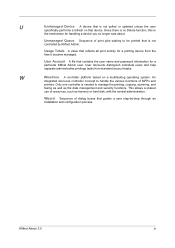
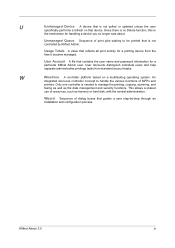
... functions. User Account A file that contains the user name and password information for a printing device from standard account tasks.
Only one controller concept to manage the ...the various functions of dialog boxes that device. An
integrated all print activity for a particular KMnet Admin user.
KMnet Admin 2.0
xi U
Unmanaged Device A device that is not polled or updated ...
Kyocera Command Center Operation Guide Rev 6.3 - Page 3


...Accessing COMMAND CENTER 2-1 Admin password ...2-1 Authentication ...2-1 Encryption ...2-2
Chapter 3
COMMAND CENTER Pages
Start Page ...3-1 Start > Start ...3-2 Start > Status Pages ...3-3 Start > Information ...3-4 Start > Links ...3-4
Basic Page ...3-5 Basic > Defaults > Network ...3-5 Basic > Defaults > Time ...3-6 Basic > Defaults > Reset ...3-6 Basic > Defaults > Device Defaults 3-7 Basic...
Kyocera Command Center Operation Guide Rev 6.3 - Page 6
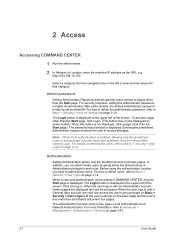
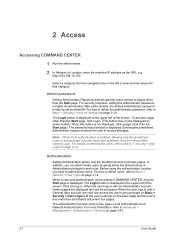
... in two types: Local Authentication and Network Authentication. Note: When local authentication is displayed. Click it to access page, the user name and password must be accessed. Admin password
Setting Administrator Password restricts general users' access to Basic > Security > User Login on the left of the screen. For how to define users, refer to...
Kyocera Command Center Operation Guide Rev 6.3 - Page 17
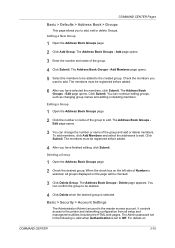
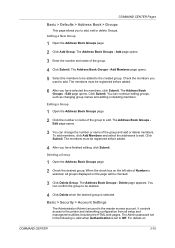
...edit or delete Groups. Delete page appears.
Basic > Security > Account Settings
The Administrator (Admin) account is selected. COMMAND CENTER Pages
Basic > Defaults > Address Book > Groups
This ... a Group
1 Open the Address Book Groups page. 2 Check the desired group. The Admin password set to the created group. The Address Book Groups - Check the members you have finished...
Kyocera Command Center Operation Guide Rev 6.3 - Page 18


... the same password in New Password. Basic > Security > Device Security > General
This page allows you to periodically change the password:
1 Enter the Old Password.
2 Enter the password you to Unlock, use of...WSD Print, ThinPrint, Enhanced WSD, Enhanced WSD over SSL
3-11
User Guide Setting the Admin password is set as the Administrator. When it is irrelevant if the user has logged in...
Kyocera Command Center Operation Guide Rev 6.3 - Page 63


...button and move to the Operation Guide.
STATUS indicator. The administrator has forgotten the Admin password.
Restart this machine's panel CENTER after you click the Submit button after making ... Select the same language as Basic > Defaults >
displayed on the operation that displayed on the
Device Defaults on page 3-10
I can 't access the Has the administrator set a
other pages.
...
420i/520i Printer Driver User Guide Rev-10.5 - Page 21
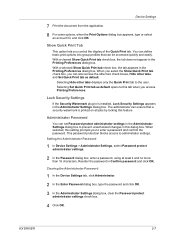
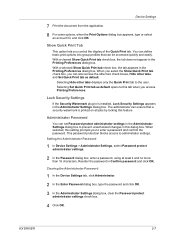
... you select the Show Quick Print tab check box, you to prevent unauthorized changes in the Administrator Settings dialog box.
Reenter the password in the Printing Preferences dialog box. Device Settings
7 Print the document from the application.
8 For some options, when the Print Options dialog box appears, type or select an account...
Similar Questions
What Is The Default Password For A Kyocera Taskalfa 520i
(Posted by themelqui 9 years ago)
How To Reset Admin Password On Kyocera Taskalfa 3551i
for the Lost Password we need to reset Admin Account, if possible without any factory reset (actuall...
for the Lost Password we need to reset Admin Account, if possible without any factory reset (actuall...
(Posted by hurrtigx 10 years ago)
How To Network Print With Password Taskalfa 520i
(Posted by bonsaseal 10 years ago)
Command Center Admin Password Reset
Hi, I have a Taskalfa 250CI hooked up on the network.I have managed to access this printer through ...
Hi, I have a Taskalfa 250CI hooked up on the network.I have managed to access this printer through ...
(Posted by alfiegiraure 12 years ago)

