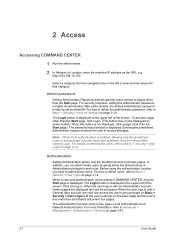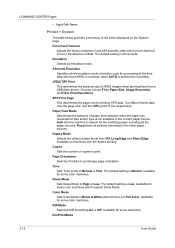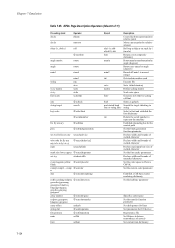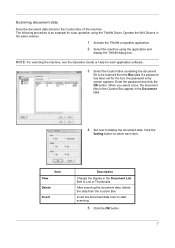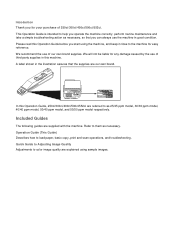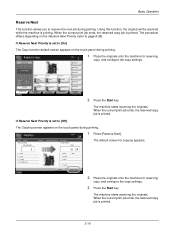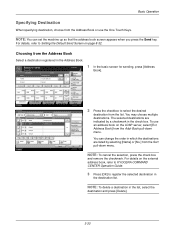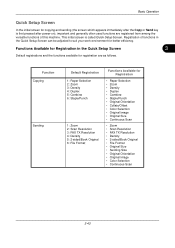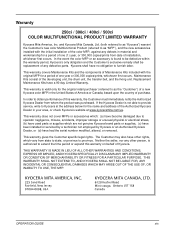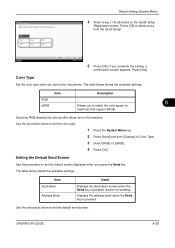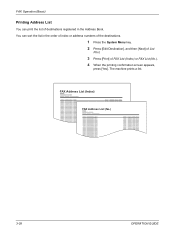Kyocera TASKalfa 500ci Support Question
Find answers below for this question about Kyocera TASKalfa 500ci.Need a Kyocera TASKalfa 500ci manual? We have 24 online manuals for this item!
Question posted by moh99777 on September 8th, 2021
Friz In Well Come Screen Task Lafa 500ci Color Machine
Current Answers
Answer #1: Posted by SonuKumar on September 8th, 2021 9:43 AM
best answer below !!
https://www.manualslib.com/manual/893507/Taskalfa-3500i.html?page=97
Please respond to my effort to provide you with the best possible solution by using the "Acceptable Solution" and/or the "Helpful" buttons when the answer has proven to be helpful.
Regards,
Sonu
Your search handyman for all e-support needs!!
Answer #2: Posted by Technoprince123 on September 8th, 2021 9:47 AM
https://kb.wisc.edu/helpdesk/page.php?id=27428
https://worldwidescience.org/topicpages/n/natural+life+conclusive.html
Please response if this answer is acceptable and solw your problem thanks
Related Kyocera TASKalfa 500ci Manual Pages
Similar Questions
TASKalfa 500ci: Please, the default setting is to print in color. How do I change the setting to pri...