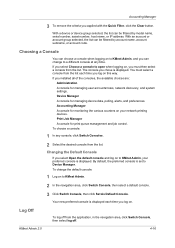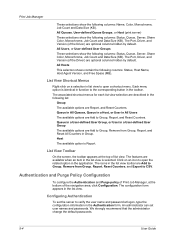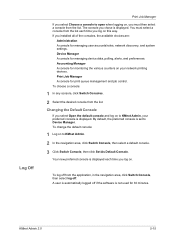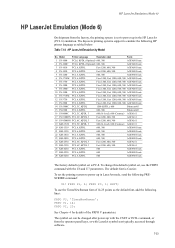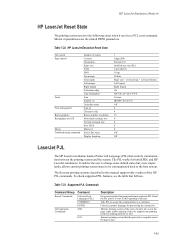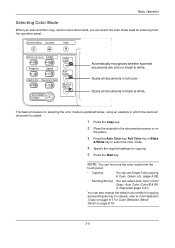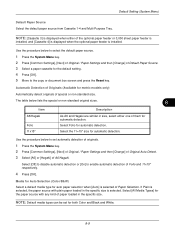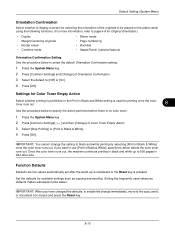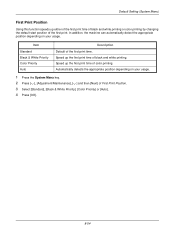Kyocera TASKalfa 500ci Support Question
Find answers below for this question about Kyocera TASKalfa 500ci.Need a Kyocera TASKalfa 500ci manual? We have 24 online manuals for this item!
Question posted by johjds on October 13th, 2013
How To Change Color Default Kyocera Taskalfa 500ci
The person who posted this question about this Kyocera product did not include a detailed explanation. Please use the "Request More Information" button to the right if more details would help you to answer this question.
Current Answers
Related Kyocera TASKalfa 500ci Manual Pages
Similar Questions
How Do We Change The Default Copier Settings To B/w Instead Of Color?
We would like to change the default settings to B/W when we copy. It changes back to color when we h...
We would like to change the default settings to B/W when we copy. It changes back to color when we h...
(Posted by brianpritchard 12 years ago)
Taskalfa 500ci Default Settings
TASKalfa 500ci: Please, the default setting is to print in color. How do I change the setting to pri...
TASKalfa 500ci: Please, the default setting is to print in color. How do I change the setting to pri...
(Posted by elizabethstraebel 12 years ago)
Setting Color Defaults
How do I change color default from black & white To another setting? Thank you.
How do I change color default from black & white To another setting? Thank you.
(Posted by ALPHAZ 12 years ago)