Kyocera TASKalfa 4500i Support Question
Find answers below for this question about Kyocera TASKalfa 4500i.Need a Kyocera TASKalfa 4500i manual? We have 15 online manuals for this item!
Question posted by Anonymous-66181 on July 11th, 2012
How Do I Add A Person To The One Touch Scan?
The person who posted this question about this Kyocera product did not include a detailed explanation. Please use the "Request More Information" button to the right if more details would help you to answer this question.
Current Answers
There are currently no answers that have been posted for this question.
Be the first to post an answer! Remember that you can earn up to 1,100 points for every answer you submit. The better the quality of your answer, the better chance it has to be accepted.
Be the first to post an answer! Remember that you can earn up to 1,100 points for every answer you submit. The better the quality of your answer, the better chance it has to be accepted.
Related Kyocera TASKalfa 4500i Manual Pages
Fax System (V) Operation Guide - Page 54
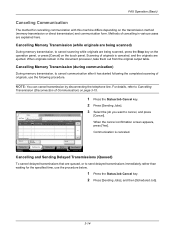
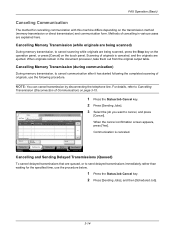
...and communication form. Cancel
Printing Jobs Status
Priority Override
Sending Jobs
Storing Jobs
Detail
Device/ Communication
Paper/Supplies 10/10/2010 10:10
Cancelling and Sending Delayed Transmissions ... being scanned, press the Stop key on the operation panel, or press [Cancel] on the touch panel. For details, refer to cancel scanning while originals are ejected. Scanning of cancelling...
Fax System (V) Operation Guide - Page 55


... 10:10
1 Press the Status/Job Cancel key. 2 Press [Device/Communication]. 3 Press [Line Off] of Communication)
When you cancel sending or receiving by disconnecting the telephone line during transmission, press the Stop key on the operation panel or [Cancel] on the touch panel. Accepted Time Type
Destination
0007 9:30
A OFFICE
User Name...
Fax System (V) Operation Guide - Page 72
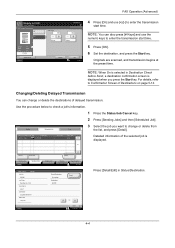
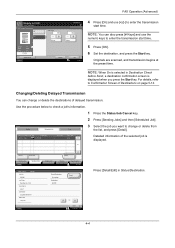
...Jobs
Storing Jobs
Detail
Device/ Communication
Paper/Supplies 10/10/2010
Detail Job No.: Job No.:
000080
000080
Job Type: Sending Job - Originals are scanned, and transmission begins at...is displayed.
FAX Delayed Transmission
Off
On
Original Zoom Send
: A4 : 100% : A4
Preview
Status
Add Shortcut
Destination
Start Time
00
# Keys
00
# Keys
Cancel
OK 10/10/2010
4 Press [On] ...
Fax System (V) Operation Guide - Page 201
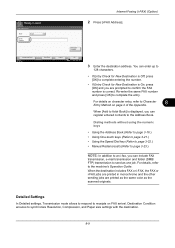
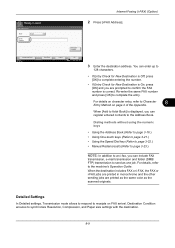
...Condition
Next Dest.
When [Add to Addr Book] is displayed, you can include FAX
transmission, e-mail transmission and folder (SMB/ FTP) transmission to send as the scanned originals. When the destination ... using the numeric keys
• Using the Address Book (Refer to page 3-16.) • Using One-touch keys (Refer to page 3-21.) • Using the Speed Dial key (Refer to page 3-22.) •...
File Management Utility Operation Guide - Page 4


...) distributes documents scanned on the File Management Utility icon.
3 In the context menu, click Open FMU.
Adding Devices
You can set the criteria for certain MFPs. Add Devices
Specific MFPs on... the task bar, right-click on a multifunction print system (MFP) to select devices by IP address or host name. Use the Add Device Wizard to specified network folders or computers.
Starting...
File Management Utility Operation Guide - Page 11
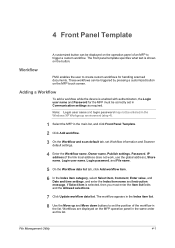
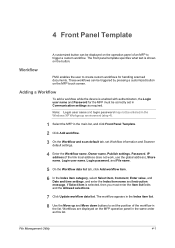
...Update workflow data list.
Adding a Workflow
To add a workflow while the device is enabled with authentication, the Login user name and Password for handling scanned documents. Note: Login user name and login ... Communication settings as this list.
If Select item is shown on the MFP touch screen. These workflows can be displayed on the operation panel of the workflow in the ...
KM-NET Viewer Operation Guide Rev-5.2-2011-3 - Page 5
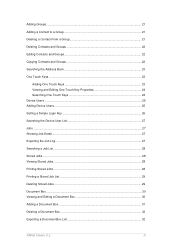
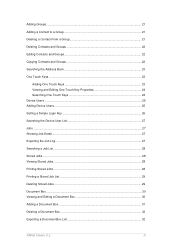
... Copying Contacts and Groups 22 Searching the Address Book 23 One Touch Keys ...23
Adding One Touch Keys 23 Viewing and Editing One Touch Key Properties 24 Searching One Touch Keys 24 Device Users ...25 Adding Device Users ...25 Setting a Simple Login Key 26 Searching the Device User List 27 Jobs ...27 Showing Job Detail ...27 Exporting...
KM-NET Viewer Operation Guide Rev-5.2-2011-3 - Page 29


...page (recipient, company, department). Enter other information that is transmitted on the device. Address Book
The Address Book is a list of the Communication Settings dialog box. This ..., and Contacts can add individuals to the address book stored on multiple devices do not prompt for faxing and scanning operations. Enter the name of the Address Book, click
Add Contact. The information ...
KM-NET Viewer Operation Guide Rev-5.2-2011-3 - Page 32
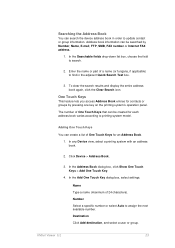
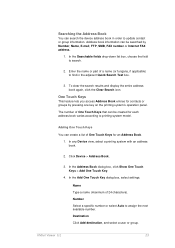
... book again, click the Clear Search icon. Click Device > Address Book.
3.
One Touch Keys
This feature lets you access Address Book entries for each address book varies according to update contact or group information. In the Address Book dialog box, click Show One Touch Keys > Add One Touch Key.
4. Number Select a specific number or select...
KM-NET Viewer Operation Guide Rev-5.2-2011-3 - Page 56
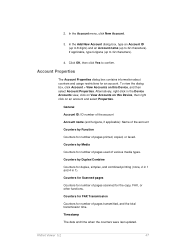
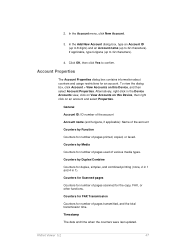
... on this Device, and then select Account Properties. Account Properties
The Account Properties dialog box contains information about counters and usage restrictions for number of various media types. Counters by Duplex/Combine
Counters for number of pages printed, copied, or faxed. Counters for Scanned pages
Counters for an account.
In the Add New...
Kyocera Command Center RX User Guide Rev-1.2 - Page 9
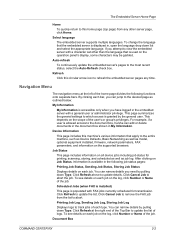
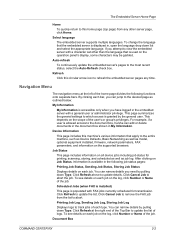
...you need by pulling down Type. Job Status
This page includes information on all device jobs including job status for printing, scanning, storing, and scheduled as well as model, optional equipment installed, firmware, network... Job Log, Storing Job Log
Displays logs to track jobs of the job. You can add or delete documents in the document box shown in , open the language drop down list ...
Kyocera Command Center RX User Guide Rev-1.2 - Page 39
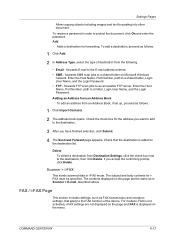
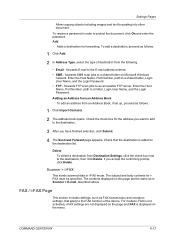
...the destination list.
forwards E-mail to a folder, Login User Name, and the Login Password. forwards SMB scan jobs to a shared folder on the menu. Enter the Host Name, Port Number, path to the ...is not activated, i-FAX settings are the same as follows:
1 Click Add.
2 In Address Type, select the type of the device.
COMMAND CENTER RX
6-17 Check that apply to the FAX function of ...
3500i/4500i/5500i Operation Guide Rev-1 2011.4 - Page 6
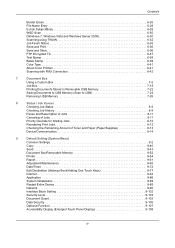
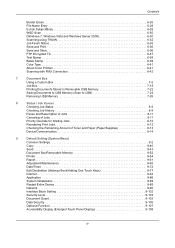
...37 Text Stamp 6-38 Bates Stamp 6-39 Color Type 6-41 About Color Profiles 6-41 Scanning with FMU Connection 6-42
7
Document Box
Using a Custom Box 7-2
Job Box 7-14...Date/Timer 9-72
Edit Destination (Address Book/Adding One Touch Keys 9-77
Internet 9-84
Application 9-86
System Initialization 9-89
Restart Entire Device 9-89
Network 9-90
Interface Block Setting 9-102
Security ...
3500i/4500i/5500i Operation Guide Rev-1 2011.4 - Page 29
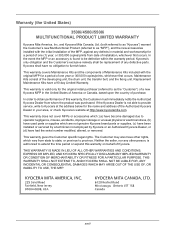
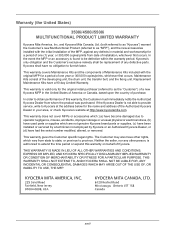
... which : (a) have had the serial number modified, altered, or removed. The Customer may also have other person, is valid only for a period of the developing unit, the drum unit, the transfer belt, and the...order to furnish labor. Warranty (the United States)
3500i/4500i/5500i MULTIFUNCTIONAL PRODUCT LIMITED WARRANTY
Kyocera Mita America, Inc. Kyocera shall have a 90 day Limited Warranty.
3500i/4500i/5500i Operation Guide Rev-1 2011.4 - Page 100
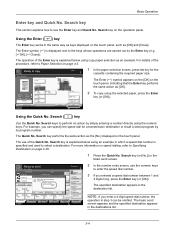
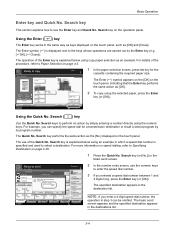
... C OFFICE
On Hook
Direct
Detail [email protected]
Enter One Touch key number using the selected paper, press the Enter
key (or [OK]). Entry
i-FAX Addr Entry
WSD Scan
Destination Status
Quick Setup
Org./Sending Data Format
Color/ Image Quality... to perform an action by the Enter key (e.g. [ OK], [ Close]). Add Shortcut Status
Cancel
OK 10/10/2010 10:10
Using the Quick No.
3500i/4500i/5500i Operation Guide Rev-1 2011.4 - Page 119
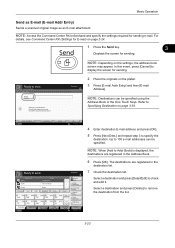
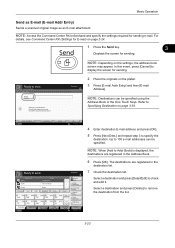
...mail Addr Entry)
Sends a scanned original image as an E-mail attachment.
Press [E-mail Address], then enter the address using the
Address Book or the One Touch Keys.
Add to 100 e-mail addresses ...[OK]. Select a destination and press [Delete] to specify the
destination. Entry
i-FAX Addr Entry
WSD Scan
Program
10/10/2010 10:10
4 Enter destination E-mail address and press [OK].
5 Press [Next ...
3500i/4500i/5500i Operation Guide Rev-1 2011.4 - Page 280
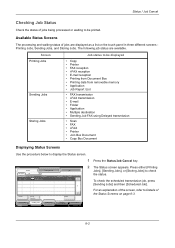
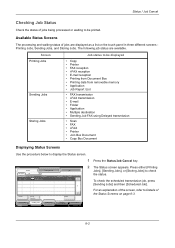
... Status
Priority Override
Sending Jobs
Storing Jobs
Detail
Device/ Communication
Paper/Supplies 10/10/2010 10:10...Storing Jobs] to Details of the Status Screens on the touch panel in three different screens Printing Jobs, Sending Jobs, and...• Multiple destination • Sending Job FAX using Delayed transmission
• Scan • FAX • i-FAX • Printer • Join Box ...
3500i/4500i/5500i Operation Guide Rev-1 2011.4 - Page 463
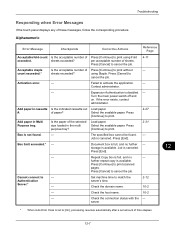
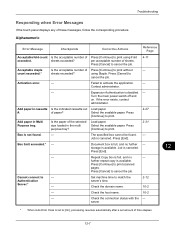
...Box is not found . - Press [Cancel] to print.
Add paper in the multi purpose tray? Is the paper of time... connect to
cancel the job. Set machine time to cancel the job.
Add paper in cassette Is the indicated cassette out Load paper.
#. Press [...Troubleshooting
Responding when Error Messages
If the touch panel displays any of sheets. sheets exceeded? count exceeded.*...
3500i/4500i/5500i Operation Guide Rev-1 2011.4 - Page 470
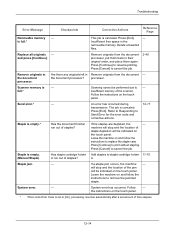
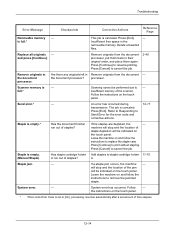
... memory of time elapses.
12-14 Follow the instructions on the touch panel.
* When Auto Error Clear is canceled.
A.
Leave the...
Staple is empty. (Manual Staple)
Has staple cartridge holder Add staples to replace the staple case.
An error has occurred ...System error has occurred. full.*
Scanning cannot be performed due to [On], processing resumes automatically after a set amount of ...
3500i/4500i/5500i Quick Guide - Page 1
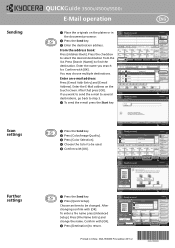
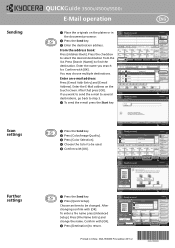
... choose multiple destinations. E-mail Address Entry
E-mail Address
Cancel
OK 10/10/2010 10:10
Destination
Add a new e-mail destination. Sending
Scan settings
Further settings
QUICKGuide 3500i/4500i/5500i
E-Mail operation
ENG
❶ Place the originals on the touch screen.
Press [Search (Name)] to step 3. ❹ To send the e-mail press the Start key...
Similar Questions
How To Add Emails To Scan On A Kyocera Copier Taskalfa 250
(Posted by selvjazz 9 years ago)

