Kyocera TASKalfa 420i Support Question
Find answers below for this question about Kyocera TASKalfa 420i.Need a Kyocera TASKalfa 420i manual? We have 16 online manuals for this item!
Question posted by machieng on July 22nd, 2011
Toner Level Display
I have a taskalfa 420i printer on the network, but the toner gauge/level cannot be displayed on the kyocera command center
Current Answers
There are currently no answers that have been posted for this question.
Be the first to post an answer! Remember that you can earn up to 1,100 points for every answer you submit. The better the quality of your answer, the better chance it has to be accepted.
Be the first to post an answer! Remember that you can earn up to 1,100 points for every answer you submit. The better the quality of your answer, the better chance it has to be accepted.
Related Kyocera TASKalfa 420i Manual Pages
KM-NET ADMIN Operation Guide for Ver 2.0 - Page 36


... or Not Connected. Warning The device toner is low. The device paper is low. This page lets you view only the devices in a group that are :
No Status Filter The option displays all displayed printing devices. The device toner is printing.
Ready The device is open the printing device's Home Page (older Kyocera models), Command Center (newer Kyocera models), or the home page...
KM-NET ADMIN Operation Guide for Ver 2.0 - Page 47


... or Command Center. Options for a Single Device
Device Properties options lets you can click this button at the top of the dialog box, along with any time, you view and set the properties of the printing device with the IP address. Supplies Displays the current quantity of the printing device, such as Ready, Printing, or Sleeping. Device Manager
Displaying Device...
KM-NET ADMIN Operation Guide for Ver 2.0 - Page 51


... name for changing configurations. Some models do not display all options. Device Manager
Updates the toner display in How to set up Traps to enable polling options. The administrator can improve performance.
If Traps are Traps? Click each link to the device Opens the device's Home Page or Command Center.
Connect to open a separate window: What are enabled...
KM-NET ADMIN Operation Guide for Ver 2.0 - Page 98


...Device Group A group of user-defined filters. You can be changed by a particular printing device. Referred to as the Command Center in Map View.
Device Link A connection between devices in older Kyocera... from one or more destination devices.
C
Clone Accounts An Accounting Manager feature that gathers only counter information.
Consoles displays status (enabled or disabled), ...
KM-NET Viewer Operation Guide Rev-5.2-2010.10 - Page 5


... ...4-10 Exporting Accounting Information 4-10 Exporting Counter Information 4-11 Exporting Account ID List ...4-11
Chapter 5
Communication Settings
Setting Device Communications 5-1 TCP/IP Port ...5-1
Setting the Port Number in Command Center 5-1 Communication Timeout ...5-2 SNMP Communication Retries ...5-2 Secure Protocol Settings ...5-2 Login Settings ...5-2 Account Polling Settings...
KM-NET Viewer Operation Guide Rev-5.2-2010.10 - Page 22


... might have been changed on the device, and then in the Administrator Login dialog box:
Command Center password Administrator Login and Administrator Password (with optional Use local authentication) Accounting administrator code Login options are prompted to display this dialog box was open the address book, select a device in the Device and Account menus.
E-mail FTP (File...
KM-NET Viewer Operation Guide Rev-5.2-2010.10 - Page 54


... send a command or command file via a logical printer port. The valid range for port numbers is displayed for the selected device.
1 In any device view or in Accounting Devices View, select a device.
2 In the menu bar at the top of the Command Center page.
4 To the left of the screen, click Device > Communication Settings.
Setting Device Communications
You can include Network interface...
KM-NET Viewer Operation Guide Rev-5.2-2010.10 - Page 64


... minutes until downloading to the current device or devices is displayed. In the case of user name and password available on the target device.
Beginning Firmware Upgrade
If there is... blank for the logical printer used for each device.
The export file contains the results for the firmware upgrade.
For other print systems, the correct Command Center administrator password must be...
Kyocera Command Center Operation Guide Rev 6.3 - Page 8


...the machine, such as Device Defaults, Security, and Basic Networking. The following operations ...COMMAND CENTER is displayed in or out during setting of the administrator password
• Changing the language that apply to the entire machine and is an outline of prints made on page 3-20 This page includes settings that apply to the printing function of advanced network settings. Printer...
Kyocera Command Center Operation Guide Rev 6.3 - Page 9
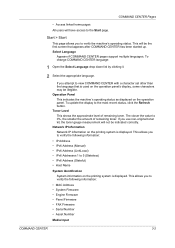
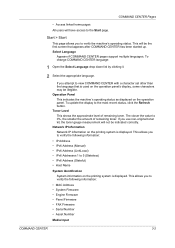
... the display to verify the machine's operating status. If you use non-original toner kit, the toner gauge measurement will not be illegible. This allows you to the most recent status, click the Refresh button. To change COMMAND CENTER language:
1 Open the Select Language drop down list by clicking it.
2 Select the appropriate language. Network IP Information Network...
Kyocera Command Center Operation Guide Rev 6.3 - Page 10


... Filters on the Advanced page. Network > IP Filters
This displays the list of the Advanced page. For more information, refer to Advanced > E-mail > SMTP > General on page 3-45.
Start > Status Pages
These pages allow you to Advanced > E-mail > POP3 > General on the operation panel or using COMMAND CENTER. If no IP addresses have access...
Kyocera Command Center Operation Guide Rev 6.3 - Page 13
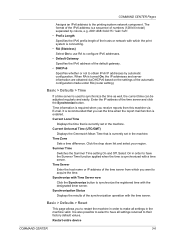
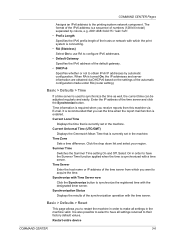
... system network component. Time Server
Enter the host name or IP address of the time server and click the Synchronize button.
Restart entire device
COMMAND CENTER
3-6
...COMMAND CENTER Pages
Assigns an IPv6 address to configure IPv6 addresses.
• Default Gateway
Specifies the IPv6 address of the synchronization operation with the time server. Current Local Time
Displays...
Kyocera Command Center Operation Guide Rev 6.3 - Page 23
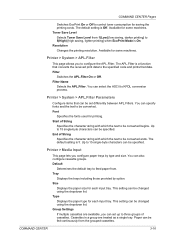
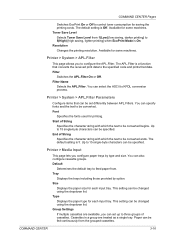
...
Specifies the character string with which the text to control toner consumption for some machines. This setting can be changed using the dropdown list. Paper can be specified.
Available for printing. Tray
Displays the trays including those provided by type and size.
COMMAND CENTER Pages
Switches EcoPrint On or Off to be converted begins...
Kyocera Command Center Operation Guide Rev 6.3 - Page 38
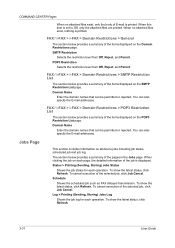
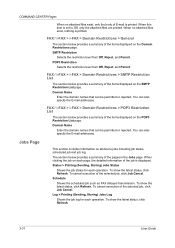
...Selects the restriction level from Off, ...displayed on all device jobs including job status, scheduled job and job log. Log > Printing (Sending, Storing) Jobs Log
Shows the job log for each page, the detailed information of the pages in the Jobs page.
FAX / i-FAX > i-FAX > Domain Restrictions > General
The section below provides a summary of the job is displayed. COMMAND CENTER...
FS-C2126MFP Network Fax Driver Operation Guide Rev. 3 - Page 23
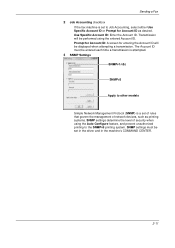
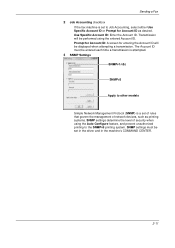
.... SNMP settings determine the level of security when using the entered Account ID. Prompt for Account ID: A screen for entering the Account ID will be displayed when attempting a transmission. ...driver and in the machine's COMMAND CENTER.
2-11 Sending a Fax
2 Job Accounting checkbox
If the fax machine is a set of rules that govern the management of network devices, such as desired. Use ...
Fax System (S) C Operation Guide Rev-2 - Page 93
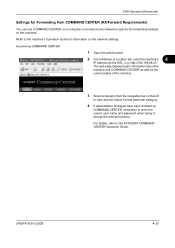
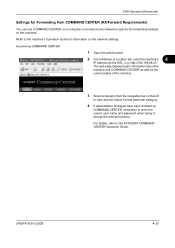
...You can use COMMAND CENTER on a computer connected to the network to the machine's Operation Guide for that particular category.
4 If administrator privileges have been enabled on
COMMAND CENTER, remember to enter the correct user name and password when trying to the KYOCERA COMMAND CENTER Operation Guide.
The web page displays basic information about the machine and COMMAND CENTER as well...
420i/520i Operation Guide - Page 54
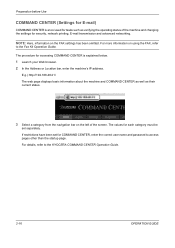
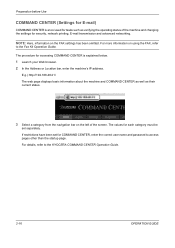
... and advanced networking. If restrictions have been set separately. For details, refer to the Fax Kit Operation Guide. The values for each category must be
set for COMMAND CENTER, enter the correct user name and password to access pages other than the startup page. E.g.) http://192.168.48.21/ The web page displays basic...
420i/520i Operation Guide - Page 97
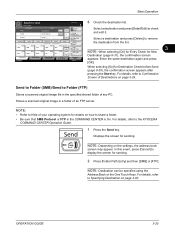
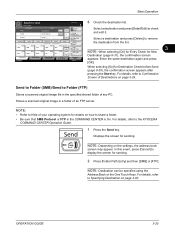
...refer to share a folder. • Be sure that SMB Protocol or FTP in the COMMAND CENTER is On.
OPERATION GUIDE
3-25 Group1
On Hook
Direct
Group1
Chain
Detail/Edit
Delete
Recall
... 3-29. For details, refer to display the screen for sending.
Destination
6 Check the destination list.
In this event, press [Cancel] to the KYOCERA
COMMAND CENTER Operation Guide.
1 Press the Send ...
420i/520i Operation Guide - Page 191
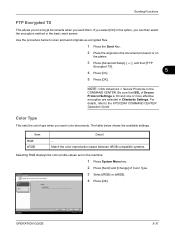
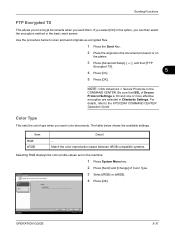
..., refer to send color images. Match the color reproduction space between sRGB compatible systems.
Selecting RGB displays the color profile values set on
the platen.
3 Press [Advanced Setup], [ ], and then ...are selected in the
COMMAND CENTER. Color Type
This sets the color type when you send color documents. Color Type Specify the color type to the KYOCERA COMMAND CENTER Operation Guide.
420i/520i Operation Guide - Page 328
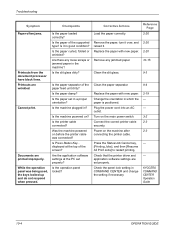
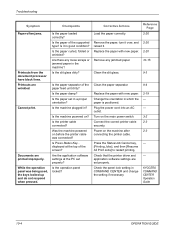
...the slit glass. Replace the paper with new paper. Connect the correct printer cable securely.
KYOCERA COMMAND CENTER Operation Guide
10-4
OPERATION GUIDE While the operation panel was connected?
Is... printing.
Is it . Is Press Status Key...
displayed at the PC set properly. Turn on the machine after connecting the printer cable.
Remove the paper, turn it over, and...
Similar Questions
How To Overcome The Welcome Screen Kyocera Taskalfa 420i Photocopy Machine
how to overcome the welcome screen kyocera taskalfa 420i photocopy machine
how to overcome the welcome screen kyocera taskalfa 420i photocopy machine
(Posted by ardymedia7 4 years ago)
My Kyocera Taskalfa 3500i Printer Keeps Going Offline
my kyocera taskalfa 3500i printer went offline and no i cant print anything from my computer
my kyocera taskalfa 3500i printer went offline and no i cant print anything from my computer
(Posted by ds1187 10 years ago)
Reset Toner Gauge For The Kyocera Km-1820 After New Toner Replacement
How do I reset the Toner Gauge after installing a new toner cartridge. The manual says the procedure...
How do I reset the Toner Gauge after installing a new toner cartridge. The manual says the procedure...
(Posted by guymbxsubscriber 11 years ago)

