Kyocera TASKalfa 420i Support Question
Find answers below for this question about Kyocera TASKalfa 420i.Need a Kyocera TASKalfa 420i manual? We have 16 online manuals for this item!
Question posted by jelminn on November 13th, 2013
Where Is Staple Holder On Kyocera Task Alpha 420i?
The person who posted this question about this Kyocera product did not include a detailed explanation. Please use the "Request More Information" button to the right if more details would help you to answer this question.
Current Answers
There are currently no answers that have been posted for this question.
Be the first to post an answer! Remember that you can earn up to 1,100 points for every answer you submit. The better the quality of your answer, the better chance it has to be accepted.
Be the first to post an answer! Remember that you can earn up to 1,100 points for every answer you submit. The better the quality of your answer, the better chance it has to be accepted.
Related Kyocera TASKalfa 420i Manual Pages
KM-NET ADMIN Operation Guide for Ver 2.0 - Page 9


... about configuring queues, see the Print Job Manager User Guide. Supported Printers Kyocera network printers and most third party network printers that support the standard printer MIB
Maximum Validated Configuration Device Manager Up to 2000 managed devices, 45 managed networks, 100 device groups, and 10 simultaneous client connections Accounting Manager Up to 2000 managed...
KM-NET ADMIN Operation Guide for Ver 2.0 - Page 25
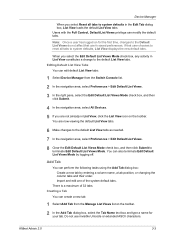
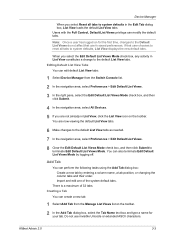
...List View constitutes a change to the default List View tabs. Add Tab
You can perform the following tasks using the Add Tab dialog box: Create a new tab by logging off. KMnet Admin 2.0
3-3
Editing... Default List Views Mode check box, and then click Submit.
4 In the navigation area, select All Devices.
5 If you are now viewing the default List View tabs.
6 Make changes to the default List...
KM-NET ADMIN Operation Guide for Ver 2.0 - Page 26
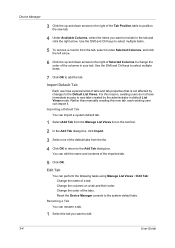
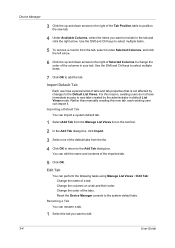
Device Manager
3 Click the up and down arrows to the right of a tab. Use the Shift and Ctrl keys to select multiple items.
7 Click OK to the system default tabs.
Edit Tab
You can perform the following tasks...click Import.
3 Select one of the columns in default List Views mode. Reset the Device Manager console to add the tab.
Change the order of tabs and tab properties that ...
KM-NET ADMIN Operation Guide for Ver 2.0 - Page 36


...:
No Status Filter The option displays all printing devices at once. This may take a few minutes. At any time, you view detailed device information and change select device settings from your computer. The device toner is open the printing device's Home Page (older Kyocera models), Command Center (newer Kyocera models), or the home page of the navigation...
KM-NET ADMIN Operation Guide for Ver 2.0 - Page 37


... area, then click the Multi-Set button in the Release Notes available from the Device Manager. Wizard Detail
Select devices
If you start Multi-Set from the list that correspond to the models you can configure a device's settings for Kyocera devices appearing in the Supported Model list in the toolbar. If you use. Multi-Set...
KM-NET ADMIN Operation Guide for Ver 2.0 - Page 48


... not connected. Maximum The total capacity of each group of settings.
Device Settings Displays all devices. Click Apply to use for inventory control. Description Type desired information about the printing device. The options are: Yes Stapler contains staples. Equipment ID Type a number to open or close each paper source. Level The amount of paper...
KM-NET ADMIN Operation Guide for Ver 2.0 - Page 50


Memory Installed (in KB) memory for stapling. Stapler Devices with support for full color or monochrome printing.
Monitoring Lets you fix the problem in a printing device, the Troubleshooting tab displays the error and helps you manage a printing device by setting the polling schedule and configuring SNMP traps. Status Updates the device's current status, displayed in a new...
KM-NET ADMIN Operation Guide for Ver 2.0 - Page 53


... items.
3 Click the right arrow to add the items to the Selected Properties list. This feature is now available for Kyocera printers. Setting Custom Properties
You can assign custom properties to devices.
1 In Device Manager, click Preferences > Custom Properties.
2 Select the desired properties from Available Properties to Selected Properties, and use the arrows...
KM-NET ADMIN Operation Guide for Ver 2.0 - Page 58


You can perform the following tasks from the total number of devices or accounts that have similar properties. By default, the right pane displays 20 devices or accounts. You can create groups ...all counters in one from the Accounting Manager console:
Monitor all printing device counters. Accounts can view additional devices or accounts by clicking the arrow buttons to the right of pages...
KM-NET ADMIN Operation Guide for Ver 2.0 - Page 75


...Note: An administrator can be programmed into the KMnet Admin framework. In contrast to device-based accounting, Print Job Manager is an optional console for KMnet Admin that gives both...PJM) is a server-based job accounting system that extends to desktop and workgroup devices. It integrates seamlessly into devices, Print Job Manager uses a more efficient method of Print Job Manager, you must...
KM-NET ADMIN Operation Guide for Ver 2.0 - Page 100


..., and a photocopier. Managed Queue A sequence of your office layout and place printing devices in their proper locations. MFP Multifunction Printer (or Multifunction Peripheral) A single device that lets you limit the number of programs from Sun Microsystems, Inc. viii
User Guide
Developed by Kyocera.
It redirects the TCP/IP port and helps manage print queues. not...
FS-C2126MFP Network Fax Driver Operation Guide Rev. 3 - Page 12


... deleted.
3 Follow the instructions in the check box of the driver to be deleted and click on the Start in the Task Bar and then select All Programs, Kyocera, and Uninstall Kyocera Product Library to display the Uninstall Wizard.
2 Place a check in the uninstallation wizard to delete the Network FAX Driver from your...
PRESCRIBE Commands Technical Reference Manual - Rev. 4.7 - Page 9


PRESCRIBE also gives freedom to control device settings including selection of codes and escape sequences that you start and exit PRESCRIBE...are made of the command format and command parameters. In contrast, PRESCRIBE commands are not directly visible to as sorting, stapling, etc. It is the native language of each page. Consisting of easily remembered commands, such as 'SLM' for ...
420i/520i Operation Guide - Page 20


Warranty
TASKalfa 420i / 520i MULTIFUNCTIONAL PRODUCT LIMITED WARRANTY
Kyocera Mita America, Inc.
This warranty is not able to provide service, write to as the "Customer") of a new Kyocera MFP in the United States of America or Canada, based upon the country of the Authorized Kyocera Dealer in material and workmanship for a period of the developing unit, the...
420i/520i Operation Guide - Page 54
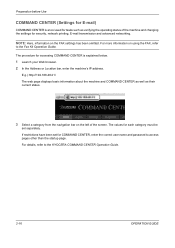
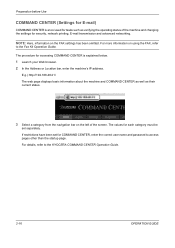
The procedure for accessing COMMAND CENTER is a tool used for tasks such as their current status.
3 Select a category from the navigation bar ... to access pages other than the startup page. NOTE: Here, information on using the FAX, refer
to the KYOCERA COMMAND CENTER Operation Guide.
2-16
OPERATION GUIDE For details, refer to the Fax Kit Operation Guide.
Preparation before ...
420i/520i Operation Guide - Page 388
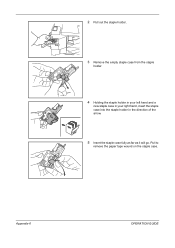
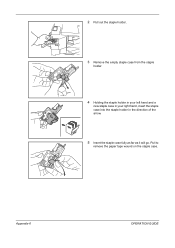
2 Pull out the staple holder.
3 Remove the empty staple case from the staple
holder.
4 Holding the staple holder in your left hand and a
new staple case in your right hand, insert the staple case into the staple holder in the direction of the arrow.
5 Insert the staple case fully as far as it will go.
Appendix-6
OPERATION GUIDE Pull to
remove the paper tape wound on the staple case.
420i/520i Operation Guide - Page 389
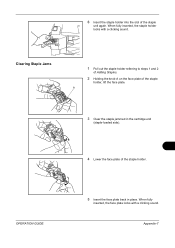
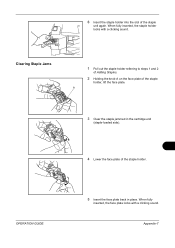
...
Appendix-7 When fully inserted, the staple holder
locks with a clicking sound. 6 Insert the staple holder into the slot of the staple holder. When fully
inserted, the face plate locks with a clicking sound. Clearing Staple Jams
1 Pull out the staple holder referring to steps 1 and 2
of Adding Staples.
2 Holding the knob A on the face plate of the staple
holder, lift the face plate.
420i/520i Printer Driver User Guide Rev-10.5 - Page 2


... liable for any problems arising from the use of this guide may differ depending on your printing device. and/or other brand and product names herein are used for improvement without notice. User Interface ...Server 2008 and Windows 2000 environments. Models supported by the KX printer driver
TASKalfa 420i TASKalfa 520i
Copyright © 2009 KYOCERA MITA Corporation All rights reserved.
420i/520i Printer Driver User Guide Rev-10.5 - Page 4


......4-3 Printing in Duplex Mode ...4-4 Collation ...4-4 Printing Collated Documents 4-5 EcoPrint ...4-5 Kyocera Logo ...4-5 Displaying Version Information 4-5 Displaying Plug-in Information 4-5
Chapter 5
Layout...Edge 6-2 Custom Finishing Edge Settings 6-2
Gutter ...6-3 Creating a Gutter ...6-3
Staple ...6-3 Stapling a Print Job ...6-4
Punch ...6-4 Setting Punch Options ...6-4 Punching a Print ...
420i/520i Printer Driver User Guide Rev-10.5 - Page 45


... can specify document finishing features such as punching holes and stapling. KX DRIVER
6-1 In contrast, if you previously made under Staple. 6 Finishing
In the Finishing tab, you can choose the position of staples in a document composed of mixed page sizes. The following fundamental tasks can be used with the short edge of an A4...
Similar Questions
How To Install Kyocera Task Alpha 250ci On My Mac
(Posted by porkgi 10 years ago)
Task-alpha 650C CE40 error means that there is a cosice release?
Task-alpha 650C CE40 error means that there is a cosice release?
Task-alpha 650C CE40 error means that there is a cosice release?
(Posted by cristiancaviglioni 10 years ago)
Where Is The Staple Cartridge Holder On The 420i.
(Posted by conniewallace 12 years ago)

