Kyocera TASKalfa 420i Support Question
Find answers below for this question about Kyocera TASKalfa 420i.Need a Kyocera TASKalfa 420i manual? We have 16 online manuals for this item!
Question posted by rosmit on February 19th, 2014
How To Replace Staple Cartridge In Kyocera 420i
The person who posted this question about this Kyocera product did not include a detailed explanation. Please use the "Request More Information" button to the right if more details would help you to answer this question.
Current Answers
There are currently no answers that have been posted for this question.
Be the first to post an answer! Remember that you can earn up to 1,100 points for every answer you submit. The better the quality of your answer, the better chance it has to be accepted.
Be the first to post an answer! Remember that you can earn up to 1,100 points for every answer you submit. The better the quality of your answer, the better chance it has to be accepted.
Related Kyocera TASKalfa 420i Manual Pages
KM-NET ADMIN Operation Guide for Ver 2.0 - Page 9


... Host Agent after you repair or remove Host Agent features. Supported Printers Kyocera network printers and most third party network printers that support the standard printer MIB
Maximum Validated Configuration Device Manager Up to 2000 managed devices, 45 managed networks, 100 device groups, and 10 simultaneous client connections Accounting Manager Up to 2000 managed...
KM-NET ADMIN Operation Guide for Ver 2.0 - Page 31


... when the navigation area selection changes. The following items: Add/Replace Background Add a map background or change the current one. Add Device Adds a new device to the default white background. KMnet Admin 2.0
3-9 Save Map Settings Saves the device positions on the map. Remove Device Removes selected device(s) from Map View. Map View is unavailable for groups...
KM-NET ADMIN Operation Guide for Ver 2.0 - Page 32


... the Map Background image size. Menu options for each group of the application and add it from the server or remove printing device icons from the map viewer. Adding or Replacing a Map Background You can share an image. Once the office image is distorted after changing its size, you can edit the...
KM-NET ADMIN Operation Guide for Ver 2.0 - Page 33


....
To view waiting area icons, click the button again. Depending on the toolbar.
2 In the Device Icon Setup dialog box, Icon Size list, select the desired size, from Tiny to Huge.
3 ... of printing device icons: Icon size The size of a printing device icon in the corner of the map viewer.
Once you replace the map background.
To select printer device icons:
1 Click Device Icon Setup on...
KM-NET ADMIN Operation Guide for Ver 2.0 - Page 36


..., Warning, or Not Connected. Critical There is in the device. Not connected The device is printing. Upgrading The device firmware is open the printing device's Home Page (older Kyocera models), Command Center (newer Kyocera models), or the home page of the navigation buttons. Device Manager
Refresh
Printing device information, such as counters and toner levels, are automatically updated...
KM-NET ADMIN Operation Guide for Ver 2.0 - Page 37


...
Multi-Set lets you use.
Setting a Status Filter
To set a status filter:
1 Select All Devices or a device group to the models you select Only the following model types. Show or Hide Unmanaged Devices
You can configure the settings for Kyocera devices appearing in the Supported Model list in the toolbar.
If you want to hide...
KM-NET ADMIN Operation Guide for Ver 2.0 - Page 38


... list. Confirm Selections If you initiated Multi-Set from the list that are replaced by selecting Schedule to run by Devices.
Use Shift and Ctrl to configure only select devices in a group, select Only the following model types, then select the devices you initiated Multi-Set from the corresponding lists.
Use 24 hour time...
KM-NET ADMIN Operation Guide for Ver 2.0 - Page 40


... power at a critical point during the upgrade, the device could become inoperable and require a servicing to 2 minutes.
Check for each device.
Upgrade Error Indicators
Any Device
The result of the upgrade is about 1 to replace damaged components. Risks and recovery options can differ depending on the device operation panel. If the new firmware version appears...
KM-NET ADMIN Operation Guide for Ver 2.0 - Page 41


Upgrade Error Recovery System The DIMM in Boot Loader mode, a special Windows utility named IBVERUP can be replaced. Once in the device must be used to Boot Loader mode with step-by-step instructions. To continue the wizard process, in the navigation area.) When the list of ...
KM-NET ADMIN Operation Guide for Ver 2.0 - Page 48


... status Displays the current stapler status for inventory control. Not all properties are : Yes Stapler contains staples. This option is not available when the device is not connected.
This option is not available when the device is not connected. Level The amount of settings. Click Apply to open or close each paper source...
KM-NET ADMIN Operation Guide for Ver 2.0 - Page 100


...and print jobs.
MFP Multifunction Printer (or Multifunction Peripheral) A single device that monitors the overall activity on the print server. which devices must be printed that ... Base) A database that supports all Kyocera products by Kyocera. J
Java 2 Platform or collection of print jobs waiting to a
network device. KX Printer Driver Intelligent Universal Printer driver...
PRESCRIBE Commands Technical Reference Manual - Rev. 4.7 - Page 9


... application.
It is the native language of the Kyocera printing systems including copiers (collectively referred to PRESCRIBE ...BOX' to draw a box, it easy for you to control device settings including selection of paper source, output stack, and finishing operations ...This chapter presents an introduction to as sorting, stapling, etc. PRESCRIBE also gives freedom to customize printing and ...
420i/520i Operation Guide - Page 20


... OF MERCHANTABILITY OR FITNESS FOR A PARTICULAR PURPOSE. Warranty
TASKalfa 420i / 520i MULTIFUNCTIONAL PRODUCT LIMITED WARRANTY
Kyocera Mita America, Inc. In the event the MFP or an accessory is authorized to be defective within the warranty period, Kyocera's only obligation and the Customer's exclusive remedy shall be replacement of any defects in material and workmanship for the...
420i/520i Operation Guide - Page 116
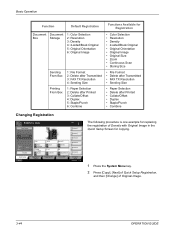
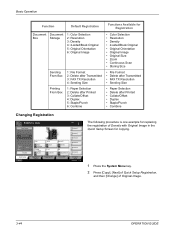
...FAX TX Resolution 4: Sending Size
1: Paper Selection 2: Delete after Printed 3: Collate/Offset 4: Duplex 5: Staple/Punch 6: Combine
Functions Available for copying.
1 Press the System Menu key. 2 Press [Copy], ... Density
Off Staple/Punch
Layout/Edit
Shortcut 3
Shortcut 4
Shortcut 5
Shortcut 6
Advanced Setup
08/08/2009 10:10
The following procedure is one example for replacing the registration of...
420i/520i Operation Guide - Page 328
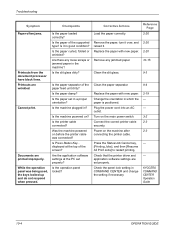
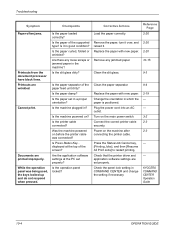
...Job Cancel key, [Printing Jobs], and then [Resume All Print Jobs] to restart printing. KYOCERA COMMAND CENTER Operation Guide
10-4
OPERATION GUIDE Is the paper of the paper feed unit dirty... are printed improperly. Checkpoints
Is the paper loaded correctly? Are there any jammed paper. Replace the paper with new paper. Check that the printer driver and application software settings are set...
420i/520i Operation Guide - Page 330
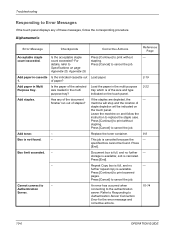
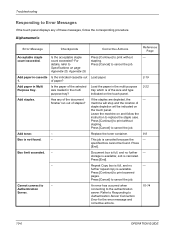
... has occurred when connecting to cancel the job. Load the paper in Multi Purpose tray. Leave the machine on the touch panel.
2-19 2-22
Add staples. Replace the toner container.
9-8
Box is full, and no
- Press
[End]. Document box is not found . Job is available. Press [End].
- Repeat Copy box is of...
420i/520i Operation Guide - Page 333


... [Cancel] to remove the jammed staple. will stop and the location of the jam will be indicated on . off and on the touch panel. Replace all originals in Remove originals from the... them back in their original order, and place them again.
The waste toner box is - Replace the waste toner box.
2-32 9-8
Remove all originals -
Remove originals from the document - the...
420i/520i Operation Guide - Page 389
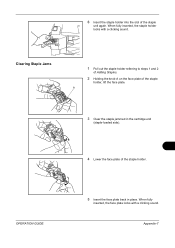
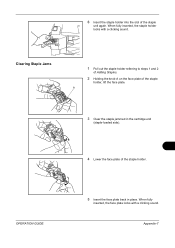
... sound.
OPERATION GUIDE
5 Insert the face plate back in the cartridge end
(staple-loaded side).
4 Lower the face plate of the staple holder. 6 Insert the staple holder into the slot of the staple
holder, lift the face plate. A
3 Clear the staple jammed in place.
Clearing Staple Jams
1 Pull out the staple holder referring to steps 1 and 2
of Adding...
420i/520i Printer Driver User Guide Rev-10.5 - Page 2


...problems arising from the use of this guide may differ depending on your printing device. TrueType is a registered trademark of Hewlett-Packard Company.
PCL is a ...in the U.S. All other countries. Models supported by the KX printer driver
TASKalfa 420i TASKalfa 520i
Copyright © 2009 KYOCERA MITA Corporation All rights reserved. and/or other brand and product names herein...
420i/520i Printer Driver User Guide Rev-10.5 - Page 4


......4-3 Printing in Duplex Mode ...4-4 Collation ...4-4 Printing Collated Documents 4-5 EcoPrint ...4-5 Kyocera Logo ...4-5 Displaying Version Information 4-5 Displaying Plug-in Information 4-5
Chapter 5
Layout...Edge 6-2 Custom Finishing Edge Settings 6-2
Gutter ...6-3 Creating a Gutter ...6-3
Staple ...6-3 Stapling a Print Job ...6-4
Punch ...6-4 Setting Punch Options ...6-4 Punching a Print ...
Similar Questions
How Do You Replace The Staples Cartridge In The 5500i
(Posted by Anonymous-139708 9 years ago)
How Do You Put Staples In A Taskalfa 420i For Dummies
(Posted by swdmcspa 10 years ago)
How Do I Load Staples?
I just had staples delivered for the Kyocera TASKalfa 420i and I do not know how to put them in the ...
I just had staples delivered for the Kyocera TASKalfa 420i and I do not know how to put them in the ...
(Posted by recept38651 10 years ago)
Where Is The Staple Cartridge Holder On The 420i.
(Posted by conniewallace 12 years ago)
Where Is The Cheapest Place To Purchase Staple Cartridges??
Where is the cheapest place to purchase staple cartridges??
Where is the cheapest place to purchase staple cartridges??
(Posted by dstacy113070 12 years ago)

