Kyocera TASKalfa 420i Support Question
Find answers below for this question about Kyocera TASKalfa 420i.Need a Kyocera TASKalfa 420i manual? We have 16 online manuals for this item!
Question posted by antwgole7 on February 23rd, 2014
How Do I Scan A Document To A Jump Drive With The Taskalfa 420i
The person who posted this question about this Kyocera product did not include a detailed explanation. Please use the "Request More Information" button to the right if more details would help you to answer this question.
Current Answers
There are currently no answers that have been posted for this question.
Be the first to post an answer! Remember that you can earn up to 1,100 points for every answer you submit. The better the quality of your answer, the better chance it has to be accepted.
Be the first to post an answer! Remember that you can earn up to 1,100 points for every answer you submit. The better the quality of your answer, the better chance it has to be accepted.
Related Kyocera TASKalfa 420i Manual Pages
KM-NET ADMIN Operation Guide for Ver 2.0 - Page 97


The Accounting Manager console lets
you monitor printing, copying, scanning, and faxing counters in network printing devices that support Accounting Manager.
Account Group A group of accounts that lets you monitor accounts and prepare reports.
Alert An immediate device notification, such as load paper.
Alert Subscription A subscription made up of Lightweight Directory Access ...
KM-NET Viewer Operation Guide Rev-5.2-2010.10 - Page 13


... as color or black & white, print speed, duplex, total memory, hard disk, scan, fax, staple, punch, address book, document box, user list, and job log. You cannot make permanent changes to change , ... view. To save the view, click Update View. Capability View Displays support for Accounting Devices View, Accounts View, or custom account views under the My Views heading, and eight standard...
KM-NET Viewer Operation Guide Rev-5.2-2010.10 - Page 31


... can be deleted, even if it is no longer needed, it can be created.
1 Select a device.
2 Select Device > Document Box.
3 Click on the document box in device memory, from the list and clicking Delete box.
Alternatively, right-click on the Add box icon.
4 Specify the Name for the new box. Password Set a ...
KM-NET Viewer Operation Guide Rev-5.2-2010.10 - Page 74


... and lets
you change to not include
specific devices in a computer
file for download to a device for faxing and scanning operations. device user list (device users) A list of login information and passwords of users that is used by each managed network printing device. document box A type of virtual mailbox on devices.
Glossary
A
address book A list of individuals and...
Kyocera Command Center Operation Guide Rev 6.3 - Page 8


... Page on page 3-14 This page includes settings that apply to the scanning function of the machine, such as Device Defaults, Security, and Basic Networking. Printer Page on page 3-35 This... and delete a document box, and delete documents within a document box. You can jump to the desired pages by clicking the tab located at the top of the machine, such as Default Scan Resolution and Original ...
Kyocera Command Center Operation Guide Rev 6.3 - Page 27


...selection when printing received documents. Use MP Tray
...document will be selected.
TTI Position Selects the position of the device... provides a summary of the received documents.
When turned On, the MP tray... Override is displayed on the transmitted documents. When Reduction Override is larger than...for printing a document, which is selected, the document will be specified....
Fax System (S) C Operation Guide Rev-2 - Page 42
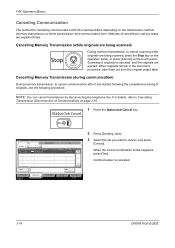
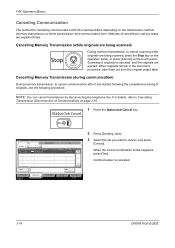
...originals remain in various cases are ejected. Status
Status
Scheduled Job
Job Type
All
Job No.
Scanning of cancelling in the document processor, take them out from the original output table. NOTE: You can cancel transmission by ... procedure. Cancel
Printing Jobs Status
Sending Jobs
Storing Jobs
Detail
Device/ Communication
Paper/Supplies 08/08/2009 10:10
3-14
OPERATION GUIDE
Fax System (S) C Operation Guide Rev-2 - Page 43
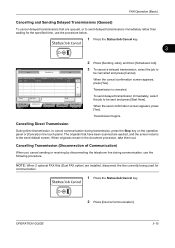
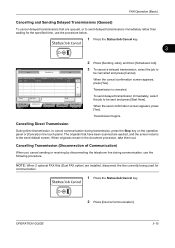
... (Basic)
Cancelling and Sending Delayed Transmissions (Queued)
To cancel delayed transmissions that have been scanned are installed, disconnect the line currently being used for the specified time, use the following ...panel or [Cancel] on the touch panel. When originals remain in the document processor, take them out. OPERATION GUIDE
2 Press [Device/Communication].
3-15 Transmission begins.
Twain/WIA Driver Operation Guide Rev-3.0 - Page 7
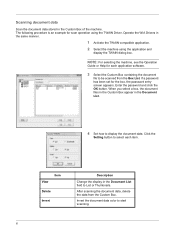
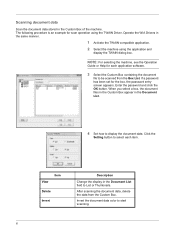
Click the
Setting button to be scanned from the Custom Box. After scanning the document data, delete the data from the Box List. Scanning document data
Scan the document data stored in the Document List.
4 Set how to display the document data. When you select a box, the document files in the Custom Box appear in the Custom Box of the machine...
420i/520i Operation Guide - Page 6
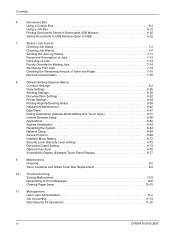
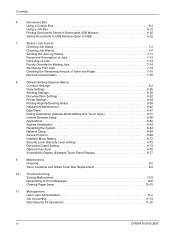
... Documents to USB Memory (Scan to USB 6-22
7
Status / Job Cancel
Checking Job Status 7-2
Checking Job History 7-9
Sending the Job Log History 7-11
Pause and Resumption of Jobs 7-13
Canceling of Jobs 7-13
Priority Override for Waiting Jobs 7-14
Reordering Print Jobs 7-14
Checking the Remaining Amount of Toner and Paper 7-15
Device...
420i/520i Operation Guide - Page 15


... the power plug from the scanning lamp as it may result in order to turn off at the main power switch. Consult with the machine's HDD (hard disk drive), stored data may be left...the machine off the power before attempting to the cost of cleaning the internal parts of important documents separately. For safety purposes, always remove the power plug from the outlet. Other precautions
Do ...
420i/520i Operation Guide - Page 20


...from state to state, or province to as "Kyocera") warrant the Customer's new Multifunctional Product (referred to province.
THIS WARRANTY SHALL NOT EXTEND TO, AND KYOCERA SHALL ...
If the Kyocera Dealer is authorized to Kyocera at http://www.kyoceramita.com. Warranty
TASKalfa 420i / 520i MULTIFUNCTIONAL PRODUCT LIMITED WARRANTY
Kyocera Mita America, Inc. In the event the MFP or an ...
420i/520i Operation Guide - Page 77
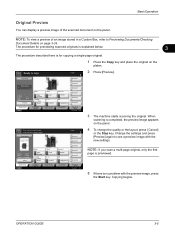
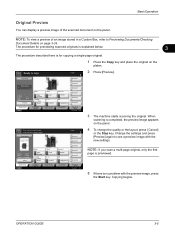
... procedure for copying a single-page original.
1 Press the Copy key and place the original on the panel.
Copying begins.
NOTE: To view a preview of the scanned document on page 3-39. OPERATION GUIDE
3-5
Press [Cancel] to change the quality or the layout, press [Cancel]
or the Stop key. Place original. Original Zoom Paper...
420i/520i Operation Guide - Page 185


...
Cancel
OK 08/08/2009 10:10
5 Enter the document name, and press [OK].
Use the procedure below to assign names to scanned documents that you to assign a document name to
start sending. File Name Entry
Add a file name. OPERATION GUIDE
5-25
Sending Functions
Enter Document Name/File Name
This setting allows you are sending...
420i/520i Operation Guide - Page 187
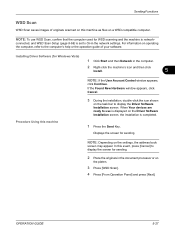
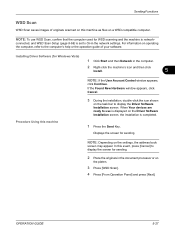
... that the computer used for sending.
connected, and WSD Scan Setup (page 8-68) is completed.
1 Press the Send Key. When Your devices are ready to display the screen for sending.
2 Place the originals in the document processor or on
the platen.
3 Press [WSD Scan]. 4 Press [From Operation Panel] and press [Next].
NOTE: Depending on...
420i/520i Operation Guide - Page 249


... Color Select.(Send/Store). 3 Select the default color mode. 4 Press [OK]. Auto Color (Color/B & W)
Automatically recognize whether the document is smaller than Full Color or Grayscale. Scan document in grayscale for smoother and finer finish.
8
Scan document in Black and White.
Send files in full color.
The available default settings are shown below to page...
420i/520i Operation Guide - Page 331
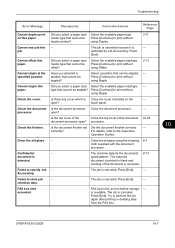
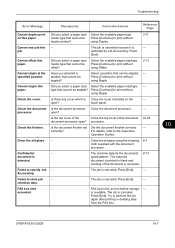
... size/type.
Is the top cover of the
Close the top cover of the document is printed in blank and
sending of the document 10-25
document processor open? processor. correctly? The scanned
document is canceled.
- The job is available.
Confidential document is canceled. restricted by Job Accounting. Press [Continue] to print without using the cleaning...
420i/520i Operation Guide - Page 405


...BASE-T/100 BASE-TX)
PRESCRIBE
Scanner
Item Operating System System requirements
Resolution
File Format
Scanning Speed *1 Interface Network Protocol Transmission System
Description
Windows 2000 (Service Pack 2 ...transmission TWAIN scan*2 WIA scan*3
SMB FTP SMTP
Scan to SMB Scan to FTP, FTP over SSL Scan to E-mail
*1 When using the dual scan document processor (except TWAIN and WIA scanning) *2...
420i/520i Printer Driver User Guide Rev-10.5 - Page 2


... driver
TASKalfa 420i TASKalfa 520i
Copyright © 2009 KYOCERA MITA Corporation All rights reserved. PCL is a trademark of Kyocera Corporation.
The information in this guide is a registered trademark of Apple Computer, Inc. We cannot be held liable for any problems arising from the use of this guide may differ depending on your printing device...
420i/520i Printer Driver User Guide Rev-10.5 - Page 87
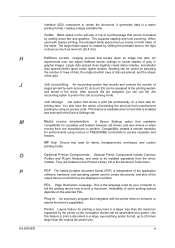
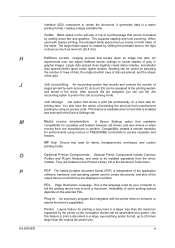
.... This supports stapling and hole punching. After account IDs are placed, and the shape of the output device on a hard disk for labels, transparencies, envelopes, and custom printing media.
When used to print a document. Job accounting An accounting system that can use the Job accounting option to the right or down an...
Similar Questions
How To Scan Documents To Usb Drive For Taskalpha 420i
(Posted by totoDinodi 10 years ago)
How To Decrease The Size Of A Scanned Document On Kyocera Taskalfa 250ci
(Posted by edgecrstri 10 years ago)
How To Scan Documents To Usb Drive For Taskalfa 420i
(Posted by rigargo 10 years ago)

