Kyocera TASKalfa 420i Support Question
Find answers below for this question about Kyocera TASKalfa 420i.Need a Kyocera TASKalfa 420i manual? We have 16 online manuals for this item!
Question posted by damWAIBR on February 13th, 2014
How To Change The Resolution On Kyocera Taskalfa 420i
The person who posted this question about this Kyocera product did not include a detailed explanation. Please use the "Request More Information" button to the right if more details would help you to answer this question.
Current Answers
There are currently no answers that have been posted for this question.
Be the first to post an answer! Remember that you can earn up to 1,100 points for every answer you submit. The better the quality of your answer, the better chance it has to be accepted.
Be the first to post an answer! Remember that you can earn up to 1,100 points for every answer you submit. The better the quality of your answer, the better chance it has to be accepted.
Related Kyocera TASKalfa 420i Manual Pages
KM-NET ADMIN Operation Guide for Ver 2.0 - Page 19


... KMnetAdmin/backup.
Once the backup schedule is not cancelled.
Note: After this option is chosen, communication with the devices is done using the host name rather than the IP address. (Name resolution is changed, KMnet Admin will not work properly until the next discovery. Database
KMnet Admin backs up information in C:\KMNetAdmin\backup...
KM-NET ADMIN Operation Guide for Ver 2.0 - Page 24


...Change the display resolution when the browser is exceeded.
Set Rows per Page
Use this dialog box to change the number of tabs displayed on each available device group. Guest users can make these types of changes... is in one of rows (that page becomes selected. You can change between pages of tabs. Device Manager
order of tab columns
column sizing
rows per page
List View maintains...
KM-NET ADMIN Operation Guide for Ver 2.0 - Page 33


... one group will also reposition the image in the Available list select up and down arrow buttons to change the list order. To select printer device icons:
1 Click Device Icon Setup on the shape of a printing device icon in the map viewer, by clicking and dragging it cannot be returned to Huge.
3 Under Icon...
KM-NET ADMIN Operation Guide for Ver 2.0 - Page 36


...are automatically updated according to select all displayed printing devices. The device cover is low.
To display additional devices, click one of another manufacturer's device. Open Device Home Page
Click Open Device Home Page to use. The device paper is open the printing device's Home Page (older Kyocera models), Command Center (newer Kyocera models), or the home page of the...
KM-NET ADMIN Operation Guide for Ver 2.0 - Page 53


... Alerts are alerts for maintenance, for Kyocera printers. The available information includes device properties such as a separate group under the Device Settings tab. Use the arrows to ... list.
Device Manager
4 Select items in the Available Alerts list and use the up and down arrows to change the order of pages printed. Removing Custom Properties
You can also change the list...
KM-NET ADMIN Operation Guide for Ver 2.0 - Page 64


..., then click Yes in the confirmation message. Editing a Printing Device
You can change accounting settings in the printing device are reset accordingly. Available settings vary by printing device model.
1 Select All devices or a device group in the navigation area. 2 If necessary, select List View. 3 Select a printing device in Device Settings.
4-7
User Guide If an error occurs, try...
KM-NET ADMIN Operation Guide for Ver 2.0 - Page 98


..., and scans have been processed by a single icon. You can change depending on this page. Device Icon Setup A dialog used to a computer.
Totals are represented by a particular printing device.
Consoles An Administration feature that keeps track of user-defined filters. D
Database Assistant Kyocera software tool for customizing the scan system of parameters for each...
KM-NET ADMIN Operation Guide for Ver 2.0 - Page 99


... identifies the domain that holds the object as well as each computer or other device which the object is provided in Device Manager that provides a quick and easy means of errors committed by Kyocera.
Hostname can be connected to a device.
Firmware Upgrade A wizard available in a computer
file for accounts).
Number in dotted decimal form...
KM-NET ADMIN Operation Guide for Ver 2.0 - Page 100


...device filters associated with a valid user name and password (i.e. MFP Multifunction Printer (or Multifunction Peripheral) A single device that organizes devices and related data into tables. Typically, multifunction... printed that uses SNMP to change the server name or IP ....
Map View A view that supports all Kyocera products by Kyocera. Job Accounting also lets you import an...
KM-NET Viewer Operation Guide Rev-5.2-2010.10 - Page 2
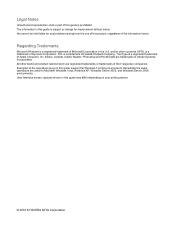
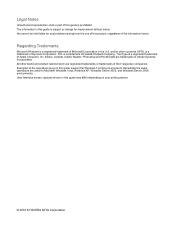
... all or part of this product, regardless of the information herein. User Interface screen captures shown in this guide may differ depending on your printing device.
© 2010 KYOCERA MITA Corporation We cannot be held liable for improvement without notice. KPDL is a trademark of this guide is subject to...
KM-NET Viewer Operation Guide Rev-5.2-2010.10 - Page 74


... resolution or page orientation. The administrator must be managed separately. Counters
can be set by the user to six properties can be defined for users. D
device home page Web page that shows detailed device information and lets
you change to the device. The default value is the device model name, but it for the search.
Because a change device...
KM-NET for Direct Printing Operation Guide Rev-3.2 - Page 12
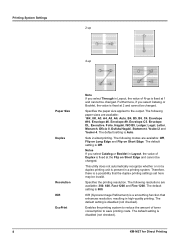
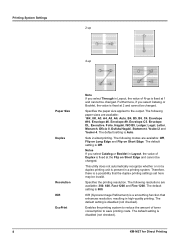
... on Long Edge and Flip on Short Edge and cannot be changed. Printing System Settings
2-up
4-up
Paper Size Duplex
Resolution KIR EcoPrint
Note If you select Through in Layout, the value... changed. This utility does not automatically recognize whether or not a duplex printing unit is Off. The following paper sizes are available: 300, 600, Fast 1200 and Fine 1200.
KIR (Kyocera Image...
Kyocera Command Center Operation Guide Rev 6.3 - Page 8


...the scanning function of the machine, such as Default Print Resolution and Copy Count. Scanner Page on page 3-14 This...Logging in or out during setting of the administrator password
• Changing the language that COMMAND CENTER is displayed in
• Verifying various ...of scanned pages and the number of prints made on all device jobs including job status, scheduled job and job log. Advanced...
PRESCRIBE Commands Technical Reference Manual - Rev. 4.7 - Page 80
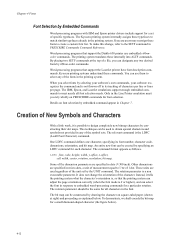
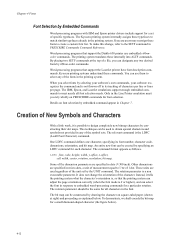
...set by the UNIT command. To make this change the orientation of characters per line or lines per...measurement equal to embedded word-processing commands for font selection. Kyocera printing systems understand these internally into ALTF commands. The ...height, width, y-offset, x-offset,
cell width, center, rotation, resolution; Some of New Symbols and Characters
With a little work, it tells...
PRESCRIBE Commands Technical Reference Manual - Rev. 4.7 - Page 145
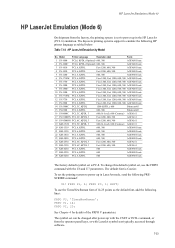
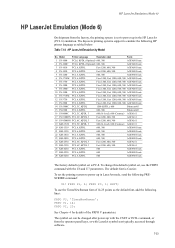
... default font is PC-8. FRPO V1, 14; The Kyocera printing systems support to power up in LaserJet mode, ...TimesNewRoman'; HP LaserJet Emulation by Model
No.
FRPO P1, 6; Model
Printer Language
Resolution (dpi)
Fonts
1 FS-1000 PCL6, KPDL (Optional) 600, 300
AGFA80 ...use the TimesNewRoman font of the FRPO V parameters. To change this default symbol set is Courier. To use the FRPO ...
PRESCRIBE Commands Technical Reference Manual - Rev. 4.7 - Page 148
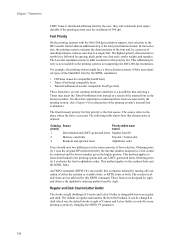
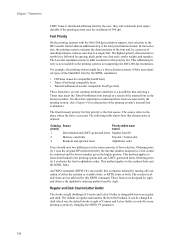
...print unpredictably if the printing system uses the resolution of Courier and Letter Gothic in the HP LaserJet format adds an additional step to a font would be changed to this characteristic is symbol set, followed by...printing systems with the 600/1200 dpi resolution support, font selection in order Kyocera printing systems by Agfa.
The highest priority characteristic is ordered.
PRESCRIBE Commands Technical Reference Manual - Rev. 4.7 - Page 154
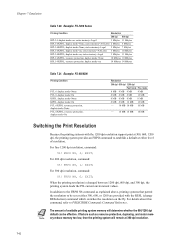
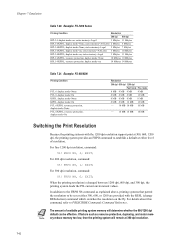
... such as explained above, printing systems that permit the resolution to PRESCRIBE Commands Command Reference. When the printing resolution is changed between 1200 dpi, 600 dpi, and 300 dpi, the... MB 14 MB
Switching the Print Resolution
Because the printing systems with the RESL (change RESoLution) command which switches the resolution on
14 Mbytes 14 Mbytes
Table 7.21.
The amount of...
PRESCRIBE Commands Technical Reference Manual - Rev. 4.7 - Page 155
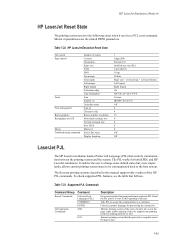
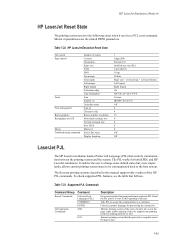
... Character code Raster graphics resolution Horizontal rectangle size Vertical rectangle size Area fill id Macro id End of the line. It enables the user to change some default states but...table that follows. Chooses a printer language for both KPDL and HP LaserJet emulations.
The Kyocera printing systems described in parentheses are the related FRPO parameters. Informs printing system of the ...
420i/520i Operation Guide - Page 20


..., or removed. This warranty gives the Customer specific legal rights.
Warranty
TASKalfa 420i / 520i MULTIFUNCTIONAL PRODUCT LIMITED WARRANTY
Kyocera Mita America, Inc. and Kyocera Mita Canada, Ltd. (both referred to as "Kyocera") warrant the Customer's new Multifunctional Product (referred to as the "Customer") of a new Kyocera MFP in the United States of America or Canada, based upon the...
420i/520i Printer Driver User Guide Rev-10.5 - Page 2


...by the KX printer driver
TASKalfa 420i TASKalfa 520i
Copyright © 2009 KYOCERA MITA Corporation All rights reserved. TrueType is a trademark of Apple Computer, Inc.
User Interface screen captures shown in the U.S. Regarding Trademarks
Microsoft Windows is subject to change for any problems arising ...of the operations given in this guide may differ depending on your printing device.
Similar Questions
How To Overcome The Welcome Screen Kyocera Taskalfa 420i Photocopy Machine
how to overcome the welcome screen kyocera taskalfa 420i photocopy machine
how to overcome the welcome screen kyocera taskalfa 420i photocopy machine
(Posted by ardymedia7 4 years ago)
How To Change Kyocera Taskalfa 255 Ip Address
(Posted by hoshojkkim 10 years ago)
Kyocera Taskalfa 420i Not Working
I have a problem with my KYOCERA Taskalfa 420i error message, as follows: machine failure Note the...
I have a problem with my KYOCERA Taskalfa 420i error message, as follows: machine failure Note the...
(Posted by Jngadi 11 years ago)

