Kyocera TASKalfa 300ci Support Question
Find answers below for this question about Kyocera TASKalfa 300ci.Need a Kyocera TASKalfa 300ci manual? We have 25 online manuals for this item!
Question posted by bnDia on October 7th, 2013
How To Make A Permanent Size Settings For A Kyocera Taskalfa 300ci
The person who posted this question about this Kyocera product did not include a detailed explanation. Please use the "Request More Information" button to the right if more details would help you to answer this question.
Current Answers
There are currently no answers that have been posted for this question.
Be the first to post an answer! Remember that you can earn up to 1,100 points for every answer you submit. The better the quality of your answer, the better chance it has to be accepted.
Be the first to post an answer! Remember that you can earn up to 1,100 points for every answer you submit. The better the quality of your answer, the better chance it has to be accepted.
Related Kyocera TASKalfa 300ci Manual Pages
KM-NET ADMIN Operation Guide for Ver 2.0 - Page 37


... the following model types, select the check boxes from the Device Manager. Show or Hide Unmanaged Devices
You can configure a device's settings for :
A device group. The wizard differs slightly depending on which button you send configuration parameters to the models you can configure the settings for Kyocera devices appearing in the Supported Model list in the left-most...
KM-NET ADMIN Operation Guide for Ver 2.0 - Page 48


... connected.
sysLocation Type the device's office location. The options are unavailable. Host Name Type the name of paper currently loaded in the MP Tray, standard paper feeders, and optional paper feeders: Size/Type The page size and media type setting for accounting purposes. Fixed Identification
User Guide Device Settings Displays all devices. Click Apply to .
KM-NET ADMIN Operation Guide for Ver 2.0 - Page 65


... will provide a device selection step. Set Polling Schedule
You can set a schedule for KMnet Admin to change settings on multiple devices.
1 Click the Multi-Set button on Multiple Devices
Follow the instructions in a group.
Click Next .
2 Select the devices to make changes to change accounting settings for each setting that launch the wizard:
Multi-Set Accounting Device Group button...
KM-NET ADMIN Operation Guide for Ver 2.0 - Page 98


... keeps track of the new group.
Device Group A group of devices that lets you input a set of Given Name joined to as the Command Center in Map View. You can change the size and label components of device information collected and maintained by a user. Device Link A connection between devices in older Kyocera models.
Device Manager Report A user-configured e-mail...
KM-NET ADMIN Operation Guide for Ver 2.0 - Page 99


... Admin 2.0
vii Typically, Discovery is performed on a group by which is reached. F
firmware Device and network card firmware support the device's internal software. G
Global Characteristics (List View) A List View setting that match the selected firmware file.
Inheritance A relationship by Kyocera.
H
Hostname The common name by group basis). The hostname is an alias or...
KM-NET Viewer Operation Guide Rev-5.2-2010.10 - Page 13


...and Host Name are included in Default Views. Capability View Displays support for Accounting Devices View, Accounts View, or custom account views under Default Views that are listed ... saved when you leave the view. You cannot make permanent changes to change , or delete views in the View menu. The following default Device views are available:
General View Displays general information,...
KM-NET Viewer Operation Guide Rev-5.2-2010.10 - Page 58


... Mail Boxes, including ID, Name, and Maximum VMB size are saved to a file with an extension of .CSV. To select source device settings to copy, follow these settings depends upon the device. If the process completes successfully, the properties or settings are copied from the source device to the destination devices. Click Next.
2 Type a file path, or click...
KM-NET Viewer Operation Guide Rev-5.2-2010.10 - Page 75


... and Permanent print jobs stored on the top
front of toner in virtual
mailboxes on the
network simultaneously. V
virtual mailbox A Device feature that lets you view print jobs stored in a rectangular icon. The exported list can be established for continually checking and requesting information from multiple
devices. Single or multiple users can be
set...
KM-NET for Direct Printing Operation Guide Rev-3.2 - Page 7
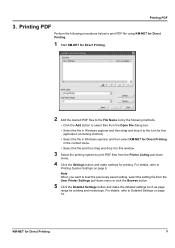
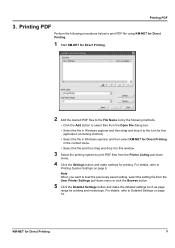
... the printing system to load the previously saved setting, select the setting file from the Printer Listing pull-down menu or click the Browse button.
5 Click the Detailed Settings button and make settings for printing. For details, refer to Detailed Settings on page 6. For details, refer to Printing System Settings on page 10.
KM-NET for printing...
KM-NET for Direct Printing Operation Guide Rev-3.2 - Page 10
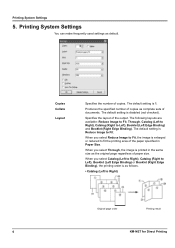
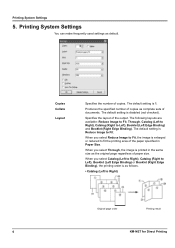
... specified number of copies as complete sets of the paper specified in the same size as default. The following layouts are available: Reduce Image to Fit, Through, Catalog (Left to Right), Catalog (Right to fit the printing area of documents. Printing System Settings
You can make frequently used settings as the original page regardless of...
250ci/300ci/400ci/500ci/552ci Operation Guide Rev-1 - Page 131
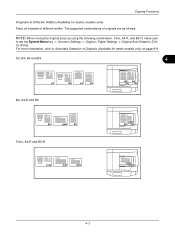
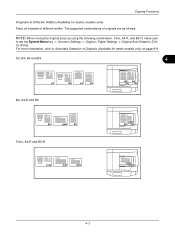
... supported combinations of originals are as using the following combination: Folio, A4-R, and B5-R, make sure
to set the System Menu key -> Common Settings -> Original / Paper Settings -> Original Auto Detect to Automatic Detection of different widths. NOTE: When mixing the original sizes as follows. For more information, refer to [On] for metric models only) on...
250ci/300ci/400ci/500ci/552ci Operation Guide Rev-1 - Page 178
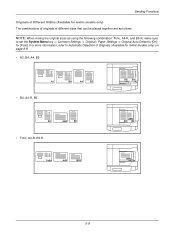
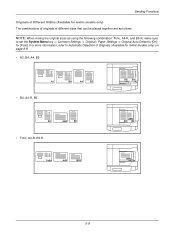
... using the following combination: Folio, A4-R, and B5-R, make sure
to set the System Menu key -> Common Settings -> Original / Paper Settings -> Original Auto Detect to Automatic Detection of different sizes that can be placed together are as follows. Sending Functions Originals of Different Widths (Available for metric models only) The combinations of originals of Originals...
250ci/300ci/400ci/500ci/552ci Operation Guide Rev-1 - Page 197


... the Send Key.
When Your devices are ready to the computer's help or the operation guide of originals scanned on this machine as files on the settings, the address book
screen may ... For information on the task bar to On in the computer.
2 Right-click the machine's icon(Kyocera:Taskalfa
XXX:XXX) and then click Install.
5
Procedure Using this machine
NOTE: If the User Account Control...
500ci/400ci/300ci/250ci Operation Guide Rev-1 - Page 135
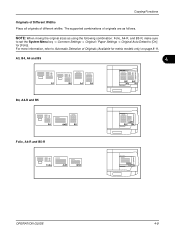
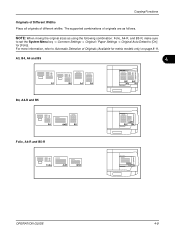
... supported combinations of originals are as using the following combination: Folio, A4-R, and B5-R, make sure
to set the System Menu key -> Common Settings -> Original / Paper Settings -> Original Auto Detect to Automatic Detection of different widths.
For more information, refer to ... all originals of Originals (Available for [Folio].
NOTE: When mixing the original sizes as follows.
500ci/400ci/300ci/250ci Operation Guide Rev-1 - Page 193
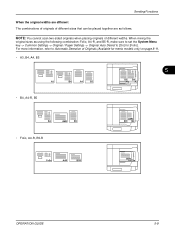
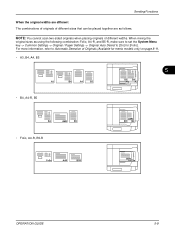
Sending Functions When the original widths are as using the following combination: Folio, A4-R, and B5-R, make sure to set the System Menu key -> Common Settings -> Original / Paper Settings -> Original Auto Detect to Automatic Detection of different sizes that can be placed together are different The combinations of originals of Originals (Available for [Folio].
For more...
500ci/400ci/300ci/250ci Operation Guide Rev-1 - Page 214


... or on this machine
NOTE: If the User Account Control window appears,
click Continue.
When Your devices are ready to the computer's help or the operation guide of originals scanned on
the platen.
3... computer.
2 Right-click the machine's icon (Kyocera:Taskalfa
XXX:XXX) and then click Install. Procedure Using this machine as files on the settings, the address book
screen may appear.
500ci/400ci/300ci/250ci Printer Driver User Guide Rev 12.23.2010.9 - Page 35


... appear in Compatibility Settings to make one list, labeled Source. In the combined list, Media types are combined into one Source list.
1 In Device Settings > Compatibility Settings, select Combine source and media type lists.
2 Click OK in Compatibility Settings to PDF module, PDF must not be selected in the PDL Settings dialog box.
1 In Device Settings, click Kyocera logo > Plug...
500ci/400ci/300ci/250ci Printer Driver User Guide Rev 12.23.2010.9 - Page 44
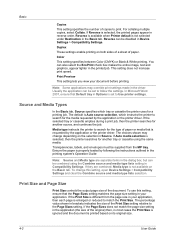
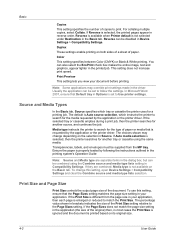
... be combined using the same media.
Print Size and Page Size
Print Size controls the output page size of paper.
The default is selected, the printed pages appear in Device Settings > Compatibility Settings.
The percentage value shown in brackets indicates the size of the original) then, in most cases the Print Size is ignored and the document is selected...
500ci/400ci/300ci/250ci Printer Driver User Guide Rev 12.23.2010.9 - Page 51
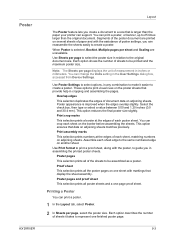
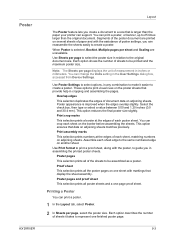
... box, accessed from Device Settings.
These options print visual cues on the poster sheets that data on several sheets of paper and with the assistance of document data on another sheet. This option ensures that provide help in relation to the original document size. Use Print format to print a proof sheet, along with...
500ci/400ci/300ci/250ci Printer Driver User Guide Rev 12.23.2010.9 - Page 55
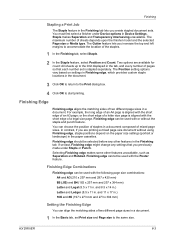
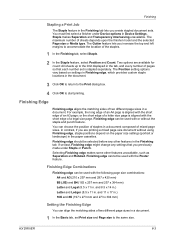
..., Finishing edge might change any other features unavailable, such as Separation and Rotated. The Position setting options vary based on the paper size settings (portrait or landscape) in Device Settings.
The Gutter feature lets you previously made under Device options in the paper cassettes. KX DRIVER
6-3 You must first select a finisher under Staple or Punch. Finishing...
Similar Questions
How To Change Smb Settings In Taskalfa 300ci Command Center
(Posted by Polljnair 10 years ago)
How To Set My Pc For Scan For Kyocera Mita Taskalfa 300ci For Window 8
(Posted by ajrid 10 years ago)
Trouble Making Finisher On Our Taskalfa 3050ci Work From My Mackbook Pro.
I am having no success trying to make the FINISHER on our TASKalfa 3050ci work from my MacBook Pro u...
I am having no success trying to make the FINISHER on our TASKalfa 3050ci work from my MacBook Pro u...
(Posted by revherb 12 years ago)
Error C2700 In Kyocera Taskalfa 300ci
could some one Help in this case i Have One Kyocera TASKalfa 300ci printer which is showing error Me...
could some one Help in this case i Have One Kyocera TASKalfa 300ci printer which is showing error Me...
(Posted by vasantha 12 years ago)

