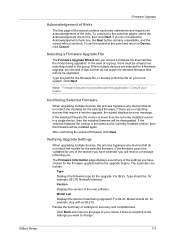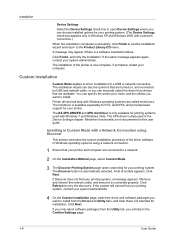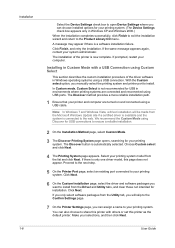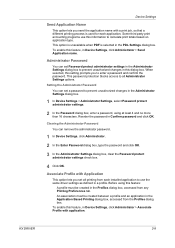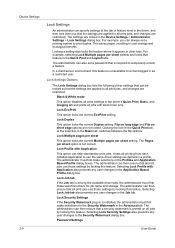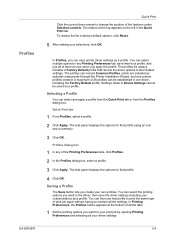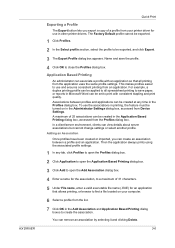Kyocera TASKalfa 250ci Support Question
Find answers below for this question about Kyocera TASKalfa 250ci.Need a Kyocera TASKalfa 250ci manual? We have 24 online manuals for this item!
Question posted by mackenziemasters on February 7th, 2013
New Driver Install & Cannot Locate Setting
Current Answers
Answer #1: Posted by tintinb on March 11th, 2013 12:19 AM
http://www.helpowl.com/manuals/Kyocera/TASKalfa250ci/93945
If you have more questions, please don't hesitate to ask here at HelpOwl. Experts here are always willing to answer your questions to the best of our knowledge and expertise.
Regards,
Tintin
Related Kyocera TASKalfa 250ci Manual Pages
Similar Questions
no solution please help out
We've been using a TASKalfa 3500i for some time and used it only for faxing and copying. We decided ...