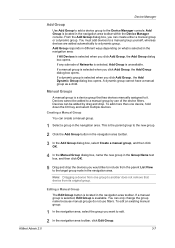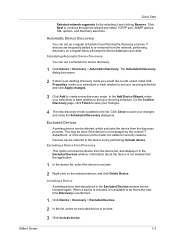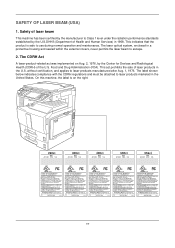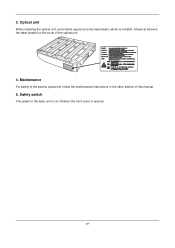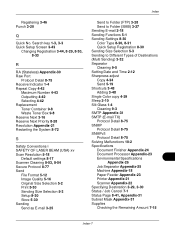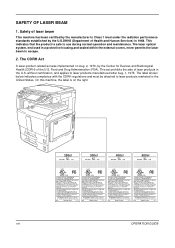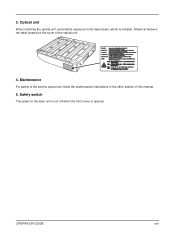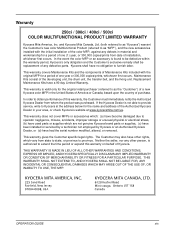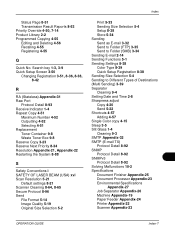Kyocera TASKalfa 250ci Support Question
Find answers below for this question about Kyocera TASKalfa 250ci.Need a Kyocera TASKalfa 250ci manual? We have 24 online manuals for this item!
Question posted by dkorkmaz on January 28th, 2015
The Laser Beam Unit How I Can Removed
The person who posted this question about this Kyocera product did not include a detailed explanation. Please use the "Request More Information" button to the right if more details would help you to answer this question.
Current Answers
Related Kyocera TASKalfa 250ci Manual Pages
Similar Questions
How To Remove The Belt Transfert Unit In The Kyocera Taskalfa 5550ci
hi i have a copieurs kyocera taskalfa5550ci i want to remove my belt transfert unit can you help my
hi i have a copieurs kyocera taskalfa5550ci i want to remove my belt transfert unit can you help my
(Posted by donfis 9 years ago)
How Can I Check The Ip Address On The Kyocera Taskalfa 250ci?
(Posted by apierce8017 10 years ago)
Disable Color Printing In Taskalfa 250ci
I have Keocera Taskalfa 250ci in my office and I want to disable color printing and copying faciliti...
I have Keocera Taskalfa 250ci in my office and I want to disable color printing and copying faciliti...
(Posted by azim 11 years ago)
Kyocera Taskalfa 250ci Double Strike Characters
When printing in color to the Kyocera Taskalfa 250ci, the users get the double strike characters in ...
When printing in color to the Kyocera Taskalfa 250ci, the users get the double strike characters in ...
(Posted by emora 12 years ago)