Kyocera TASKalfa 250ci Support Question
Find answers below for this question about Kyocera TASKalfa 250ci.Need a Kyocera TASKalfa 250ci manual? We have 24 online manuals for this item!
Question posted by PalaEa on April 9th, 2014
Kyocera Taskalfa 250ci Wireless Printer Status Ready But Won't Print
The person who posted this question about this Kyocera product did not include a detailed explanation. Please use the "Request More Information" button to the right if more details would help you to answer this question.
Current Answers
There are currently no answers that have been posted for this question.
Be the first to post an answer! Remember that you can earn up to 1,100 points for every answer you submit. The better the quality of your answer, the better chance it has to be accepted.
Be the first to post an answer! Remember that you can earn up to 1,100 points for every answer you submit. The better the quality of your answer, the better chance it has to be accepted.
Related Kyocera TASKalfa 250ci Manual Pages
KM-NET ADMIN Operation Guide for Ver 2.0 - Page 36


...-selected status. Printing The device is low.
The device paper is printing. The device is not connected. Not connected The device is offline. Open Device Home Page
Click Open Device Home Page to select all devices that lets you view detailed device information and change select device settings from your computer. This may take a few minutes. Ready The device is ready to...
KM-NET ADMIN Operation Guide for Ver 2.0 - Page 47


... Displays the current quantity of the printing device, such as Ready, Printing, or Sleeping.
Device Manager
Displaying Device Properties
1 In List View or Map View, select a printing device. Options for the following parameters: Managed Indicates whether the printing device is not managed, Status and sysUpTime are blank. Status Displays the current status of consumables in the format: days...
KM-NET ADMIN Operation Guide for Ver 2.0 - Page 101
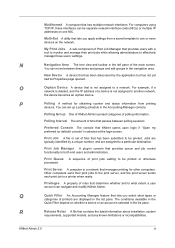
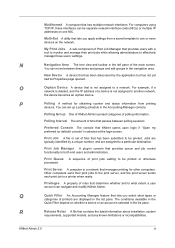
...devices on one NIC. Print Job A file or set up a polling schedule in the list pane. Privileges A property of Print Job Manager that determine whether and to a printer when ready.
My Print... models, and any known limitations or incompatibilities.
New Device A device that manages printing for obtaining counter and status information from a saved template to both end users and...
KM-NET Viewer Operation Guide Rev-5.2-2010.10 - Page 11


... to print, or is also displayed, such as the sort criteria. Click the right-pointing triangle icon in the row of the rows in the view, using the data in the view. This icon indicates the device is ready to open the selection list of columns. This icon means the device is approaching error status...
KM-NET for Direct Printing Operation Guide Rev-3.2 - Page 2


... any problems arising from the use of this product, regardless of the information herein.
Kyocera Mita cannot be configured will differ depending on the model of your printing system or multifunctional printer (hereinafter referred to change without notice. Regarding Trademarks
KYOCERA, KYOCERA MITA, ECOSYS and PRESCRIBE are registered trademarks of Novell, Inc. HP and PCL are...
Kyocera Command Center Operation Guide Rev 6.3 - Page 50
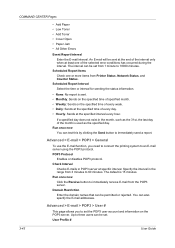
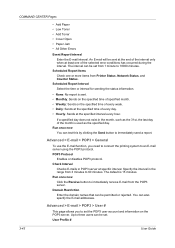
...Printer Status, Network Status, and Counter Status.
Run once now Click the Receive button to immediately receive E-mail from 3 minutes to 60 minutes. User Profile #
3-43
User Guide Scheduled Report Interval Select the time or interval for sending the status... POP3 > User #
This page allows you need to connect the printing system to 10000 minutes. COMMAND CENTER Pages
• Add Paper ...
PRESCRIBE Commands Technical Reference Manual - Rev. 4.7 - Page 106
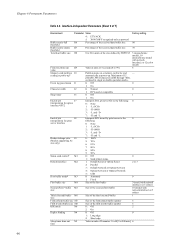
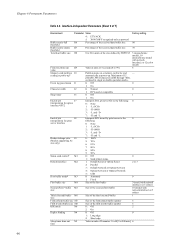
... by print server to the
0
following : 0 0: None 1: ^L (0CH)
2: ^D (04H)
3: ^L and ^D
7: ^D and ^L
End-of -job
I7
interpretation for print
server ...
0
(Models supporting A3 size only)
5: 70% 6: 81%
7: 86%
8: 94%
9: 98%
Status send controlc M1
0: Off
0
1: Send printer status.
Event log panel menu I1
0: Off
0
1: On
Character width
I2
0: Normal
0
1: HP LaserJet ...
PRESCRIBE Commands Technical Reference Manual - Rev. 4.7 - Page 244
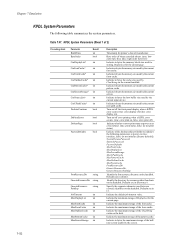
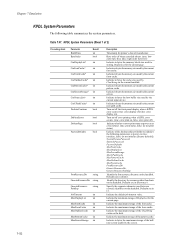
...device. Indicate in bytes the memory size used by the current pattern cache. Turn on/off error printing when a KPDL error occurs. (true: error print on, false: error print... whether or not to print status at power on as a bool object. (true: print status, false: do not print status)
Indicate with a boolean... MaxScreenStorage int
Description
Timestamp for printer's date of manufacture
Byte order...
250ci/300ci/400ci/500ci/552ci Operation Guide Rev-1 - Page 129
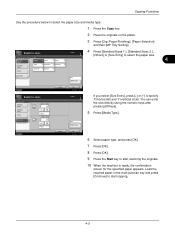
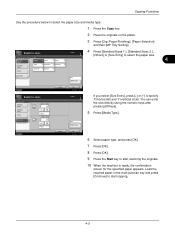
...9 Press the Start key to start scanning the originals.
10 When the machine is ready, the confirmation
screen for the specified paper appears.
MP Tray Setting
Standard Sizes 1
...Size Entry] to select the paper size.
4
Size Entry
Plain Media Type
Status
Ready to specify
X (horizontal) and Y (vertical) sizes.
Ready to select the paper size and media type.
1 Press the Copy key....
250ci/300ci/400ci/500ci/552ci Operation Guide Rev-1 - Page 197


... scanning and the machine is completed.
1 Press the Send Key. When Your devices are ready to On in the network settings. connected, and WSD Scan Setup (page ...
Displays the screen for sending.
2 Place the originals in the computer.
2 Right-click the machine's icon(Kyocera:Taskalfa
XXX:XXX) and then click Install.
5
Procedure Using this machine as files on a WSD-compatible computer. ...
250ci/300ci/400ci/500ci/552ci Operation Guide Rev-1 - Page 214


... automatically deleted.
6-12 Use the procedure below to print a job as Private Print or Stored Job using the printer driver.
Upon completion of printing, the Private Print job is protected by using the printer driver as a Private Print/ Stored Job.
Refer to the Printer Driver User Guide on how to print a document.
1 Press the Document Box key.
2 Press [Job...
250ci/300ci/400ci/500ci/552ci Operation Guide Rev-1 - Page 215
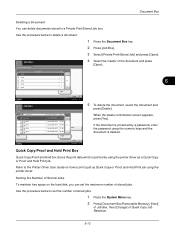
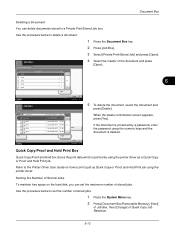
... the creator of the document and press
[Open].
6
Status
Job Box. When the delete confirmation screen appears, press [Yes]. Setting the Number of Stored Jobs
To maintain free space on how to print a job as Quick Copy or Proof and Hold Print job using the printer driver as a Quick Copy or Proof and Hold...
250ci/300ci/400ci/500ci/552ci Operation Guide Rev-1 - Page 226


... Jobs] and then [Scheduled Job]. Printing Jobs, Sending Jobs, Sending Jobs - Status
Status
Scheduled Job
Job Type
All
Job No. Printing Jobs Status
Sending Jobs
Storing Jobs
Device/ Communication
Paper/Supplies 10/10/2008 10:10
7-2 Press either of
[Printing Jobs], [Sending Jobs], or [Storing Jobs] to be displayed
• Copy • Printer • FAX reception • i-FAX...
250ci/300ci/400ci/500ci/552ci Operation Guide Rev-1 - Page 227
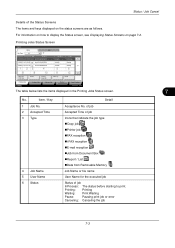
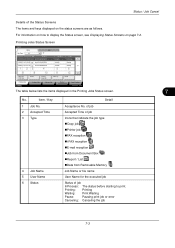
... Jobs
Device/ Communication
Paper/Supplies 10/10/2008 10:10
The table below lists the items displayed in the Printing Jobs Status screen.
7
No.
Printing Jobs Status Screen
Status
Job Type
Status All
Log
7
Job No.
For information on how to print.
of job
Accepted Time of job
Icons that indicate the job type Copy job Printer...
250ci/300ci/400ci/500ci/552ci Operation Guide Rev-1 - Page 240
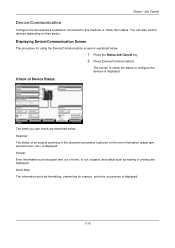
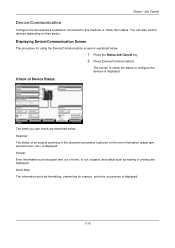
... The information such as waiting or printing are described below .
1 Press the Status/Job Cancel key. 2 Press [Device/Communication]. Printer Ready.
Format
Remove
FAX Port 1 Dialing... Line Off
i-FAX
Device/ Communication
Check New FAX Paper/Supplies 10/10/2008 10:10
The items you can also control devices depending on their status. You can check are displayed. Removable...
250ci/300ci/400ci/500ci/552ci Operation Guide Rev-1 - Page 283
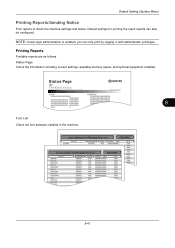
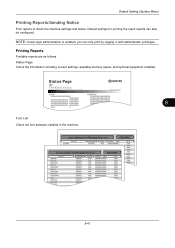
..., available memory space, and optional equipment installed. Printing Reports
Printable reports are as follows. Default settings for printing the result reports can only print by logging in the machine.
8-41
Default Setting (System Menu)
Printing Reports/Sending Notice
Print reports to check the machine settings and status. Status Page
TASKalfa xxxxx
Firmware Version
8
Font List Check the...
250ci/300ci/400ci/500ci/552ci Operation Guide Rev-1 - Page 342
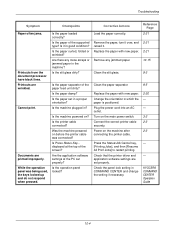
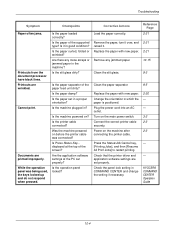
... jams.
Printouts from the document processor have black lines. Printouts are printed improperly. Is it .
Is the machine plugged in good condition?
... the printer driver and application software settings are set properly? Documents are wrinkled.
Is Press Status Key...
Replace the paper with new paper. Connect the correct printer cable securely. KYOCERA COMMAND CENTER...
500ci/400ci/300ci/250ci Operation Guide Rev-1 - Page 214


... that the computer used for sending. NOTE: Depending on the Driver Software Installation screen, the installation is network-
When Your devices are ready to On in the computer.
2 Right-click the machine's icon (Kyocera:Taskalfa
XXX:XXX) and then click Install. Procedure Using this event, press [Cancel] to display the Driver Software Installation screen...
500ci/400ci/300ci/250ci Operation Guide Rev-1 - Page 261
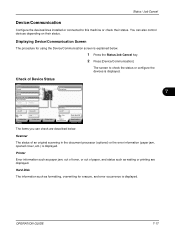
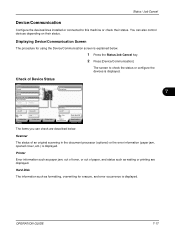
... screen is explained below .
Printer Ready.
Format
Remove
FAX Port 1 Dialing... Line Off
Manual RX
FAX Printing Jobs Status
Log Sending Jobs
Hard Disk Overwriting... Hard Disk The information such as paper jam, out of toner, or out of Device Status
Status
Scanner Ready.
Status / Job Cancel
Device/Communication
Configure the devices/lines installed or connected to...
500ci/400ci/300ci/250ci Operation Guide Rev-1 - Page 386


... an AC outlet. Turn on ? Connect the correct printer cable securely.
KYOCERA COMMAND CENTER Operation Guide
10-4
OPERATION GUIDE Cannot print. Is the paper of the paper feed unit dirty?...Status/Job Cancel key, [Printing Jobs], and then [Resume All Print Jobs] to restart printing. Is the paper loaded correctly?
Is the paper damp? Is the operation panel locked?
Printouts are printed ...
Similar Questions
How To Set Up A Taskalfa 250ci Kx Printer From This
(Posted by sjtonyv 10 years ago)
Kyocera Taskalfa 250ci Kx How To Enter Code To Print
(Posted by mik11fluk 10 years ago)
Why Does My Printer Say Offline And Not Print For Me?
(Posted by kimberly51091 10 years ago)
Disable Color Printing In Taskalfa 250ci
I have Keocera Taskalfa 250ci in my office and I want to disable color printing and copying faciliti...
I have Keocera Taskalfa 250ci in my office and I want to disable color printing and copying faciliti...
(Posted by azim 11 years ago)

