Kyocera TASKalfa 221 Support Question
Find answers below for this question about Kyocera TASKalfa 221.Need a Kyocera TASKalfa 221 manual? We have 17 online manuals for this item!
Question posted by lpawel on February 8th, 2012
How To Make Copies Lighter Than The Original (text)??
I have followed the directions in the Taskalfa 221 Operation Guide and tried using the lighter/darker keys. I also tried changing the default density as suggested in the guide for Txt Ori Density. Neither worked.
Current Answers
There are currently no answers that have been posted for this question.
Be the first to post an answer! Remember that you can earn up to 1,100 points for every answer you submit. The better the quality of your answer, the better chance it has to be accepted.
Be the first to post an answer! Remember that you can earn up to 1,100 points for every answer you submit. The better the quality of your answer, the better chance it has to be accepted.
Related Kyocera TASKalfa 221 Manual Pages
KM-NET ADMIN Operation Guide for Ver 2.0 - Page 39


... New Devices displayed, the selected device or devices are removed from the login page.
Device Manager
2 Click Multi-Set on the right pane toolbar.
3 Click Next.
4 Select the changes you want to make from ...in the text box.
For Schedule to the default location.
Note: Path may differ if you select Specify the Write Community to use for it to configure the selected devices.
The...
KM-NET Viewer Operation Guide Rev-5.2-2010.10 - Page 13


..., the view itself changes to the selected view. The following default Device views are not saved...default view. You cannot make permanent changes to the views in all views. If the original view is under Default Views that are listed under the My Views heading, and eight standard views defined by using the View As feature in My Views.
Counter View
2-1 2 View Management
View As Default...
KM-NET Viewer Operation Guide Rev-5.2-2010.10 - Page 16


....
1 Select a default view. Quick Search results are available for finding devices or accounts with particular characteristics. Advanced Searching
The Advanced Search feature is no confirmation dialog box after you move from the database. User Guide This does not delete the item from view to view, or change to the original list of the devices. Quick Searching...
KM-NET Viewer Operation Guide Rev-5.2-2010.10 - Page 19
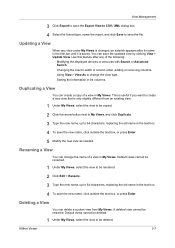
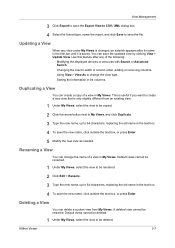
... devices or accounts with Search or Advanced Search. Renaming a View
You can create a copy of a view in My Views. Default views cannot be renamed.
1 Under My Views, select the view to be deleted.
1 Under My Views, select the view to 64 characters, replacing the old name in the text box.
4 To save the file. Using...
KM-NET Viewer Operation Guide Rev-5.2-2010.10 - Page 51


... file, click Save to open the following formats: Multi-Set template from File. ...make changes to use. If the process does not complete successfully, you want to save your settings to a file, click Save to the destination device. Browse or type a file name with an extension of settings to copy to preserve the destination device settings. You can copy settings from the source device...
KM-NET Viewer Operation Guide Rev-5.2-2010.10 - Page 58


.... If you want to save the error list, click Export to open a dialog box to make changes to a file with an extension of .CSV. If the process does not complete successfully, you can copy settings from the source device.
1 On the Method page, click Create from the list. Click Next. Click Save, and then...
KM-NET Viewer Operation Guide Rev-5.2-2010.10 - Page 67
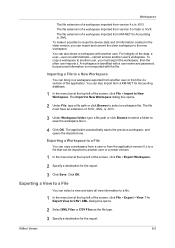
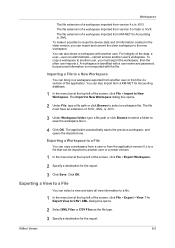
..., then the other user imports it possible to reuse the device data and UI information created in the older version, you...the screen, click File > Export > View. KMnet Viewer
8-2
To make it . The Export View to select a workspace file. Workspaces
The ... imported to New Workspace. Exporting a Workspace to a File
You can copy a workspace from a user or from the application version 5.x to ...
KM-NET for Direct Printing Operation Guide Rev-3.2 - Page 10
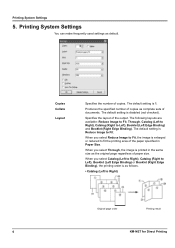
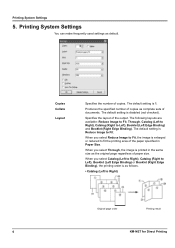
... order is Reduce Image to Right)
Original page order
Printing result
6
KM-NET for Direct Printing
Printing System Settings
You can make frequently used settings as complete sets of copies. Copies Collate
Layout
Specifies the number of documents. Produces the specified number of copies as default. Specifies the layout of the output.
The following layouts are available: Reduce Image...
Kyocera Command Center Operation Guide Rev 6.3 - Page 8


...FAX / i-FAX Page on the page as Device Defaults, Security, and Basic Networking.
The following operations are possible from the Start page.
• Verifying the machine's operating status
• Logging in
• Verifying ...
• Changing the language that apply to the entire machine and is an outline of the machine, such as Default Scan Resolution and Original Placement. Scanner...
181/221 Operation Guide Rev-2 - Page 8


... supply/Grounding the machine
WARNING
Do not use a power supply with a ground connection to avoid the danger of fire or electrical shock in case of an electric short. A buildup of copies, the smell may cause a fire or electric shock. The plastic may be properly ventilated. vi
OPERATION GUIDE
These types of situations present a danger...
181/221 Operation Guide Rev-2 - Page 10


... data be used for an... optional device. If...directly at the main power switch disables fax transmission and reception. If this guide.
Since any operations not explained in regard to feel tired or painful. viii
OPERATION GUIDE
They could be sure to move the machine. Do not attempt to turn off the main power switch, or pull out the power plug during copying...to store originals of high...
181/221 Operation Guide Rev-2 - Page 17


... read this Operation Guide xx
OPERATION GUIDE
xv This chapter provides information on the following topics.
• Legal Information xvi • Regarding Trade Names xvii • Energy Saving Control Function xix • Automatic 2-Sided Copy Function xix • Paper Recycling xix • Energy Star (ENERGY STAR®) Program xix • About this information before using your...
181/221 Operation Guide Rev-2 - Page 27


... (between 10 and 270 seconds), the machine will return to the same settings as the original is selected automatically (auto paper selection mode), the copy magnification ratio is set to the Text + Photo mode. Part Names
24 Lighter key / Darker key
25 Message display
1
26 Ready indicator (green)
27 Data indicator (green)
28 Attention indicator (red)
29...
181/221 Operation Guide Rev-2 - Page 71


...mode
The machine detects the density of copies is explained below.
1 Press the Copy key.
2 Place the originals on page 6-7. OPERATION GUIDE
4-3 NOTE: You can switch to start copying. Refer to adjust the density when copying.
Adjusting Density
Use this procedure to
Auto Density Adjustment on the platen.
3 Adjust density manually pressing Lighter to
Darker key. The procedure for adjusting...
181/221 Operation Guide Rev-2 - Page 86


...18
OPERATION GUIDE NOTE: The copy exposure will be a little lighter.
EcoPrint :
* Off On
5 Press U or V to select On or Off, and then press
the Enter key.
6 Press the Start key to select EcoPrint, and then press
the Enter key.
Copying Functions
EcoPrint
Use EcoPrint to EcoPrint Mode on the ecoprint mode at a default setting. Use this function for making copies using EcoPrint...
181/221 Operation Guide Rev-2 - Page 262
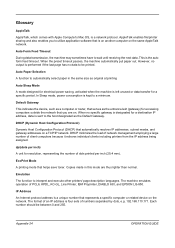
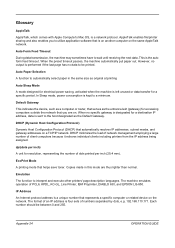
..., subnet masks, and gateway addresses on the same AppleTalk network. Appendix-24
OPERATION GUIDE
DHCP (Dynamic Host Configuration Protocol)
Dynamic Host Configuration Protocol (DHCP) that is sent to a minimum. AppleTalk enables file/printer sharing and also enables you are thus lighter than normal.
Auto Form Feed Timeout
During data transmission, the machine may...
181/221 Print Driver User Guide - Page 36


... of paper or media that are using the same media.
4-2
User Guide For collating multiple copies, select Collate. Note: Some applications may change depending on the types of the area... to Use printer settings. Basic Paper Settings
The Basic tab contains several settings for a printing job. EcoPrint This setting makes the entire image, text and graphics, appear lighter in ...
181/221 Print Driver User Guide - Page 39


... the following plug...Device Settings tab.
5 Click the Kyocera logo to open the About dialog box.
6 Click Plug-in to view the following driver information: • File Name • Version • Description • Date • Manufacturer • Comments To view copyright information, click Legal Notices.
EcoPrint
Basic
EcoPrint makes the entire image, text and graphics, appear lighter...
181/221 Print Driver User Guide - Page 86
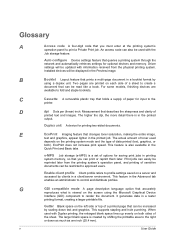
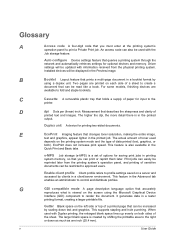
...
User Guide Glossary
A
Access code A four-digit code that you can print or reprint them later. Auto configure Device settings ...text and graphics.
E
EcoPrint Imaging feature that can be used
depends on the screen using a duplex unit. Gutter Blank space on the left side or top of a printed page that changes toner saturation, making the entire image,
text and graphics, appear lighter...
Scan System (F) B Operation Guide (Functions Edition) - Page 22
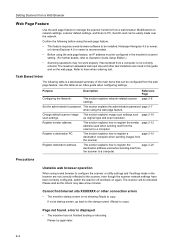
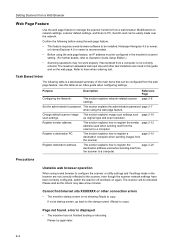
... index guide when configuring settings.
Register sender address. Register destination address. Cannot find Internet site XXXXXXX or other text limitations are not correctly reflected to copy). Modifications to network settings, scanner default settings, and Scan to PC, Send E-mail can be rebooted. Please try again later.
2-2 Setting Scanner from a Web Browser
Web Page Feature
Use the...
Similar Questions
How To Make Double Sided Copy On Kyocera Taskalfa 221
(Posted by tbkana 9 years ago)
How To Make Copies On A Kyocera Taskalfa 300ci Kx
(Posted by kiko0ss 10 years ago)
How Do I Get Double Sided Copies
which buttons to press to ask forone sided copies to go to double sided photocopies
which buttons to press to ask forone sided copies to go to double sided photocopies
(Posted by lcailes 10 years ago)
Kyocero Taskalfa 221 Password
I want to give a password to kyocero taskalfa 221 so that only the people that know the password can...
I want to give a password to kyocero taskalfa 221 so that only the people that know the password can...
(Posted by seckinpeker 10 years ago)
I Have Km 2550 Copier, When I Make Copy, Center Area Does Not Copy.
(Posted by briando 11 years ago)

