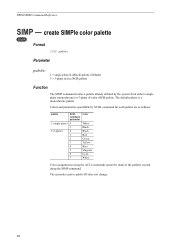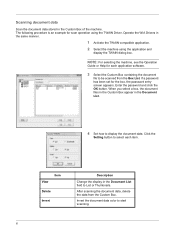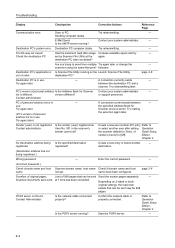Kyocera TASKalfa 221 Support Question
Find answers below for this question about Kyocera TASKalfa 221.Need a Kyocera TASKalfa 221 manual? We have 17 online manuals for this item!
Question posted by taralove on September 9th, 2014
How Do You Get Rid Of The Black Line That Appears When You Scan A Document?
The person who posted this question about this Kyocera product did not include a detailed explanation. Please use the "Request More Information" button to the right if more details would help you to answer this question.
Current Answers
Related Kyocera TASKalfa 221 Manual Pages
Similar Questions
Stopped Scanning
My Kyocera Copystar 221 KX all of a sudden stopped scanning to my computer. I cannot figure out why....
My Kyocera Copystar 221 KX all of a sudden stopped scanning to my computer. I cannot figure out why....
(Posted by sealriteis 3 years ago)
How To Decrease The Size Of A Scanned Document On Kyocera Taskalfa 250ci
(Posted by edgecrstri 10 years ago)
Black Line
When I scan a document I get a fine black line in the middle of the page. I'm thinking something nee...
When I scan a document I get a fine black line in the middle of the page. I'm thinking something nee...
(Posted by donnamiller 10 years ago)
How Do I Change The Smtp Server For Sending Scanned Docs Via Email?
I need to change the smtp server configuration to be able to send via email the scanned documents. S...
I need to change the smtp server configuration to be able to send via email the scanned documents. S...
(Posted by belinha 12 years ago)