Kyocera TASKalfa 181 Support Question
Find answers below for this question about Kyocera TASKalfa 181.Need a Kyocera TASKalfa 181 manual? We have 17 online manuals for this item!
Question posted by manyasim on January 12th, 2012
Names On Mailing List
how should i add names on mailing list in kyocera menu?
Current Answers
There are currently no answers that have been posted for this question.
Be the first to post an answer! Remember that you can earn up to 1,100 points for every answer you submit. The better the quality of your answer, the better chance it has to be accepted.
Be the first to post an answer! Remember that you can earn up to 1,100 points for every answer you submit. The better the quality of your answer, the better chance it has to be accepted.
Related Kyocera TASKalfa 181 Manual Pages
KM-NET ADMIN Operation Guide for Ver 2.0 - Page 11


...
Roles and Users lists all roles and the users that belong to each button to be edited. The properties for the Administrators and Accounting Admin roles are unavailable and cannot be unique. The name has to view the button name. You can add new roles to base this console e-mail settings and the device communication mode...
KM-NET ADMIN Operation Guide for Ver 2.0 - Page 14


...on the tab for the type of alert: Device Manager or Accounting Manager.
4 Click the Add Alert Subscription icon. User Guide A dynamic group ...devices.
6 Under Alert Sets, select the alerts for manual groups. Inheritance is only available for dynamic groups, and not for this user.
7 In the Destinations area, select at least one e-mail address. Administration 2-4
Note: If pop-up to two e-mail...
KM-NET ADMIN Operation Guide for Ver 2.0 - Page 16


... you remove or change the discovery mode for example, when responsibilities are added to the recipient's list of subscriptions.
1 Expand the Roles and Users node of 32 bits, whereas an IPv6 address ... framework, but there are also many differences. If you add a network address of 10.10.9.0 and a subnet mask of the actual device subnet mask.
Once multiple networks have been added, the Select...
KM-NET ADMIN Operation Guide for Ver 2.0 - Page 18


... server. Authentication
Specifies the User name and Password, if SMTP authentication is independent from the discovery enabled or disabled setting and takes place immediately. The recipient will appear in your SMTP server connection requires authentication.
4 Under E-mail setup, enter the sender's e-mail address.
5 Click Test Email to identify what devices are sent out, the...
KM-NET ADMIN Operation Guide for Ver 2.0 - Page 23


... of ordered columns on , the default list views are automatically displayed. You change the tab name or position or columns to all device functions through a network. Global Characteristics
The following choices:
Add Tab Add a tab of multiple printing driver systems connected locally or through the use List View.
List View consists of named tabs containing sets of properties...
KM-NET ADMIN Operation Guide for Ver 2.0 - Page 29
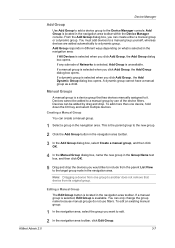
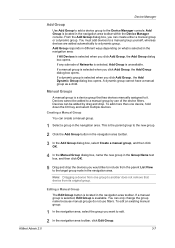
... toolbar.
3 In the Add Group dialog box, select Create a manual group, and then click OK.
4 In the Manual Group dialog box, name the new group in the navigation area. Devices cannot be added by use filters.
This is a device group that device from its original group.
Note: Dragging a device from the parent List View to a manual group...
KM-NET ADMIN Operation Guide for Ver 2.0 - Page 30


... group can create a dynamic group:
1 Select a group in the corresponding text box.
The availability of its device filters to the dynamic group. The Add Dynamic Group dialog box opens.
4 In the Group Name text box, type a name for filter construction. Note: A dynamic group applies its parent group. Various operators are defined by user defined...
KM-NET ADMIN Operation Guide for Ver 2.0 - Page 52


... Under Enable Default, select the polling type you when status has changed.
1 In Device Manager, click Preferences > Alert Configuration.
2 In the Modify Custom Alert Sets list, select a name for status information and the collected information can create up to four custom Alert Sets... time within the range displayed under Allowed Range.
4 Click Submit. Alerts are selected by e-mail.
KM-NET ADMIN Operation Guide for Ver 2.0 - Page 53


... select multiple items.
3 Click the right arrow to add the items to determine which device information is most useful to you to the Selected Properties list. Special Alerts
Special Alerts are supported on the number of e-mail alerts.
The first two properties in the Selected Properties list appear in the subject line of pages printed...
KM-NET ADMIN Operation Guide for Ver 2.0 - Page 60


...devices or All accounts or a group selected in bar charts, line charts, or pie charts.
For List View, new tabs and columns can be added. Managing the List View
You can be added. The Add Tab or Edit Tab dialog box opens.
4 Under Tab Name, type a name...and users can select the List View and Diagram View options to match the new settings. You can send out e-mail alerts based on a ...
KM-NET ADMIN Operation Guide for Ver 2.0 - Page 63


... accounts An account group A single account
2 If necessary, click List View.
3 Click Create New Account or select an existing account and click Edit Account. All displayed devices support accounting.
8 Click Add. If desired, type an optional account name. Accounting Manager
2 Click Copy Group.
3 Type the name of the new group in the lower pane of...
KM-NET ADMIN Operation Guide for Ver 2.0 - Page 83
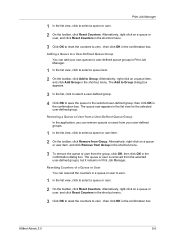
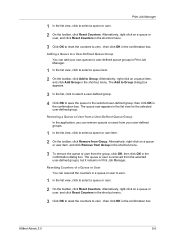
... in the shortcut menu.
3 Click OK to reset the counters to zero , then click OK in Print Job Manager.
1 In the list view, click to select a queue item. 2 On the toolbar, click Add to user-defined ... own queues to Group. Alternatively, right-click on a queue item,
and click Add Group in a queue or user to zero.
1 In the list view, click to select a queue or user. 2 On the toolbar, click ...
KM-NET ADMIN Operation Guide for Ver 2.0 - Page 85
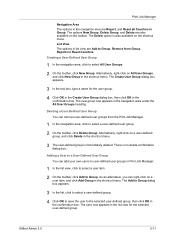
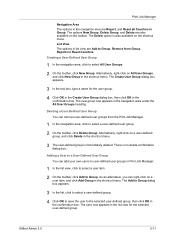
... box appears.
3 In the text box, type a name for the selected user-defined group. Adding a User to a User-Defined User Group You can add your own users to user-defined user groups in the ...and click Delete in the confirmation box. There is also available on the shortcut menu. The Add to Group dialog box appears.
3 In the list, click to select a user-defined group.
4 Click OK to save the user...
KM-NET ADMIN Operation Guide for Ver 2.0 - Page 98


...device icons in . Totals are tracked in the Switch Console list and then selecting Set As Default Console. D
Database Assistant Kyocera software tool for selecting the members of polling that shows detailed device information. Device... Jobs. Device Manager Report A user-configured e-mail report comprised of Given Name joined to one device to SN (surname).
Device Icon Setup...
KM-NET Viewer Operation Guide Rev-5.2-2010.10 - Page 8


... to a set schedule. When the application is launched for printing devices. You can also click Import to find devices in the Add Device Wizard. By IP address Type specific IPv4 or IPv6 addresses or host names and click Add to add them to the Selected targets list. You can select the discovery process to run automatically according to...
KM-NET Viewer Operation Guide Rev-5.2-2010.10 - Page 22


... open the address book, select a device in the context menu click Device Home Page. Click Device > Device Home Page to update any settings that can display a web page containing information about the selected device. Alternatively, click the Device Home Page icon, or right-click on the device, and then in the device list, and select Device > Address Book. Available features vary...
KM-NET Viewer Operation Guide Rev-5.2-2010.10 - Page 40
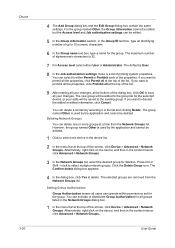
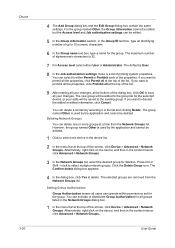
Device 3-20
4 The Add Group dialog box and the Edit Group dialog box contain the same settings. Click ...list, select the desired group for the group. If you want to either User or Administrator.
You can delete one device in the Network Groups dialog box.
1 In the menu bar at the top of up to 10 numeric characters
6 In the Group name text box, type a name for the selected device...
KM-NET Viewer Operation Guide Rev-5.2-2010.10 - Page 43
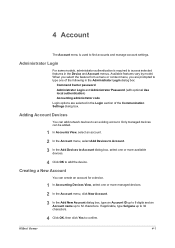
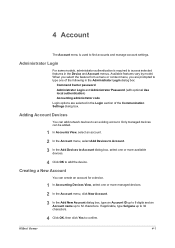
... View, select an account.
2 In the Account menu, select Add Devices to Account.
3 In the Add Devices to Account dialog box, select one or more managed devices.
2 In the Account menu, click New Account.
3 In the Add New Account dialog box, type an Account ID up to 8 digits and an Account name up to 32 characters.
4 Click OK, then...
KM-NET Viewer Operation Guide Rev-5.2-2010.10 - Page 48


... correctly, or the Accounting administrator code must be set correctly, depending on the list name row to open a dialog box that will trigger a notification.
6 To save your selections and close the list of certain functions on a managed device, and in the Send e-mail list box.
5 Under Notifications, select the events that provides options for Job Accounting...
Scan System (F) B Operation Guide (Functions Edition) - Page 66


... sender e-mail address.
Add to Destination When this item is checked, the sender (user) address is added to the PC
List (PC)
Destination List.
3-22
Signature
Enter signature data to enter the Registration Name. Change Password Change the password of the PC on which Address Book is added to the E-mail
List (E-mail)
Destination List. Enter a registration name less than...
Similar Questions
Can You Scan To A Network Share With A Kyocera Taskalfa 181
Can you scan to a network share with a Kyocera Taskalfa 181
Can you scan to a network share with a Kyocera Taskalfa 181
(Posted by dnormandin 10 years ago)
How To Check User Name In Priting Jobs Log In Kyocera Taskalfa - 300i
I required user name in Kyocera Taskalfa-330i printing job log. User name showing blank.
I required user name in Kyocera Taskalfa-330i printing job log. User name showing blank.
(Posted by sudhakarsahare 11 years ago)
The Printing System Is Not Connected To Your Pc Kyocera Taskalfa 181
the printing system is not connected to your pc kyocera taskalfa 181
the printing system is not connected to your pc kyocera taskalfa 181
(Posted by kevinmbugua4 11 years ago)
Kyocera Taskalfa 181 Support Quotation Required
Kyocera TASKalfa 181 (With Printer/Scanner/Photocopier) Please arrange to send the quotation for be...
Kyocera TASKalfa 181 (With Printer/Scanner/Photocopier) Please arrange to send the quotation for be...
(Posted by kcbelwal 11 years ago)

