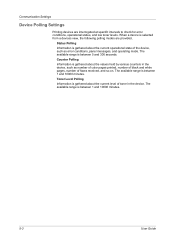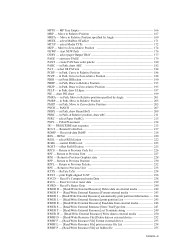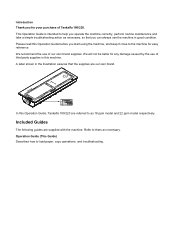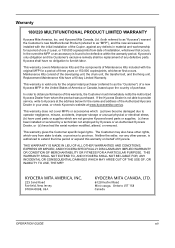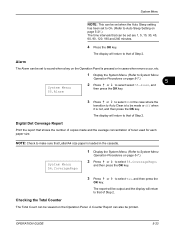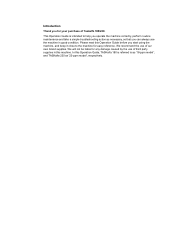Kyocera TASKalfa 180 Support Question
Find answers below for this question about Kyocera TASKalfa 180.Need a Kyocera TASKalfa 180 manual? We have 11 online manuals for this item!
Question posted by sheilamiller on March 29th, 2012
Where Is The Counter On This Machine
The person who posted this question about this Kyocera product did not include a detailed explanation. Please use the "Request More Information" button to the right if more details would help you to answer this question.
Current Answers
Related Kyocera TASKalfa 180 Manual Pages
Similar Questions
How To Set Counter On The Kyocera Taskalfa 300ci
(Posted by lahacbat 9 years ago)
How To Resolve No Matching Paper Size... Letter Size Paper Cant Be Detected
when im selecting the paper size (letter) it appear no matching paper when... how to resolve so that...
when im selecting the paper size (letter) it appear no matching paper when... how to resolve so that...
(Posted by torotot2006 10 years ago)
Kyocera Taskalfa 180 Photocopy
how to program password on taskalfa 180 photocopy machine?
how to program password on taskalfa 180 photocopy machine?
(Posted by samuelamagiti 10 years ago)
About The Troubleshooting Of Kyocera Taskalfa 180/220 Machine.
My machine displays 'Unknown tonner install. PC'. I don't know how to troubleshoot it? I tried to so...
My machine displays 'Unknown tonner install. PC'. I don't know how to troubleshoot it? I tried to so...
(Posted by isanobhai 12 years ago)