Kyocera KM-6030 Support Question
Find answers below for this question about Kyocera KM-6030.Need a Kyocera KM-6030 manual? We have 30 online manuals for this item!
Question posted by asvaaf on October 6th, 2012
Kyocera Fs-6025 Mfp Giving Black Streaks With No Image At All.doubt Ccd Helpp
This machine starts giving black streaks only but internal prints fron simulatiion mode is OK.I am doubtful abt CCD but cofused to go for flat cable of CCD or CCD itself.
Current Answers
There are currently no answers that have been posted for this question.
Be the first to post an answer! Remember that you can earn up to 1,100 points for every answer you submit. The better the quality of your answer, the better chance it has to be accepted.
Be the first to post an answer! Remember that you can earn up to 1,100 points for every answer you submit. The better the quality of your answer, the better chance it has to be accepted.
Related Kyocera KM-6030 Manual Pages
KM-NET ADMIN Operation Guide for Ver 2.0 - Page 47


...installed paper feeders or finishers.
Options for all options. Printing device image Displays a graphic image of the printing device with the IP address. Operation Panel Displays the current printing device status on , in the printing device. Device Manager
Displaying Device Properties
1 In List View or Map View, select a printing device. Use Shift or Ctrl to update the display for...
KM-NET ADMIN Operation Guide for Ver 2.0 - Page 50


... steps to open the polling options. Polling is not available for full color or monochrome printing. The printing device image displays some errors.
Manage this device Select the check box to fix the problem. Print Speed Print speed in HTML format. Hard Disk Devices with support for hole punching. You can save the file in pages per minute...
KM-NET ADMIN Operation Guide for Ver 2.0 - Page 53


... alerts, set custom properties. Setting Custom Properties
You can select custom printing device properties to appear in the Properties dialog box for Kyocera printers. When custom properties are based on all properties are alerts for maintenance, for unresponsive devices, or disconnected devices.
Use the arrows to move properties from Available Properties to Selected...
KM-NET Viewer Operation Guide Rev-5.2-2010.10 - Page 15
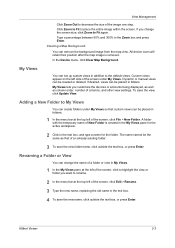
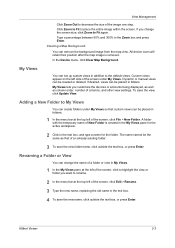
...text box, or press Enter. All device icons will retain their position after the map image is created in the My Views pane for the folder. In the Device menu, click Clear Map Background. To ...View. Clearing a Map Background
You can change the screen size, click Zoom to place the entire image within the screen.
If desired, views can be placed in the Zoom box and press Enter.
Dynamic...
PRESCRIBE Commands Command Reference Manual Rev 4.8 - Page 3
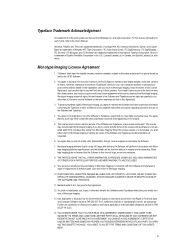
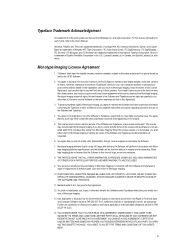
... and no rights are registered trademarks of Monotype Imaging.
13.
You agree to accept a non-exclusive...print system are trademarks of the Software and Typefaces, unless sooner terminated. elsewhere. "Software" shall mean the digitally encoded, machine... to reproduce and display weights, styles and versions of International Typeface Corporation. THE PARTIES AGREE THAT ALL OTHER WARRANTIES...
KM-NET for Direct Printing Operation Guide Rev-3.2 - Page 12
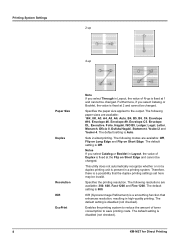
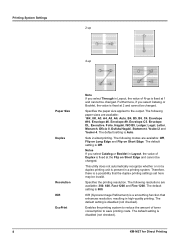
... of toner consumption to the output.
The following modes are available: Off, Flip on Long Edge and Flip on Short Edge and cannot be changed . Specifies the printing resolution. KIR (Kyocera Image Refinement) is a smoothing function that the duplex printing settings set here may be changed . Sets 2-sided printing.
The following paper sizes are available: 300...
Kyocera Command Center Operation Guide Rev 6.3 - Page 24


... File Format above is 300 x 300 dpi. Original Image The original quality is required. Switches the original quality between Text, Text+Photo, Photo, Map, and Printed Document. In order to attach scanned data file to forcedly switch color mode, or if your printing system supports only black and white. You can manually select Full Color...
PRESCRIBE Commands Technical Reference Manual - Rev. 4.7 - Page 6


...this manual constitute an tutorial introduction to PRESCRIBE. However, on the printing system's various emulation modes. Model-dependent differences are noted at the end of PRESCRIBE commands,...2 Graphics Tutorial outlines the graphic handling features of the command language.
Chapter 7 Emulation gives notes on particular models, some basic concepts of these models. The first four chapters...
PRESCRIBE Commands Technical Reference Manual - Rev. 4.7 - Page 125
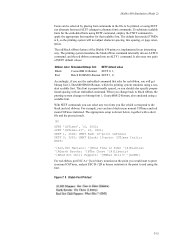
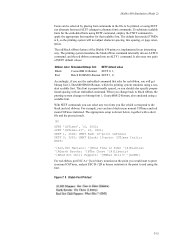
...black ribbon command internally into an ALTF 0 command, and the red ribbon command into an ALTF 1 command.
With SETF commands you can select any two fonts you change to end using a resident scalable font. CMNT Black: 10-point CGTimes Italic; Figure 7. 8. To substitute scalable fonts for red ribbon, you would start to print...
7-13 The default font mode (FTMD) is implemented in...
PRESCRIBE Commands Technical Reference Manual - Rev. 4.7 - Page 145
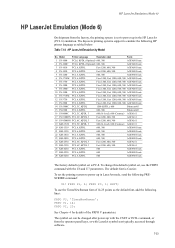
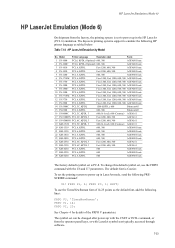
...FS-6900 PCL 6, KPDL
600, 300
Bitstream45
16 FS-8000C PCL 5C, KPDL 3
600 (bi-level), 600 (Contone) AGFA161
17 FS-9100DN PCL 6C, KPDL 3
Fast 1200, 600, 300
AGFA161
18 FS-9500DN PCL 6C, KPDL 3
Fast 1200, 600, 300
AGFA161
19 KM... printing system is set the printing system to power up in LaserJet mode, send the following lines:
FRPO V3, 'TimesNewRoman';
EXIT; The Kyocera printing ...
KX Driver User Guide Version 5.90 - Page 90
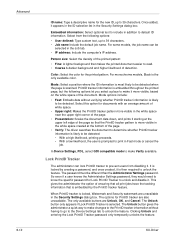
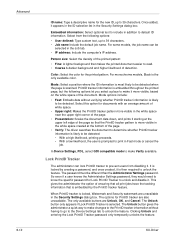
...In Device Settings, PDL, select GDI compatible mode to ...prints it .
Select from disabling it starting at the ...upper left edge of the page so that is locked, Watermark and Security watermark are Unlock, OK...Black is selected. The only available buttons are unavailable in addition to default ID information. Once added, it is likely to be detected. This gives...
iTag Specification/Setup/Operation Guide Ver. 8.0 - Page 31


... MFP • Validation Station • Basic Image Management • Watermark
• Send to Printer • ABBYY FineReader • Send to the iTag.CFG file (default location C:\Program Files\Kyocera\iTag\iTag Configuration Utility) and select 'Open'. Logged in as Administrator, launch the KYOcapture Process Designer from the iTag Server 'Start Menu > All Programs > Kyocera > KYOcapture...
IC Link User's Manual ver. 2.8 - Page 31
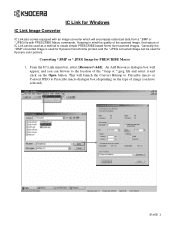
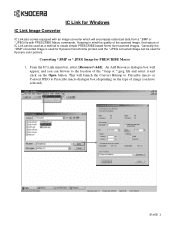
...}
Converting *.BMP or *.JPEG Image for Kyocera monochrome printers and the *.JPEG converted image can be used as a method to Prescribe macro dialogue box (depending on the type of image you can browse to the location...BMP or *.JPEG file with PRESCRIBE Macro commands. Keeping in mind the quality of the scanned image, this feature of the *.bmp or *.jpeg file and select it and click on the Open...
KX Driver Operation Guide Rev. 1.3.1 - Page 77
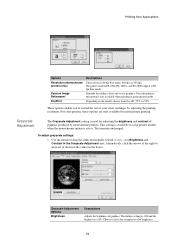
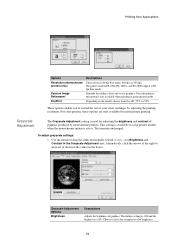
... FS-1800, FS-1800+, and FS-3800 support 1200 dpi Fine mode.
Text remains unchanged. Grayscale Adjustment Options
Brightness
Descriptions
Adjusts the brightness of brightness.
73 This setting is +100. For color printers, these options are only available for Brightness and Contrast in the boxes.
Printing from Applications
Options Resolution (monochrome printers only)
Kyocera Image...
Kyocera Extended Driver 4.0 User Guide Rev-2.1 - Page 60
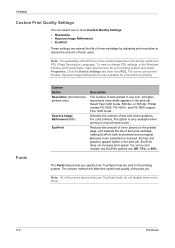
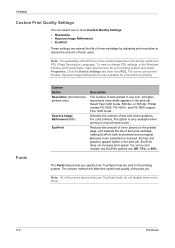
...print speed. Imaging
Custom Print Quality Settings
You can extend the life of toner cartridges by adjusting print resolution to the printing system. To view or change PDL settings, in the print...monochrome printing. Printer models FS-1800, FS-1800+, and FS-3800 support Fine 1200 mode. The Fonts feature lets you specify how TrueType fonts are sent to reduce the amount of Kyocera's device fonts...
Kyocera Extended Driver 4.0 User Guide Rev-2.1 - Page 69
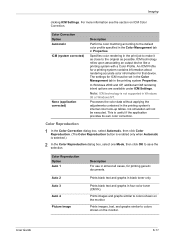
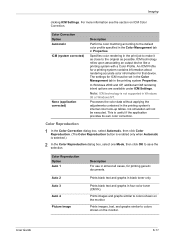
...ICM technology relies upon associating an output device like a printing system with a Color Profile.
An ICM Profile for a printing system contains information about rendering accurate color information for that device.
Auto 2 Auto 3 Auto 4 Picture image
Prints black text and graphs in the printing system's internal color look-up tables. Prints images and graphs similar to the default...
Kyocera Extended Driver 4.0 User Guide Rev-2.1 - Page 70


... Option Text
Chart (graphic)
Description Prints images, text, and graphs in vivid color (black prints with four-color toner (CMYK)). ICM Color Correction
1 In the Color Correction dialog box, select ICM (system corrected), then click ICM
Settings.
1
2 In the ICM Settings dialog box, select one Rendering intent, then click OK to preserve the vividness of...
Kyocera Extended Driver 3.x User Guide Rev-1.4 - Page 27
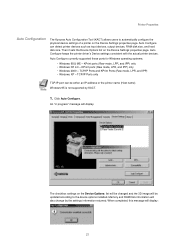
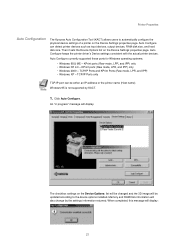
... Kyocera Auto Configuration Tool (KACT) allows users to the device options installed. KPrint ports (Raw mode, LPR, and IPP) only • Windows NT 4.0 - Then it sets the Device Options list on the Device Options: list will be either an IP address or the printer name (Host name). Auto Configure can be changed and the 3D image...
Kyocera Extended Driver 3.x User Guide Rev-1.4 - Page 70
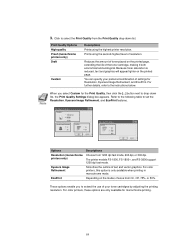
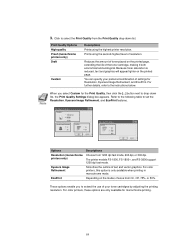
... FS-3800 support 1200 dpi fast mode. These options enable you select Custom for the Print Quality, then click the [...] button next to drop-down list. 3. For color printers, this option is reduced, text and graphics will appear lighter on the printed page.
For color printers, these options are only available for Resolution, Kyocera Image Refinement...
Scan System (G) Operation Guide (Utilities for Mac) - Page 13


... for scanning here. 2 Resolution: Select the resolution for the scanner.
5 Press the [Start] key on the scanner and set only if
[Black and White] has been selected at [Mode]. 4 Mode (color scanner only): Select [Color] or [Black and White] as the color mode here. 5 Brightness: Select the density for user interaction at scanner] and click the...
Similar Questions
Whay I Cant Print A3 In Pdf File Kyocera Fs 6025
(Posted by arifmohammed28 10 years ago)
Paper Jam Kyocera 6030 Mfp
In the morning, there was paper jam. Then I removed the jammed paper, and there is no paper now. But...
In the morning, there was paper jam. Then I removed the jammed paper, and there is no paper now. But...
(Posted by acheema 10 years ago)

