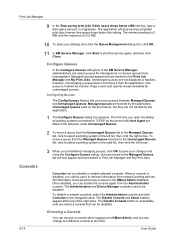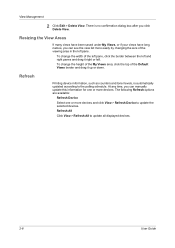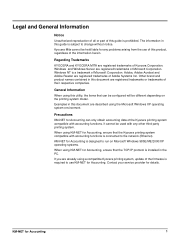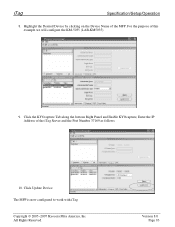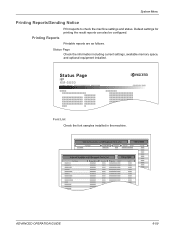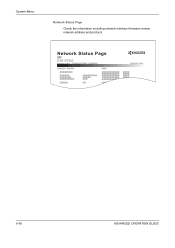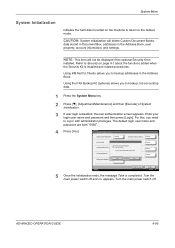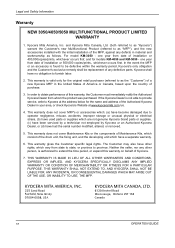Kyocera KM-5050 Support Question
Find answers below for this question about Kyocera KM-5050.Need a Kyocera KM-5050 manual? We have 25 online manuals for this item!
Question posted by ayunetgenteng on August 16th, 2020
Update Firmware
Current Answers
Answer #1: Posted by techyagent on August 16th, 2020 4:54 AM
https://usa.kyoceradocumentsolutions.com/en/download-center.html
I usually prefer to use the CF card when its available. The difference is that you must format the CF card on the machine first. Unzip the firmware, the copy the firmware files to the root directory. You cannot get creative by copying only certain firmware files. You must use all the files as they appear.
Like the USB method, turn off the machine at the main switch, insert CF card, then power on. It takes ~25 minutes to complete the flash. Do not power Off or remove the CF card until you get a Complete screen or an error. I wait at least 45 minutes if it seems to be stuck. Be sure that all the firmware updates are Complete or No Change. Note any Failed or errors. You won't get another chance to check. Power Off before removing the CF card. Then power On.
The machine is at it's most vulnerable during a firmware update. If there's any chance that the power could cut out during your firmware update don't do it. I usually disconnect the network cable if I know that my endusers are going to continue to send print jobs. The print jobs will still be waiting when you when the machine is back to ready and the network cable reattached. =^..^=
http://www.copytechnet.com/forums/kyocera-mita-copystar/40367-kyocera-5050-firmware-upgrade.html
Thanks
Techygirl
Related Kyocera KM-5050 Manual Pages
Similar Questions
how to update firmware km 2560 cbf 30
how to change user access codes for a kyocera km-5050 copier