Kyocera KM-5050 Support Question
Find answers below for this question about Kyocera KM-5050.Need a Kyocera KM-5050 manual? We have 25 online manuals for this item!
Question posted by jasminescent on July 2nd, 2013
Trying To Scan To Windows 8 Machines From A Kyocera Km-5050
All computers are Windows 8 pro and in a workgroup not a domain.
All computers have on the C: drive a scanned documents folder.
What is the setup for SMB please?
Current Answers
There are currently no answers that have been posted for this question.
Be the first to post an answer! Remember that you can earn up to 1,100 points for every answer you submit. The better the quality of your answer, the better chance it has to be accepted.
Be the first to post an answer! Remember that you can earn up to 1,100 points for every answer you submit. The better the quality of your answer, the better chance it has to be accepted.
Related Kyocera KM-5050 Manual Pages
KM-NET for Direct Printing Operation Guide Rev-3.2 - Page 6


... Printing by proceeding from the start menu > All Programs > Kyocera > KM-NET for Direct Printing.
2
KM-NET for Direct Printing The installation program starts up automatically.
When the installation is provided on the CD-ROM supplied with the printing system into the optical drive of the printer drivers are installed. Note Before installing this...
FS-C2126MFP Network Fax Driver Operation Guide Rev. 3 - Page 17
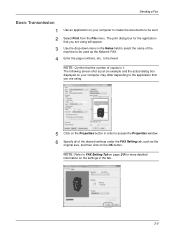
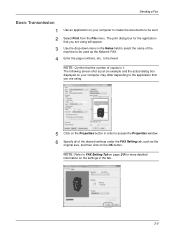
Sending a Fax
Basic Transmission
1 Use an application on your computer may differ depending to the application that you are using will appear.
3...actual dialog box displayed on your computer to create the documents to be faxed. The print dialog box for more detailed
information on the settings in order to access the Properties window. 6 Specify all of the machine to be sent. 2 Select ...
KM-NET for Accounting Operation Guide Rev-1.4 - Page 7


... Wizard starts.
2 Follow the instructions displayed on the window to install KM-NET for Accounting. Registering the passwords
When KM-NET for Accounting is complete, you can start KM-NET for Accounting by clicking the start menu > All Programs > Kyocera > KM-NET for
Accounting.
2.3. If an administrator is logged onto the domain,
then a password is not required.
KM-NET for Clients Operation Guide Rev-3.7 - Page 7


... by proceeding from the start menu > All Programs > Kyocera > KM-NET for Clients on your computer. Installation
Install KM-NET for Clients. Installation and Startup
2.1. Operation Guide
3 KX Driver is installed on the CD-ROM supplied with the printing system into the optical drive of the computer.
The installation program starts up automatically. Insert the CD...
KX Driver User Guide Version 5.90 - Page 2


... KM-3530 KM-4030 KM-4035 KM-4530 KM-5035 KM-5530 KM-6330 KM-7530 KM-C830 KM-C850 KM-C2630
*Not supported in this guide may differ from the use of their respective companies. The information in the U.S. We cannot be held liable for Microsoft Windows 2000/Vista environments. Examples of the operations given in this product, regardless of Apple Computer...
KX Driver User Guide Version 5.90 - Page 6
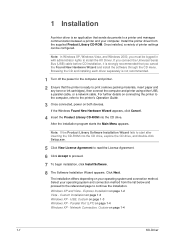
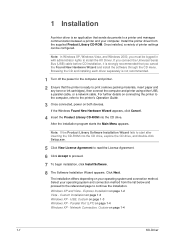
... is an application that sends documents to a printer and manages communication between a printer and your computer.
Click Next.
8
The ...Windows XP - Windows XP and Vista - Network Connection, Custom on both devices.
3
If the Windows Found New Hardware Wizard appears, click Cancel.
4 Insert the Product Library CD-ROM into the CD drive, explore the CD drive, and double-click Setup...
Scan To SMB (PC) Setup Guide Rev-3 - Page 19
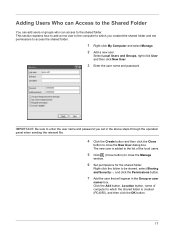
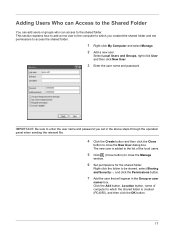
... OK button.
17 This section explains how to add a new user to the computer to which the shared folder is added to the list of computer to which you set permissions to close the Manage
window.
6 Set permissions for the shared folder. IMPORTANT: Be sure to enter the user name and password you created the...
iTag Specification/Setup/Operation Guide Ver. 8.0 - Page 8
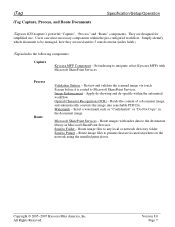
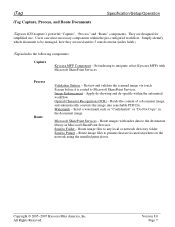
... and validate the scanned image via touch Screen before it is routed to any local or network directory folder. Image Enhancement - Watermark - Copyright © 2005~2007 Kyocera Mita America, Inc All Rights Reserved.
Route image files to printers that are used and its 5 search criteria (index fields).
Simply identify which document to the destination...
iTag Specification/Setup/Operation Guide Ver. 8.0 - Page 9


...), Gray2Mono, Send to Printer, and Send to Folder. To prepare you to adequately plan your company's documents in a central server and access these documents through the configuration of the information that library.
2. A document library is an overview of this setup, please take time to store your document management strategy. Windows 2003 SharePoint Services allows you for this...
iTag Specification/Setup/Operation Guide Ver. 8.0 - Page 16
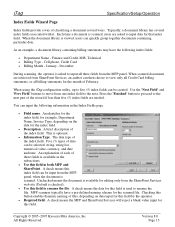
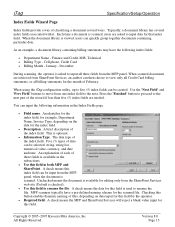
...
Specification/Setup/Operation
Index Fields Wizard Page
Index fields provide a way of classifying a document several index fields associated with it.
A brief description of the index field. When scanned documents are retrieved from SharePoint Services, an auditor can be selected: string, string list, numerical value, currency, and date and time. Copyright © 2005~2007 Kyocera...
Fax System (M) Operation Guide Rev-2.0 - Page 11


... Paper
• Solving Malfunctions
• Cleaning
Installation Precautions
Environment
Avoid installing this machine in locations where the top or upper rear portion of originals and documents.
Other precautions
Do not open as an air conditioner or copier, etc. This machine may only be used within the country of personal injury.
About this Operation...
Scan System Operation Guide (Functions Edition) Rev-9 - Page 215


Check the situation at the scanner's operation panel and the try to reconnect. • The machine is currently in the middle of the following causes is in a mode other than that for scanning. • The originals were set in the DF BEFORE connection was made to the scanner. Page 3-119 TWAIN Source
If You...
Scan System Operation Guide (Functions Edition) Rev-9 - Page 256


...version is in use. Contact administrator.
The number of scanned pages exceeds 999, the maximum that the DB Assistant is running properly on the computer on which it is installed. The DB Assistant can... transmitted at a time. The versions of original pages.
Try again later.
DB Assistant Server is different.
DB Assistant Server error. Communication could not be...
3050/4050/5050 Operation Guide Rev-3 (Advanced) - Page 107


... the procedure below to assign names to scanned documents that you to assign a document name to send.
File Name Entry
Add a file name. Sending Functions
Enter Document Name/File Name
This setting allows you are sending.
1 Place the originals on the platen.
2 Press the Send key.
3 Press [Advanced Setup] and then [File Name Entry].
4 Press...
3050/4050/5050 Operation Guide Rev-3 (Advanced) - Page 200
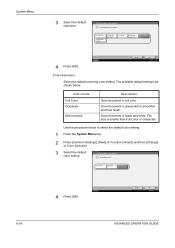
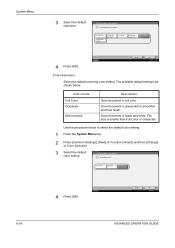
... default color. Cancel
OK 10/5/2006 10:10
Color Selection
Select the default scanning color setting.
Scan document in full color. File size is smaller than Full Color or Grayscale.
System... Menu
3 Select the default resolution. Color mode Full Color Grayscale
Monochrome
Description
Scan document in black and white. Full Color
Grayscale
Monochrome
Status
4 Press [OK]. ...
3050/4050/5050 Operation Guide Rev-3 (Advanced) - Page 310


...PPM (prints per minute)
This indicates the number of the machine.
Appendix
Multi Purpose (MP) Tray
The paper supply tray ... the print data from the computer. Use this interface, data transfer between the printer and the computer takes place in 1985, as...interface, developed by Level 2 that is not suitable for its Windows as gradual improvements in the package. Japanese) in one minute....
3050/4050/5050 Operation Guide Rev-3 (Basic) - Page 22
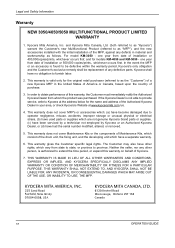
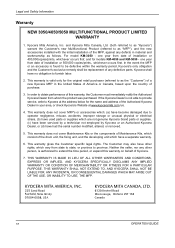
... from whom the product was purchased. In order to obtain performance of this warranty on behalf of Kyocera.
7. xx
OPERATION GUIDE Legal and Safety Information
Warranty
NEW 3050/4050/5050 MULTIFUNCTIONAL PRODUCT LIMITED WARRANTY
1. For model KM-3050 - The Customer may also have no obligation to extend the time period, or expand this warranty...
3050/4050/5050 Operation Guide Rev-3 (Basic) - Page 48


Set the access privileges for the folder in the SMB settings screen are also used to the computer where the destination folder is located.
Preparation before Use
SMB Settings
1
The SMB function allows you to store scanned images on the computer where the folder is located. To use this function, register the following information:
• Login User Name • Login...
3050/4050/5050 Operation Guide Rev-3 (Basic) - Page 94


....
The procedure for copying a single-page original.
1 Place the original on the panel.
The procedure described here is for previewing scanned originals is explained below. NOTE: To view a preview of the scanned document on the platen and press the Copy key.
3-8
OPERATION GUIDE Original Preview
You can display a preview image of an image...
3050/4050/5050 Operation Guide Rev-3 (Basic) - Page 123


... dialog
box.
Basic Operation
NOTE: When the machine's IP address is registered to the PC and the machine name and model name are displayed in the Scanner List field. Scanning document data Scan the document data stored in the same manner.
1 Activate the TWAIN compatible application. 2 Select the machine using the TWAIN Driver. The following procedure is...
Similar Questions
How I Install Photocopier Machine Km-8030
how i direct install km8030 on my computer throug network cable
how i direct install km8030 on my computer throug network cable
(Posted by msafdar001 11 years ago)
Kyocera Km-5050
how to change user access codes for a kyocera km-5050 copier
how to change user access codes for a kyocera km-5050 copier
(Posted by rhwkns 11 years ago)
Can I Scan Documents Into The Km 4530 And Have Them Show Up On My Computer
can i scan documents into the KM 4530 and have them show up on my desktop computer? like if i were t...
can i scan documents into the KM 4530 and have them show up on my desktop computer? like if i were t...
(Posted by dianesantoyo 12 years ago)

